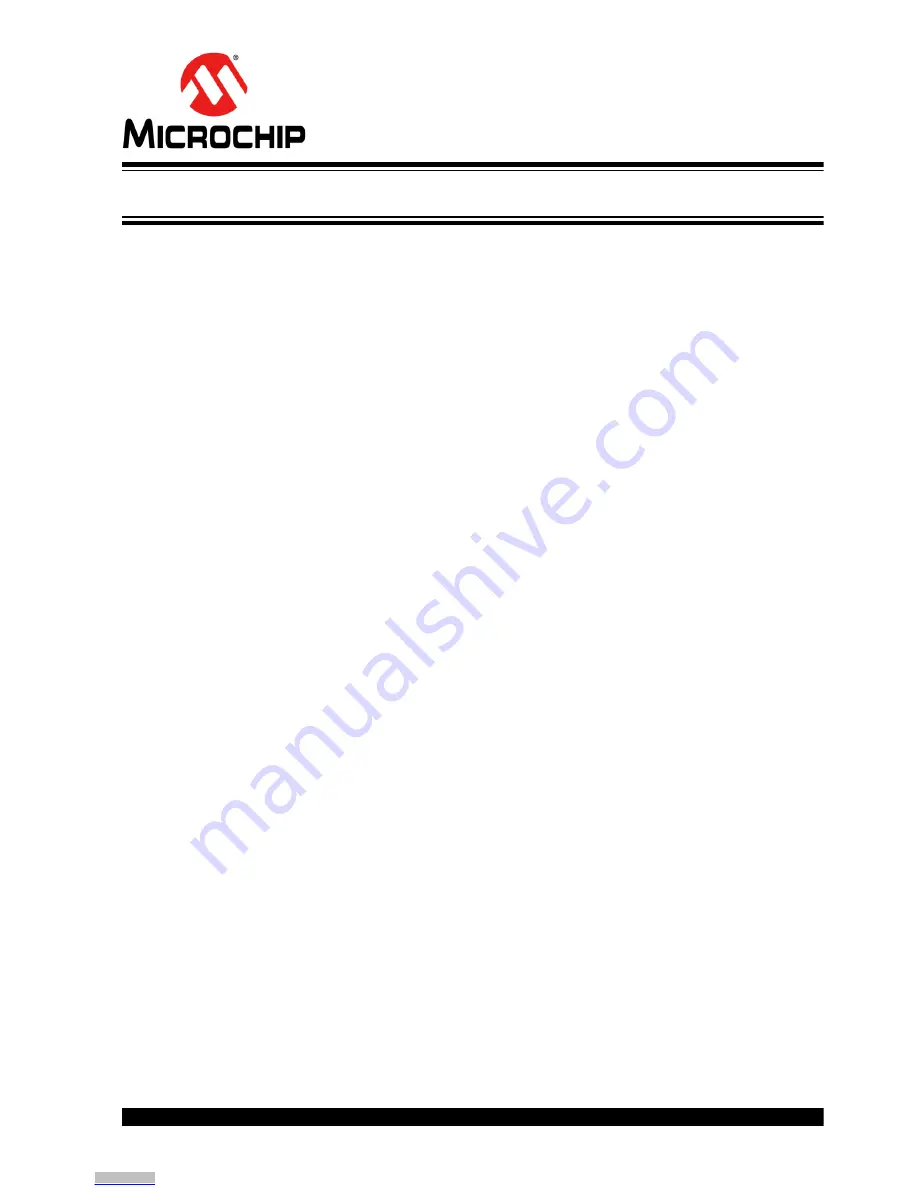
PAC1934 EVALUATION BOARD
(ADM00805) USER’S GUIDE
2017 Microchip Technology Inc.
DS50002673A-page 17
Chapter 3. Software GUI Description
3.1
FIRST LAUNCH
After the installation, double-click the desktop icon in order to launch the PAC193X
Demo Application. Connect the board to the computer with the provided USB cable and
ensure the USB/I2C switch is set ON. The SW1 switch is in the upper right corner of
the board. Once they are connected, LED activity can be seen on the board:
• LD1: shows I
2
C activity from the USB bridge
• LD2: +5V USB power from the USB connection
• LD3: Shows the period of the square wave generated by the on-board current
source
Figure 3-1
shows the GUI for the PAC193X Demo Application:
1. Device identification
2.
Start Acquisition
button
Click the
Start Acquisition
button to start generating the default waveforms. After 10
seconds, click the button again to stop the acquisition and freeze the waveforms.
Figure 3-2
displays the default waveforms in DEMO mode.
Downloaded from
Downloaded from
Downloaded from
Downloaded from
Downloaded from
Downloaded from
Downloaded from
Downloaded from
Downloaded from
Downloaded from
Downloaded from
Downloaded from
Downloaded from
Downloaded from
Downloaded from
Downloaded from
Downloaded from






























