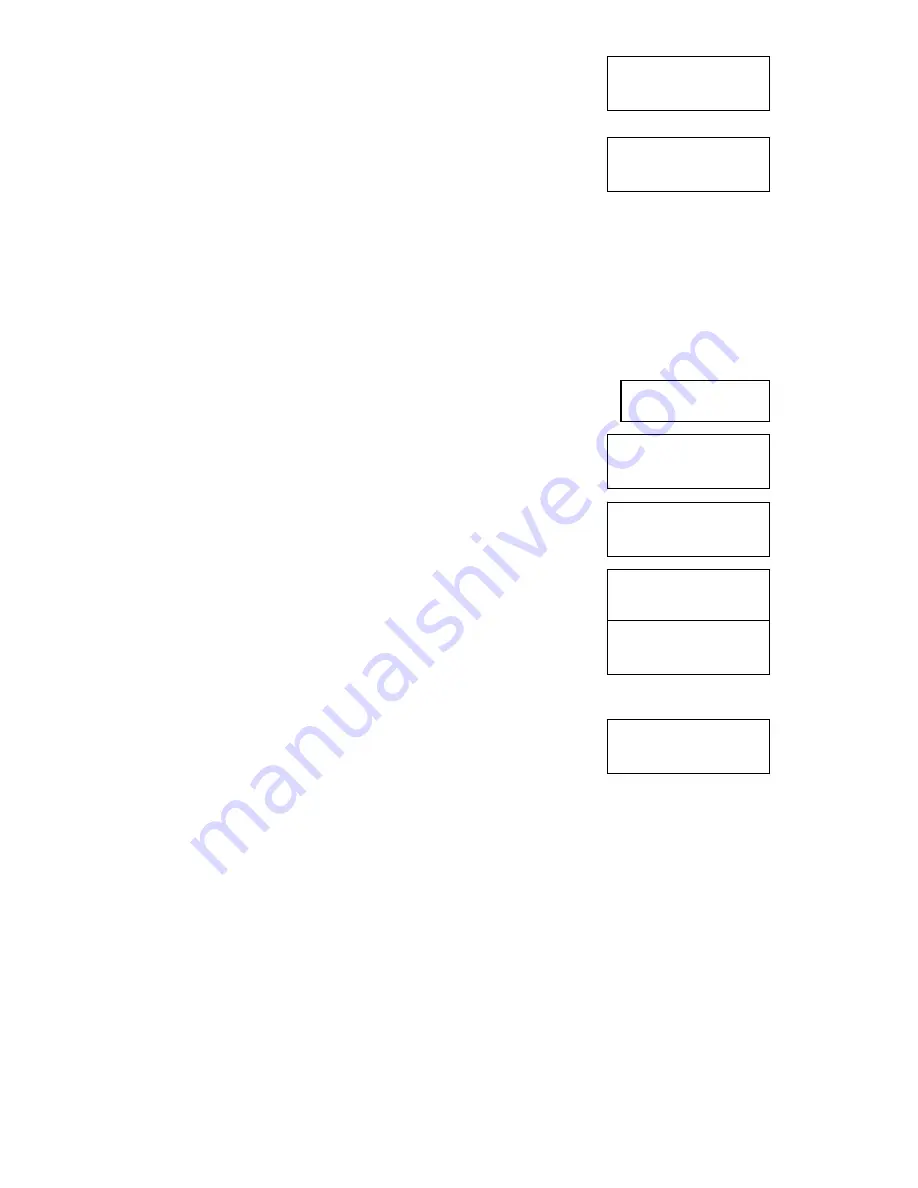
13
8-02. Edit Track
Play Audio Track
Select Track:
1/16 04:53
8. Edit Track
8-01. Edit Track
CD to CD Edit
8-03. Edit Track
Close Session
Close all disc’s
Sessions? Yes
Closing Session
Please wait….
Close Complete
OK: 01 Fail: 01
Press the
▼
button until the display reads:
Press the ENT button.
The following screen appears:
To play a track, press the ENT button.
To scroll to the different tracks, press the
▼▲
buttons.
To get back to the main menu, press the ESC button.
Close Session
The Close Session function is used only if you did not close an audio CD, as described in the Edit
Track / CD to CD Edit section. You can use this function to manually close the disc.
To use the Close Session function, press the
▼▲
buttons until the
display reads:
Press the ENT button. The following screen appears:
Press the
▼
button until the display reads:
Make sure your recorded audio CD is in the BOTTOM recorder drive.
Press the ENT button. The following screen appears:
Press the ENT button. The following screen appears:
Once the disc is closed, the following screen appears:
Содержание Quic Disc QD-2
Страница 1: ...QD 52 User s Manual www microboards com Version 4 4 ...
Страница 2: ...2 ...
Страница 4: ...4 ...





















