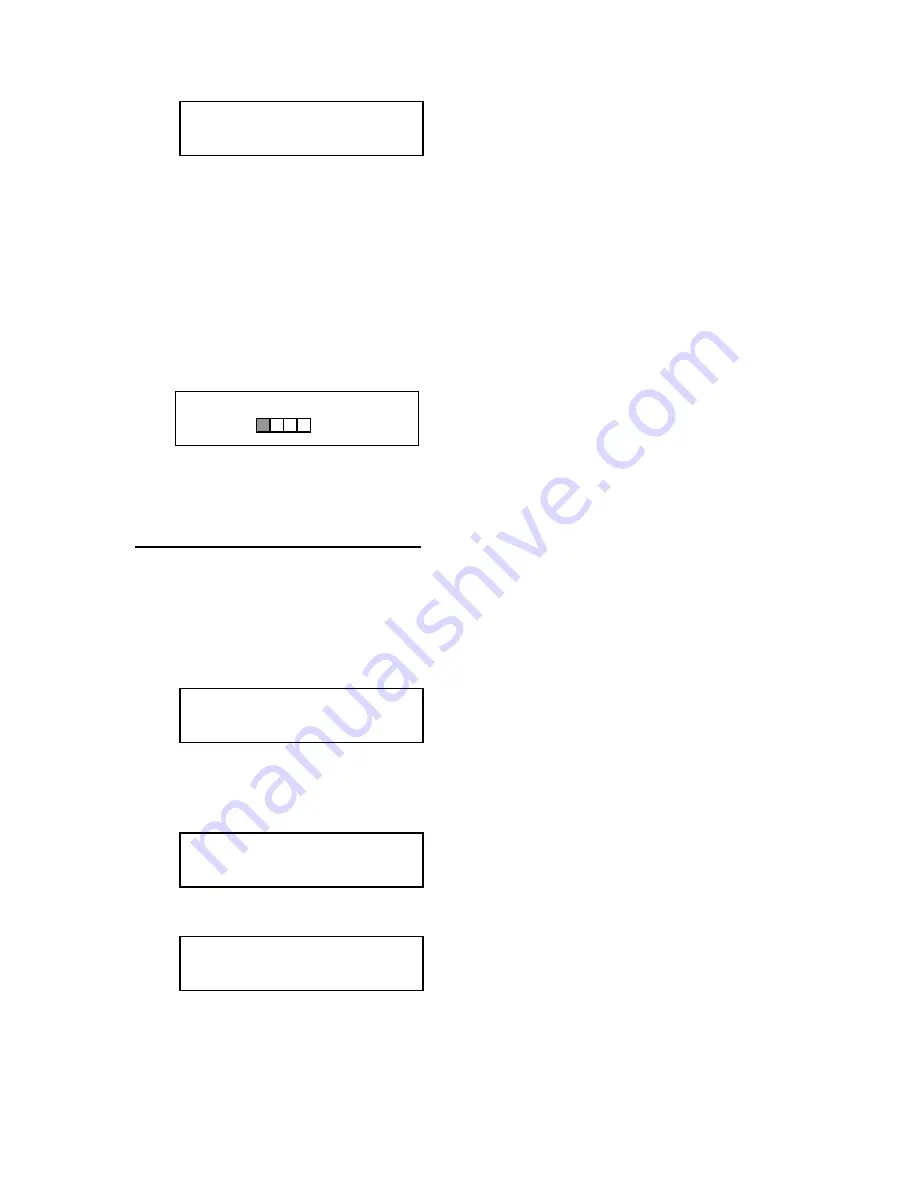
DSR DVD Premium Pro Rack Mount Series MICROBOARDS TECHNOLOGY, LLC
11
COPY START?
(HDD1 to DISC)
7.
If you wish to select a different hard drive partition, press the NO key in step 5,
unit the display shows the partition you wish to copy.
8.
Place the blank DVD-+R disc(s) into the Recorder(s) and wait 10 seconds for the
light(s) on the front of the Recorder(s) to stop blinking.
9.
Press the Yes button.
10.
The drive trays will open on any recorder without blank discs installed. If you do
not want to make a copy in those drives, close the tray(s), wait for the drive light
to go out, and then press the YES key to start the copy job.
11.
The display will now show the progress of the copy job from the HDD to the
Recorder(s):
COPY 4.0GB
DVD 15%
12.
After the Copy job is complete, the DVD-+R disc(s) will be ejected from the
Recorder(s).
Clearing the Hard Drive (HDD)
The Master Clear option will not appear if there is no information stored on any of the
hard drive partitions.
1.
At the COPY START? (HDD1 to DISC) menu, press the NO key until the display
shows MASTER SELECT? (HDD1 to DISC).
MASTER SELECT?
(HDD1 to DISC)
2.
Press the Yes button.
3.
The display will show:
>READER?
(DISC TO DISC)
4.
Press the No button until you the screen displays MASTER CLEAR? (HDD):
>MASTER CLEAR?
(HDD)
5.
Press the Yes button
6.
You can now select which hard drive partition to erase. Pressing the NO button
will scroll you though the partition selections.


























