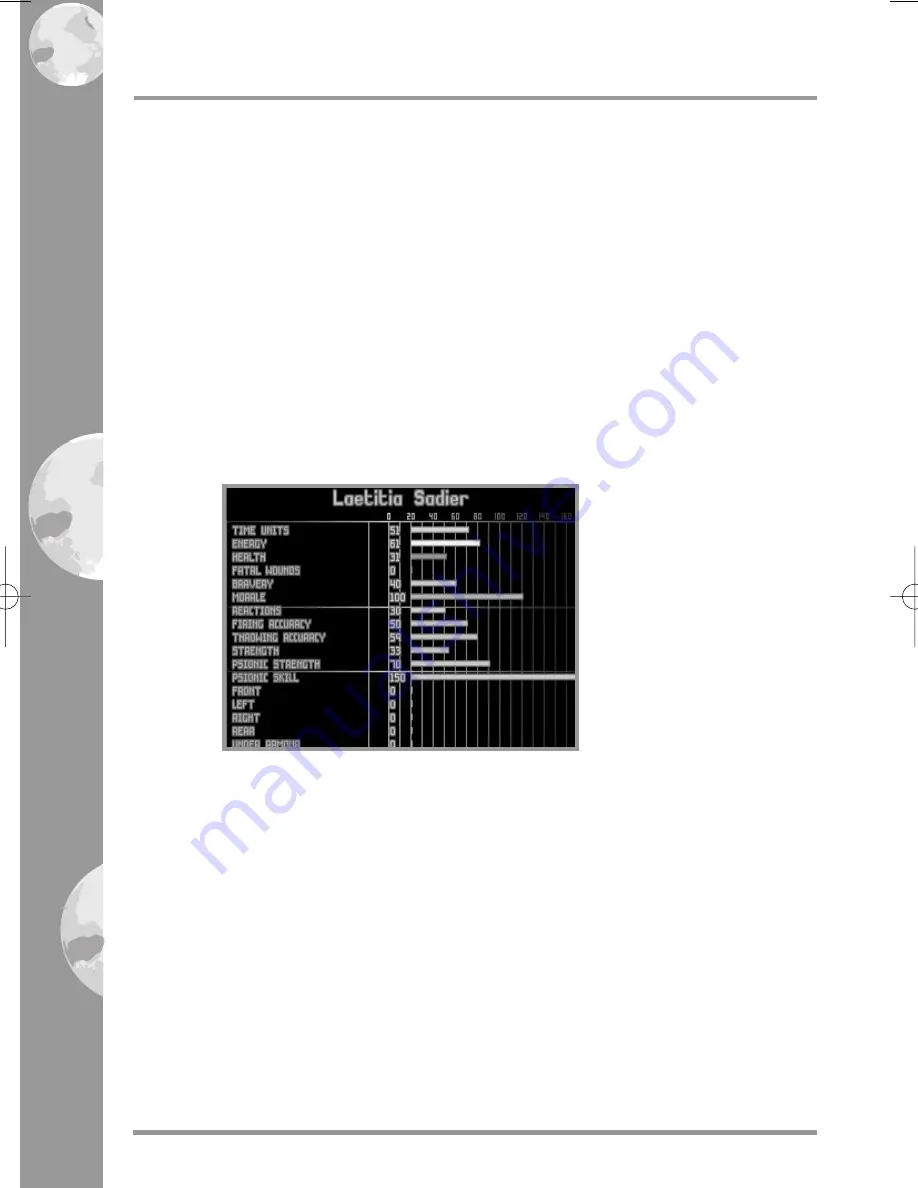
PAGE
92
3.2.3.16 Soldier Data
The name of the selected soldier is shown at the top of this section,
with statistics and information regarding the soldier shown
underneath.
These statistics are displayed as both figures and bar charts and are
color-coded as follows:
Green - Time Units,
Orange - Energy,
Red - Health,
Purple - Morale.
Click on the Soldier Data box to view the Soldier Data screen.
This displays the soldier’s name at the top of the screen with the
following information:
Time Units - the soldier’s remaining Time Units. Time Units are
required to carry out everything from walking to firing weapons.
Energy - the soldier’s remaining energy. This will decrease as the
soldier carries out energy-consuming actions such as walking through
thick grass.
Health - the soldier’s current health. This will decrease as the soldier
takes hits from enemy weapons.
Reactions - the soldier’s reactions. This will allow the soldier to take
snap shots during the alien’s turn.
SECTION
2
UFO Manual E3 for PDF 2/21/97 6:44 PM Page 92
Содержание X-COM UFO DEFENSE
Страница 16: ...SECTION 1 THE GAMEPLAY TUTORIALS ...
Страница 60: ...SECTION 2 THE REFERENCE GUIDE 8579 7983 ...















































