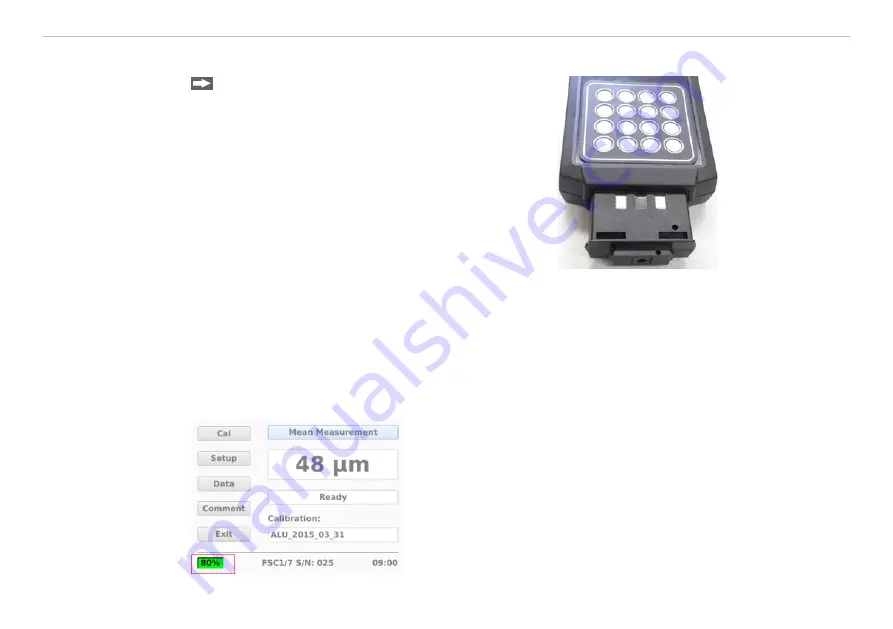
Page 13
Initial Operation
FSC1/7, FSC1000
4.2
Battery Pack
Connect the battery to the controller with the con-
tacts on the upper side, see
i
Charge the battery before initial operation. The bat-
tery must not be charged during measurements.
Switch the controller off as defined before replacing
the battery.
Replacing the battery: Press the latching mechanism on
the battery together and pull it out.
Charging the battery: Connect the battery to the charger.
The LED of the charger signalizes the charging process.
Fig. 5 Controller with
battery
The state of charge of the battery is displayed on the controller screen, see
green with a state of charge from 20% to 100% and red for less than 20%. The controller will display a warn-
ing message when the remaining capacity is 10%. The controller will switch off automatically when the status
display reaches 0%.
The status display for the battery becomes visible approximately one minute after the controller is switched
on.
Fig. 6 Battery state of charge














































