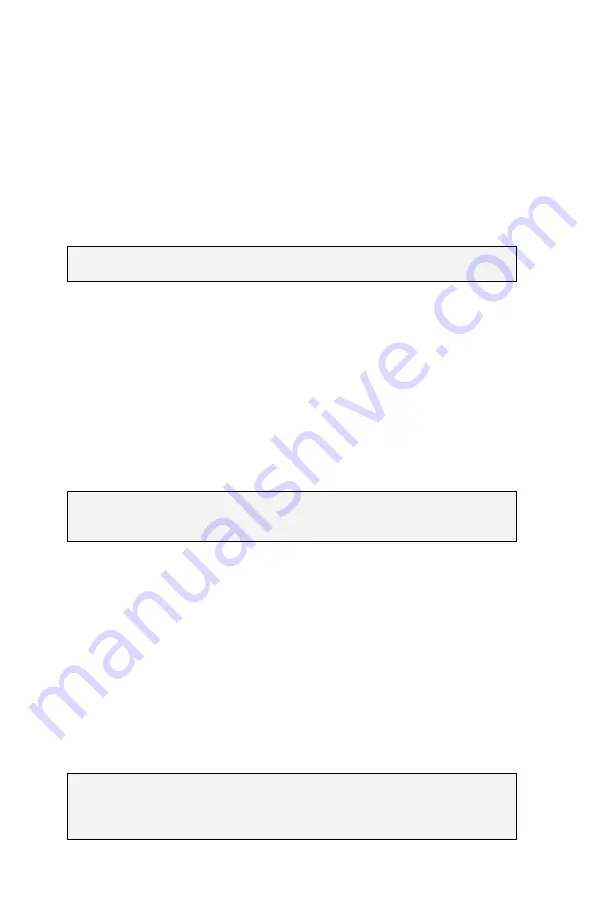
22
Use
{
◄
}
/
{
►
}
to select edit position and
{
▲
}
/
{
▼
}
to select digit. Press
{
Ο
}
to
save a new time setting, or
{Menu}
to exit without changing the time setting.
LOCK SETTINGS
All user selectable instrument settings may be “locked” if desired via the menu
sequence
⌐
S
ETUP
⌐
G
ENERAL
⌐
L
OCK
S
ETTINGS
.
Enter a password and press
{
Ο
}
to
lock all user settings at their current state.
Caution!
Be sure to record or memorize the password used to lock
instrument settings. This password will be required to unlock settings.
To unlock settings, enter the menu sequence
⌐
S
ETUP
(password)
⌐
G
ENERAL
⌐
Unl
OCK
S
ETTINGS
and enter the password that was used to lock the settings.
RESET SETTINGS
All user selectable instrument settings may be returned to factory default values via
the menu sequence
⌐
S
ETUP
⌐
R
ESET
S
ETTINGS
.
Calibration data will not be
affected.
Caution!
‘Reset Settings’ will return all user-selectable settings to
factory defaults. User settings that differ from factory defaults will be
lost.
FIRMWARE UPGRADE
The embedded software in the ES3S (the firmware) can be updated (e.g., when
new features are added or maintenance releases are made available). Updated
firmware and the PC application required to install updates will be available from
distributors or may be downloaded from the Micro Audiometrics web site.
Firmware load is done via the ES3S USB interface. In order to install new
firmware, the ES3S must be placed in update mode by holding down the
{Menu}
key as the instrument is powered on by pressing the
{On}
key. Once the firmware
update is completed, the ES3S will return to normal operational mode.
Note: If the ES3S is inadvertently put into Update Mode, it will remain in
that mode until the firmware is updated or until the instrument power is
disrupted (e.g., by unplugging the wall cube and/or removing at least
one battery).

























