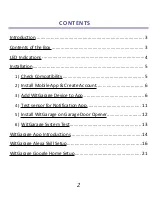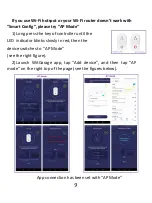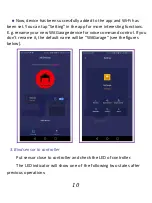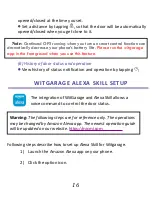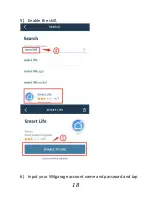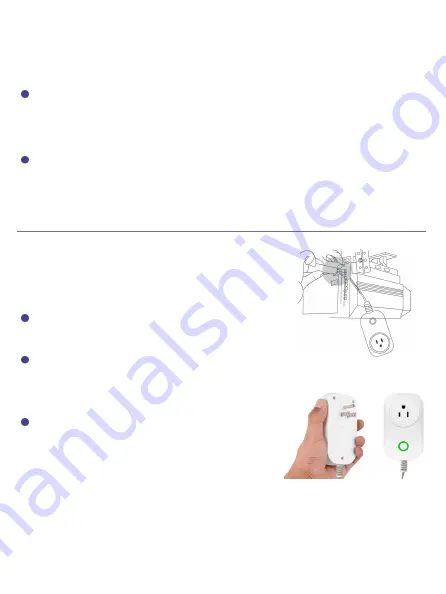
13
opener. Connect them to the
same terminals where the wall button
wires are terminated
(see the rightfigure).
If a wire is currently connected to the terminal of the door
opener, take out the existing wire from the door opener terminal.
Twist the two wires together and reconnect it back to the door
opener.
Plug in the controller. The LED indicator will show solid
green after few seconds if you have finished previous steps.
STEP 6
WITGARAGE SYSTEM TEST
The installation is completed. Let’s try to
control the garage door opener and check for
the notifications with WitGarage smart system.
Launch the WitGarage app, and you will see
the status of your garage door.
Tap the garage door icon in the app, and
your garage door should be opening/closing
accordingly.
You will receive notifications of the
changing door status.
Please repeat the test for at least 3 times
to ensure a perfect result.
If the state always matches, congratulations and enjoy your smart
WitGarage!
Содержание WitGarage
Страница 1: ...Installation Manual...
Страница 9: ...8 Steps for Smart Config Settings see figures below App connection has been set with Smart Config...
Страница 18: ...17 3 Select Skills Games 4 search the Smart Life skill...
Страница 19: ...18 5 Enable the skill 6 Input your Witgarage account name and password and tap...
Страница 20: ...19 Link Now 7 Select the app name WitGarage and tap Link Now 8 Authorize 9 Completed page 10 Discover devices...
Страница 24: ...23 Type the keywords Smart life to search like below Select your region input the account name and password of...