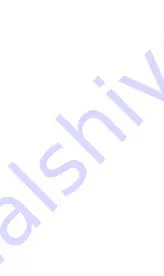
5
4
Get started
Receiving mode (RX):
Transmitting mode (TX):
Pairing the Home RTX
Note: Only one device at a time can be
paired with the Home RTX.
Attach the supplied antenna to the anetnna
terminal of the Home RTX. For optimum
performance position the antenna so it is
upright (pointing toward the ceiling) and in an
area that is not obstructed by objects, walls
or near Wi-Fi equipment such as a wireless
router. Connect the mini-USB cable to the
Home RTX and to the included power supply.
When using the Home
RTX as a wireless Bluetooth® receiver it can
receive wireless audio from any compatible
Bluetooth® device (i.e. smart-phones, tablets,
laptops, mp3 players, etc.). Connect one end
of the included audio cable to either the "Line
Out" (3.5mm), or the "RX Audio Out" (RCA)
on the back of the Home RTX, then connect
the other end of the cable to your stereo
receiver or other audio input.
When using the
Home RTX as a wireless Bluetooth®
transmitter it can transmit audio to any
compatible Bluetooth® device (i.e. Bluetooth®
headphones, speaker systems, etc) from audio
sources such as stereo receivers, mp3 players,
radios, televisions and more. Connect one end
of the included audio cable to either the "Line
Wireless Bluetooth® devices must be "paired"
in order to communicate. The Home RTX
supports the Bluetooth® wireless (A2DP)
protocol which is a standard music streaming
profile for Bluetooth® capable devices. For
the Home RTX, pairing is a two part process;
the Home RTX must be placed in pairing mode,
and the device pairing with the Home RTX
must also be placed in pairing mode. Once the
pairing process is complete the devices do not
need to be paired again. To reconnect simply
power paired devices on and they will
remember each other and automatically
reconnect. Always keep the Home RTX
connected to a power source; the Home RTX
has no internal battery, and will forget the
device it's paired to if the Home RTX is
disconnected (unplugged).
Using the Home RTX as a music receiver
(RX Mode):
In" (3.5mm), or the "TX Audio In" (RCA) on
the back of the Home RTX, then connect the
other end to your stereo receiver or other
audio output.
Содержание Home RTX
Страница 1: ...Home RTX Music Transmitter and Reciever www miccus com...
Страница 14: ...4 China...














