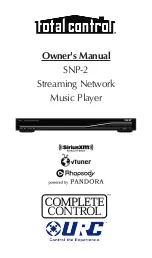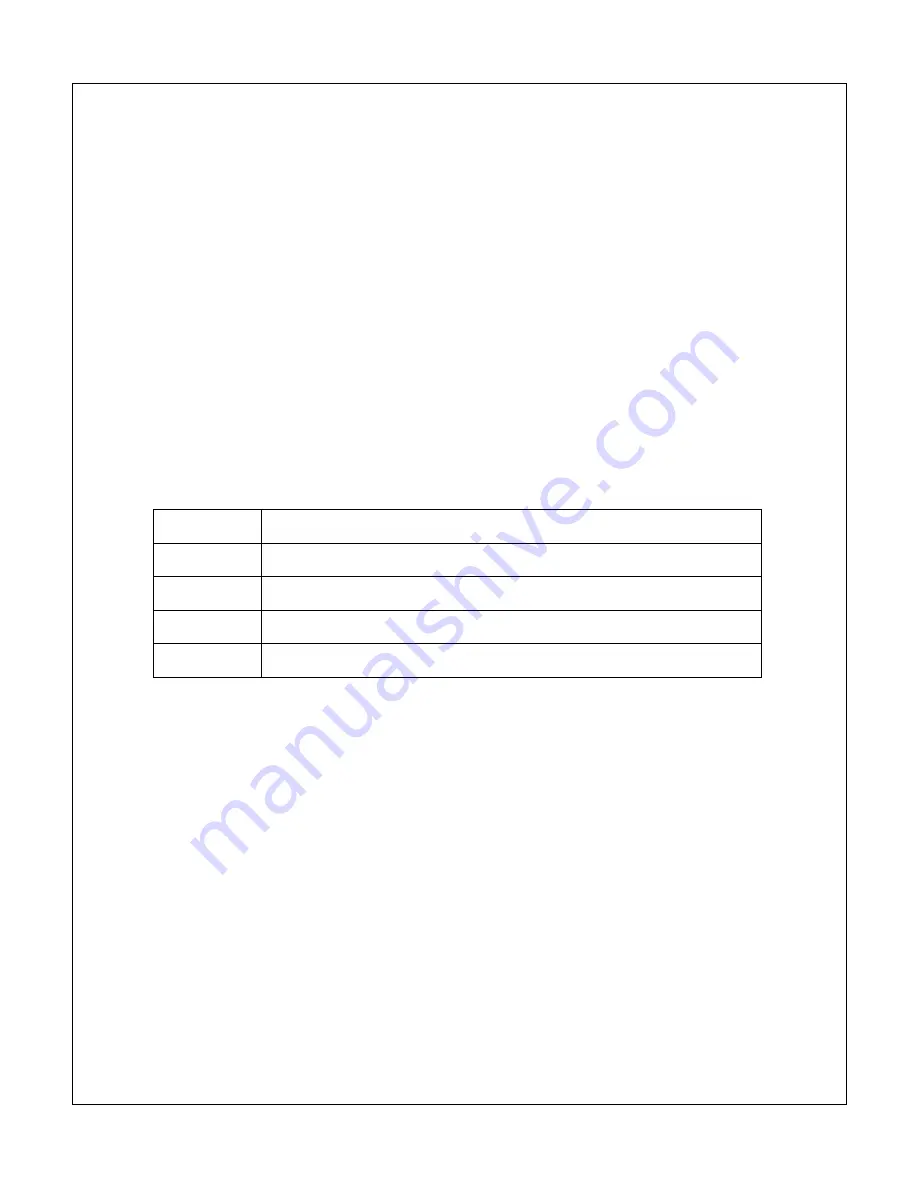
Copyright © 2009-2011 Micca, Ltd. All rights reserved.
switching output modes so please wait a few seconds between presses of the
<TV Mode> button.
C. Component Video Output
The Micca MPLAY can be connected to HDTVs through its YPrPb (Component)
video connector. The Micca MPLAY’s component video output resolution is fixed
at 1280x720p. The component video output only contains video signals, thus the
AV Output cable must be used at the same time for audio signals. Only use the
supplied 3.5mm-to-RCA AV and Component cables to ensure correct signal
polarity and avoid damage to the player and TV/display.
The RCA cable connectors are color coded to match the AV input on TVs and
display devices as follows:
Green
Component Y Signal
Blue
Component Pb Signal
Red
Component Pr Signal
Red
Right Audio Channel
White
Left Audio Channel
The Micca MPLAY must be set to HD Mode for the component connection to
output a correct signal. If the picture looks distorted, press the <Setup> button on
the remote and then press the <TV Mode> button to switch between output
modes until the correct mode has been selected. There will be a short delay
when switching output modes so please wait a few seconds between presses of
the <TV Mode> button.