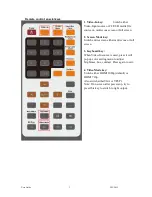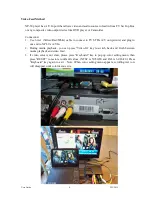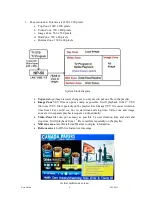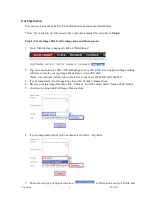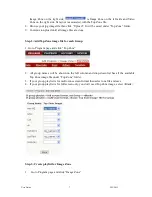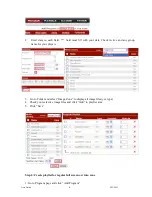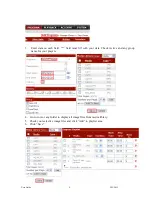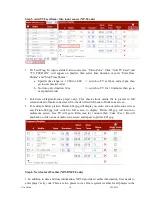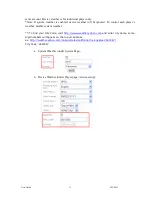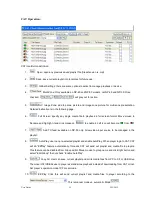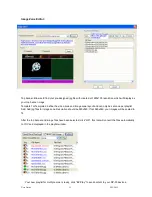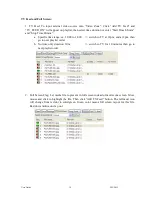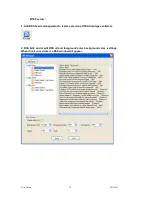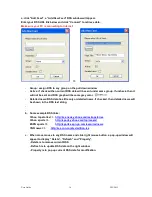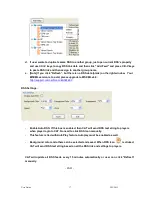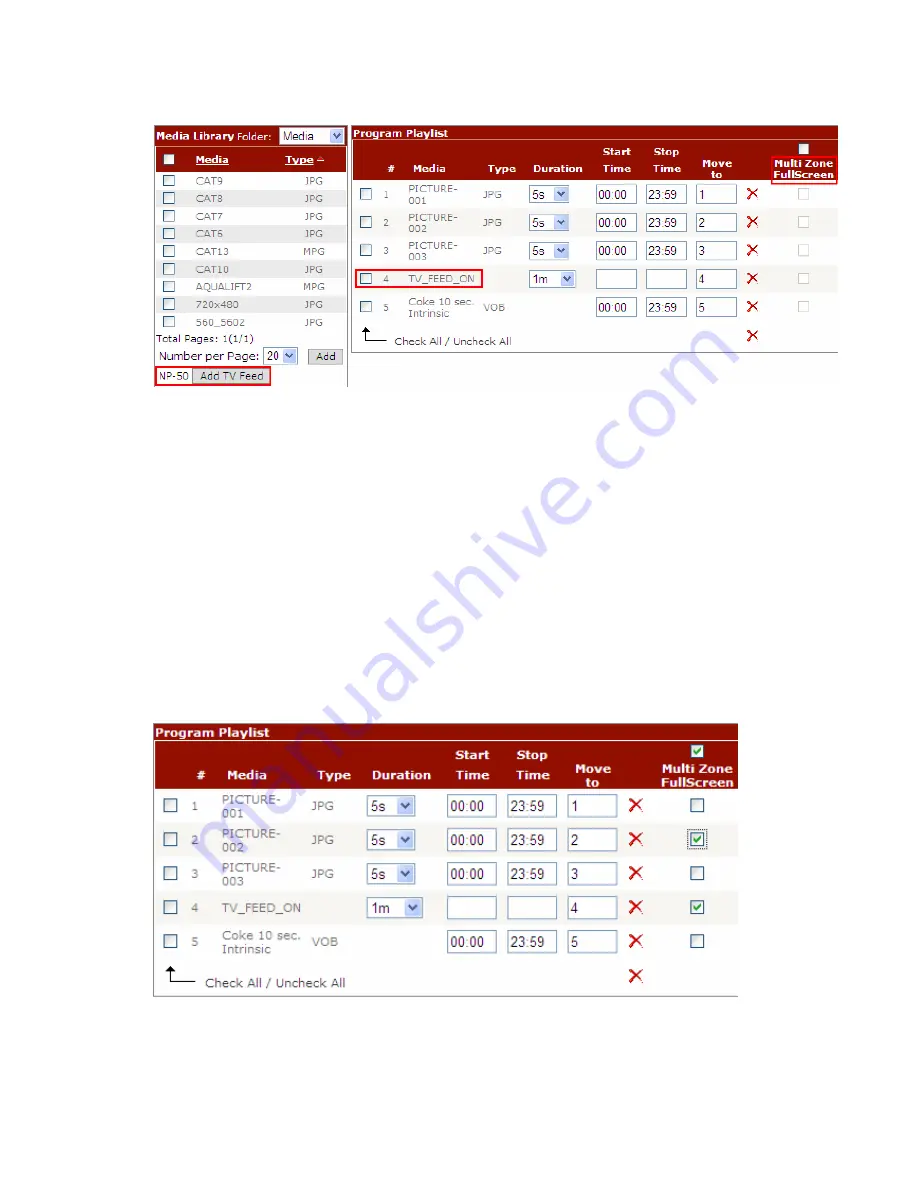
User Guide
10
2/22/2012
Step 5: Add TV Feed from video input source (NP-50 only)
1.
TV Feed Flag: To input external video source into “Video Zone”. Click “Add TV Feed” and
“TV_FEED_ON” will appear on playlist, then select time duration or enter “Start Time
hh:mm” and “Stop Time hh:mm”.
a.
Specific time range: ex. 12:00 to 14:00
=> switch to TV at 12pm, end at 2pm, then
go to next playlist order
b.
No time, only duration: 10m
=> switch to TV for 10 minutes then go to
next playlist order
2.
Full Screen Flag(multi-zone player only): This check allows media file to present in full
screen instead of multi-zone screen. Un-check will switch back to Multi-zone screen.
3.
For example below picture: Picture-001.jpg will display on video zone of multi-zone screen,
and Picture-002.jpg will switch to full screen to display. Picture-003.jpg will return to
multi-zone screen. Live TV will go to full screen for 1 minute then ‘Coke 10 sec’ file will
playback on video zone of multi-zone screen and repeat to picture-001.jpg.
Step 6: New feature Weather(NP-50/NP-30 only)
1. In addition to date and time information, NP-50 provides weather information. User needs to
enter player’s city code. There are two places in icat. One is system weather for all players in the