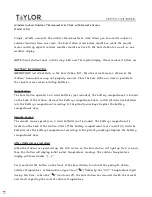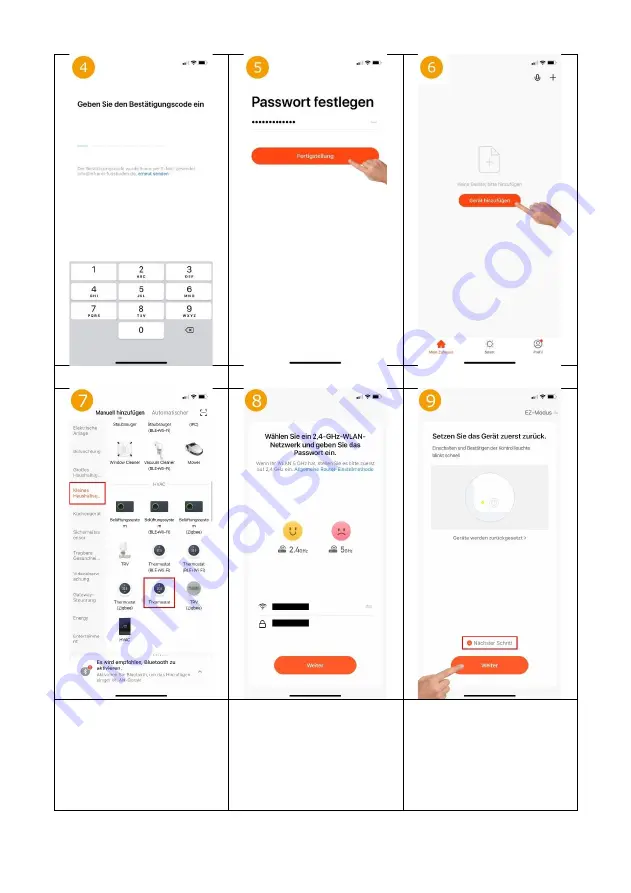
Enter the verification code you received by
e-mail or SMS.
Set the password for the Tuya user
account and press "Finish".
Now the thermostat can be integrated by
touching "Add device".
To integrate a thermostat, tap on " Small
Home Appliance" on the left and then
select "Thermostat" or "Thermostat (Wi-
Fi)" on the right.
Do not select Bluethooth, Zigbee, BLE+Wi-
Fi!
Select the WLAN network (SSID) of the
existing router and enter the
corresponding WLAN password.
Set the thermostat to teach-in mode: Press
the on/off key on the thermostat for
approx. 3 seconds until "11" appears on
the display (if necessary, unlock the keys
first). Now briefly press the "+" key, the
"11" should now flash and the thermostat
is in teach-in mode.
Now in the app first tap on "Confirm
indicator rapidly blink" and then on
"Next".