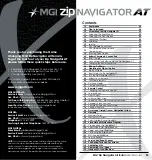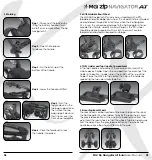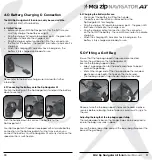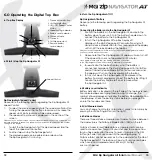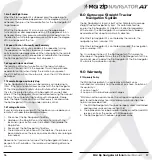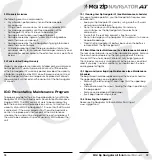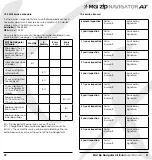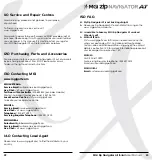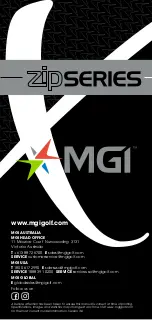3.3 Rear Wheels Positions
The MGI Zip Navigator AT is designed to allow the rear wheels
to be in two positions. The position is determined by where the
wheel is locked on the axle in either of the two grooves [see
picture]. The drive position is used during the normal operation of
the Zip Navigator AT. The free wheel position is used to freely push
the Zip Navigator AT should you experience battery or
Zip Navigator AT issues on the course.
i. Drive position
– Lock the wheel onto the groove closest to the
battery base. To do this, press the grey release button on the
wheel hub, push the wheel on to the axle as far as possible. To
test for drive position try rolling the wheel backwards. If you feel
resistance then the wheel is now in drive position and ready to
use. Repeat for both wheels.
ii. Free wheel
–
Lock the wheel into the groove closest to the end
of the axle. To do this, press the grey release button on the wheel
hub, push the wheel on to the axle and push the release button
onto the groove. To test for free wheel position try rolling the
wheel backwards. The wheel should spin freely with no resistance.
Repeat for both wheels.
3.4 Unfolding
Please see below
the steps to unfold
a Zip Navigator AT Handle.
Step 7:
Push the top bag support down to move it into position.
06
Free wheel position
Drive position
Step 1:
Ensure both rear
wheels are attached.
Step 2:
Release fold lever.
Step 4:
The handle is now free to pull
upwards. The handle will naturally
unfold as you continue to pull until the
handle is completely open.
Step 3:
Move the top
bag support away from
front wheel assembly until
you hear it click.
MGI Zip Navigator All Terrain
User Manual
07
Step 6:
Close the fold lever to lock
the handle into place in one
of three positions.
Step 5:
Ensure that
the latch at the bottom
of the handle clicks into
place.
Содержание Zip Navigator AT
Страница 1: ...User Manual VERSION 3 0 ...