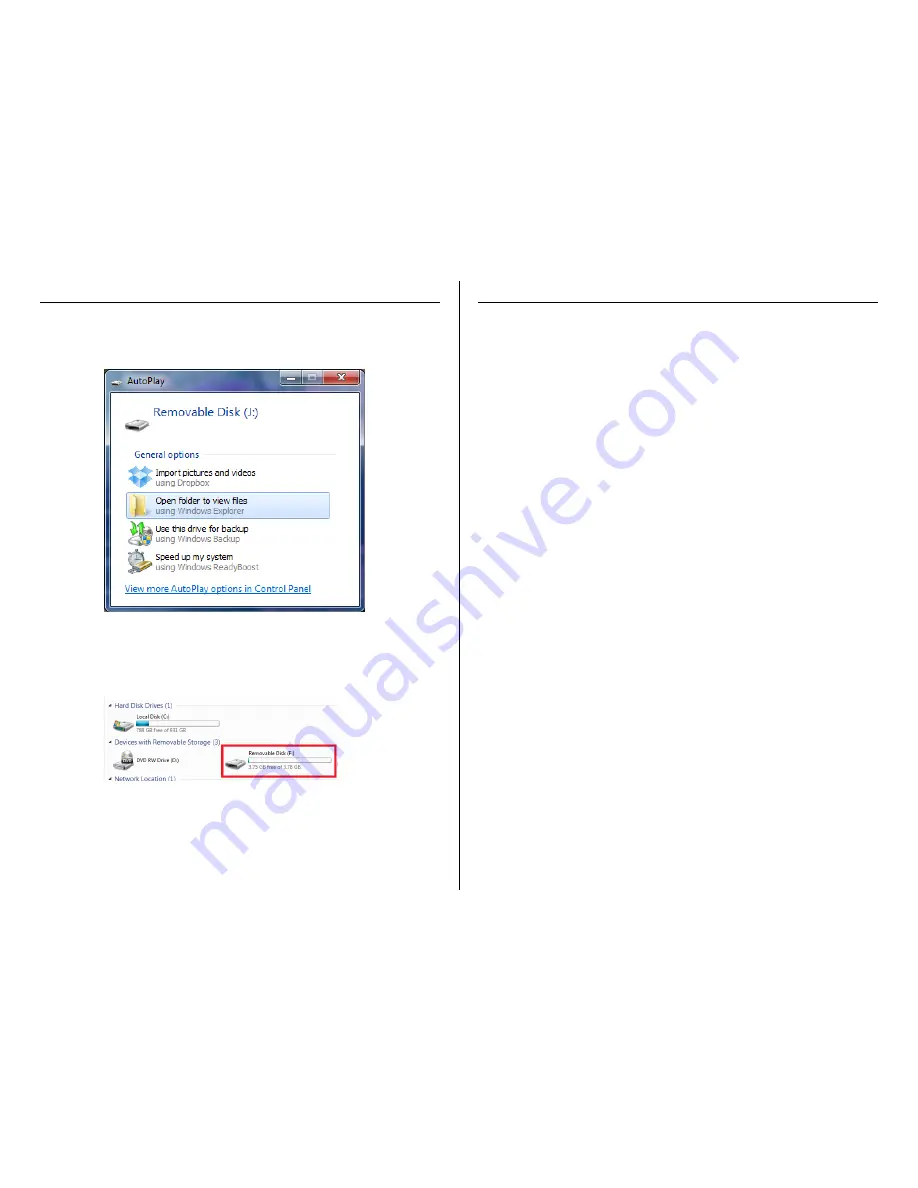
Version 1.1
RETRIEVE THE FILES TO YOUR PC
1.
Plug the device into your PC using the USB cable.
2.
Locate “Removable Disk” inside the (My) Computer folder.
AutoPlay Removable Disk > Open folder to view files
Or…
Go to Start > Computer > Removable Disk
3.
Open the Removable Disk drive.
4.
Open the DCIM folder.
5.
Open the 100DSCIM folder.
6.
Double click the file you want to view.
VLC Player is recommended for watching videos.
TROUBLESHOOTING
THE DEVICE WON’T TURN ON
Charge the device for at least 4 hours before the first use.
Make sure the charging cable is securely inserted into the
device and into the power source.
THE DEVICE ISN’T CHARGING
Replace the battery or charging cable.
If you are charging via a wall power source, you may need to
charge via your PC. The A/C adapter might be bad.
THE DEVICE HAS CRASHED
You need to reset the device.
MY COMPUTER DOESN’T RECOGNIZE THE DEVICE
Unplug the device from your PC and reboot the device.
Unplug the device from your PC and reboot your PC.
Try using a different USB slot on your PC.
Replace the USB cable.
THE SOUND OR VIDEO IS UNCLEAR
The device needs charging.
OTHER PROBLEMS
Call our technical support at
770–694–6923







