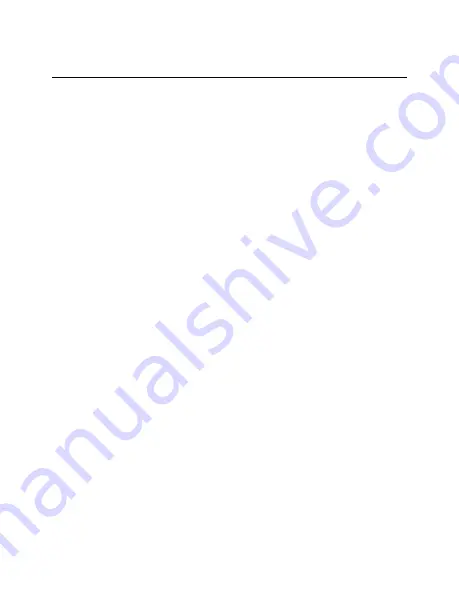
26
Version 2.0
TROUBLESHOOTING
THE DEVICE WON’T TURN ON
Make sure the plug is securely
connected to the device.
o
Double check that the
connection is secure.
o
If battery operated, make sure
the battery is fully charged.
o
If plugging the unit in, try a
different cable or AC adapter.
CANNOT RECORD TO MICROSD CARD
Make sure the MicroSD card is inserted
into the unit fully. It’s spring loaded so
you should feel it click into place.
Restart the unit via the app, or unplug it
and plug it back in.
If there is no space reading on your
card, try formatting the microSD card
Содержание BB4KWiFiAir
Страница 1: ...1 Version 2 0 Bush Baby Air Purifier with 4K Wi Fi Hidden Camera SKU BB4KWiFiAir ...
Страница 3: ...3 Version 2 0 GET FAMILIAR WITH YOUR BB4KWIFIAIR ...
Страница 4: ...4 Version 2 0 ...
Страница 23: ...23 Version 2 0 on the video selection and when it asks Are you sure to delete choose Sure ...







































