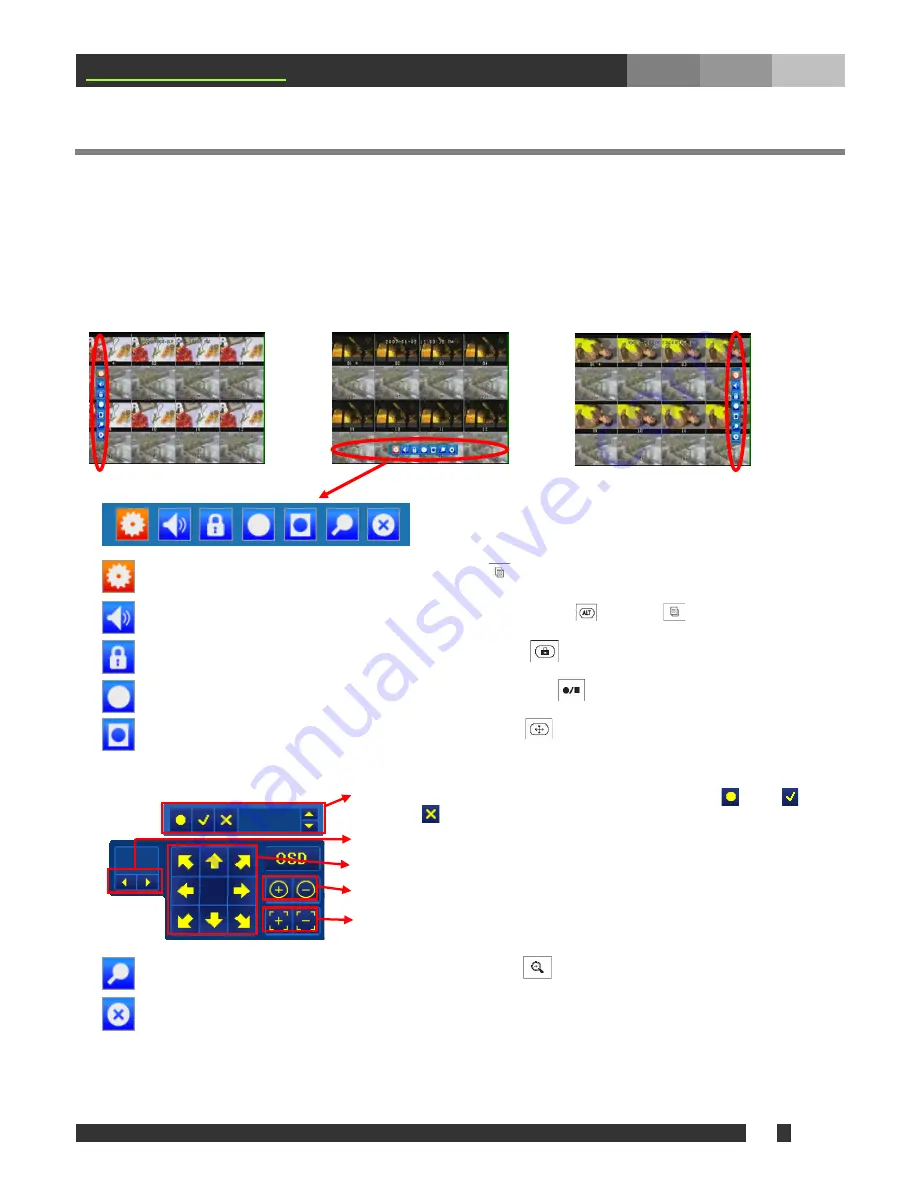
v
36
www.mgdvrs.com
7. USB Mouse Operation
MGDVRs MGSA-16-DVD
supports USB Mouse to control the unit along with the front panel buttons and
the remote controller. For the convenience, connect a USB mouse (which is not included) to the port
available on the front panel. All icons under main menu are accessible with mouse.
7-1. Mouse Operation on Live Display
On the Live Display, locate the cursor to any of red circled area and left click to bring up the menu bar
1.
Press this icon to open Main Menu, same as
MENU
on the front panel.
2.
Press this icon to select an active audio channel, same as
FUNC + MENU
on the front panel.
3.
Press this icon to enable the system lock, same as
LOCK
on the front panel.
4.
Press this icon to start manual recording, same as
REC/STOP
on the front panel.
5.
Press this icon to enter PTZ Control mode, similar to
PTZ
on the front panel. PTZ control with USB
mouse allows the user to operate the preset feature of PTZ camera, in addition to the basic operation
(the feature needs to be supported by the camera).
6.
Press this icon to enter search mode, same as
SEARCH
on the front panel.
7.
Press this button to close this icon set for mouse operation.
Preset control:
Select a preset number (1~255) and move ( ), set ( ), or
delete ( ) the preset position.
Camera:
Select a camera number (1~16) to control
Direction:
Move to respective direction.
Zoom:
Control zoom in and out.
Focus:
Control focus + and -.
01
001
Содержание MGSA-16-DVD
Страница 17: ...v 17 www mgdvrs com 4 2 DVR Menu Tree ...





















