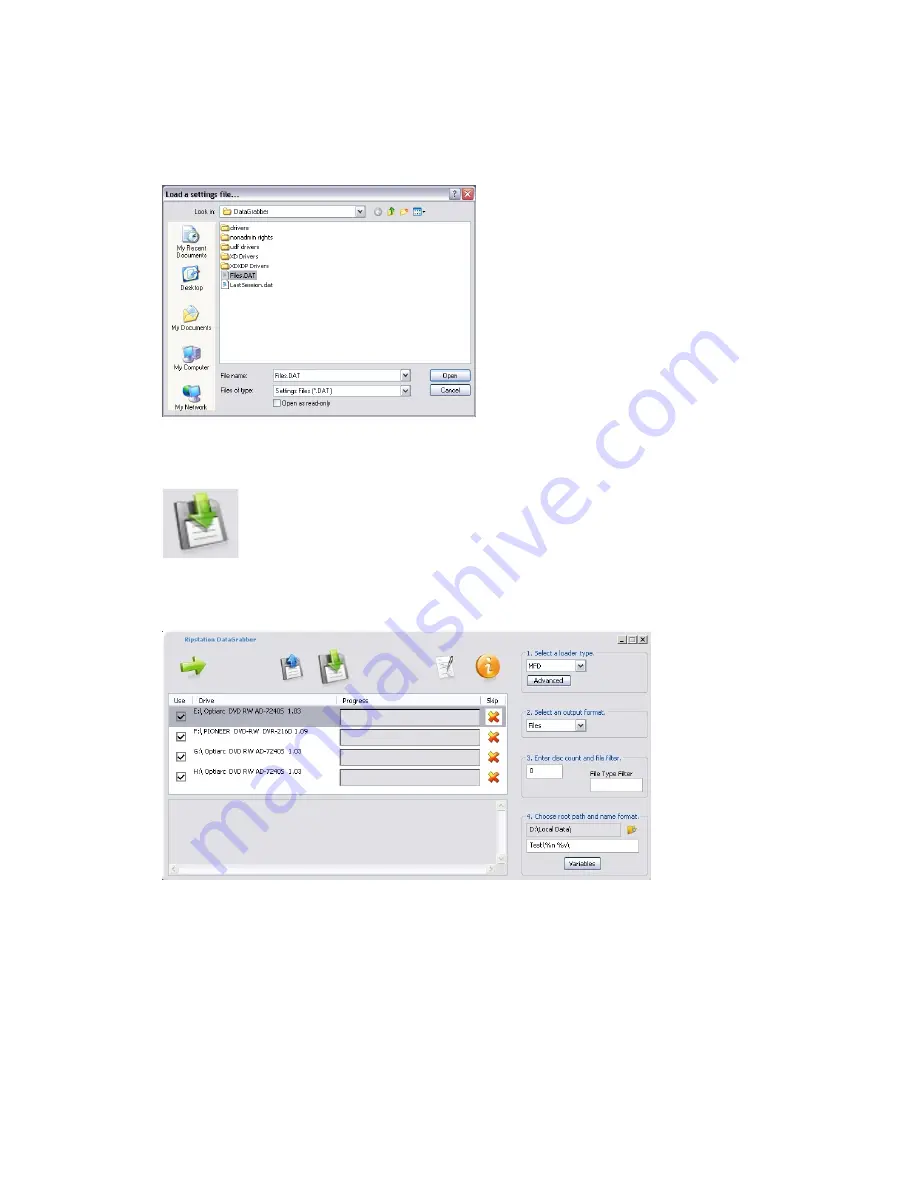
100-5-01-000
Then the following dialog will open:
Select the required file and click on the “Open” button and the settings will be loaded.
Save –
This button saves the settings to a “settings.dat” file
To save a “Settings.dat” file click on the save button on the main user interface as
shown below: