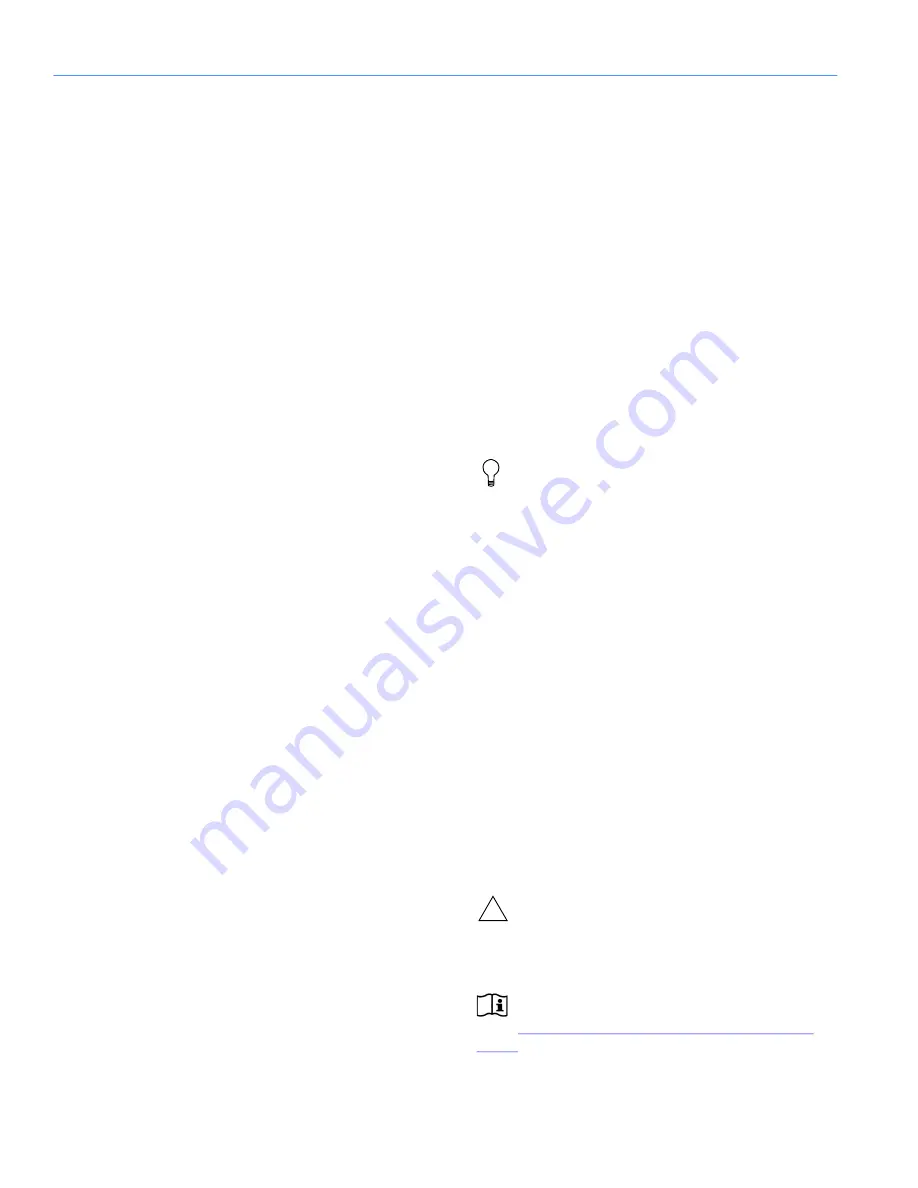
CHAPTER 1: INTRODUCTION
10
The CAL loudspeaker is available in three models, each
providing a different output level—up to a maximum peak
SPL of 106 dB at 90 meters with CAL 96—over an operating
frequency range of 100 Hz to 16 kHz. Providing a horizontal
coverage of 120 °, as well as the flexibility of vertical beam
steering, a single unobtrusive CAL delivers clear vocal
reproduction over a large area while minimizing undesirable
reflections.
Discrete onboard class D amplifier channels power each
driver and tweeter. The amplitude and phase response of
each driver are engineered to produce interactions that yield
the desired vertical spread. Controlling each driver
individually yields greater flexibility and precision than other
beam steering systems that control modules comprising
multiple drivers.
The accuracy of the CAL loudspeaker’s vertical steering
allows system designers to pinpoint coverage, even when
mounting options in a venue do not allow for physically
aiming a loudspeaker toward a coverage area. CAL 96 and
CAL 64 include the option to split the acoustic output into
two beams; each can be configured to fit the application (for
example, to avoid hitting a reflective balcony surface). To
meet the high intelligibility requirement for vocal
reproduction, CAL maintains accurate beam steering up to
10 kHz, well beyond the benchmark of 4 kHz used in
traditional single-driver loudspeakers.
CAL loudspeakers include an AVB-enabled Ethernet port that
accepts AVB audio streams as source signals and provides
computer control of CAL via Meyer Sound’s Compass
®
Control Software. This software supports beam control and
RMS™ real-time monitoring of each loudspeaker on the
network.
CAL comes standard with adjustable mounting brackets for
installation on walls or columns. The low-profile aluminum
enclosure is available in white, black and custom colors,
allowing it to blend easily into any background. Standard
weather protection permits outdoor installations in most
environments.
CAL INSTALLATION OVERVIEW
Below is a basic overview for installing and using the CAL
loudspeaker. Meyer Sound recommends that users read this
document in its entirety before proceeding.
1. Use CAL’s included mounting brackets to mount the
loudspeaker on a wall or column. For more information,
see Chapter 6, “Mounting CAL Loudspeakers.”
2. Remove CAL’s user panel cover. For more information,
see “User Panel Cover” on page 20.
3. Connect CAL to an appropriate power source with the
included power cable. For power requirements, see
Chapter 2, “Power Requirements.”
4. Connect an audio source to one of CAL’s three analog
balanced audio inputs, to its AES/EBU digital input, or to
its AVB port. For more information, see “Audio Input” on
page 15.
TIP:
You can connect a second audio source to
one of the audio inputs to be used as an over
-
ride signal.
5. Connect to CAL’s logic I/O ports any external devices
you want to use for muting and overriding audio sources,
detecting loudspeaker faults, and changing presets. For
more information, see “Logic I/O Ports” on page 18.
6. Connect CAL to your computer’s Ethernet port or to a
network router or network switch using a CAT-5e (or
better) cable. For more information, see “Ethernet and
AVB Ports” on page 19.
7. Install Compass Control Software and download the
CAL Pattern files:
https://meyersound.com/product/compass/#software
Copy them to the COMPASS/CAL folder.
8. Launch Compass Control Software and configure CAL’s
audio inputs, vertical beam spread, vertical beam angle,
and processing.
9. Reattach CAL’s user panel cover. For more information,
see “User Panel Cover” on page 20.
CAUTION:
When installing CAL outdoors, the
user panel cover should always be attached to
protect the user panel connectors from the
environmental elements.
NOTE:
For more information, refer to the
Compass support videos (available at
meyersound.com/product/compass/#support-
).
!
Содержание CAL 32
Страница 6: ...IMPORTANT SAFETY INSTRUCTIONS vi...
Страница 8: ...CONTENTS viii 42...
Страница 14: ...CHAPTER 2 POWER REQUIREMENTS 14...
Страница 22: ...CHAPTER 3 CAL USER PANEL 22...
Страница 28: ...CHAPTER 5 COMPASS CONTROL SOFTWARE 28...
Страница 43: ......











































