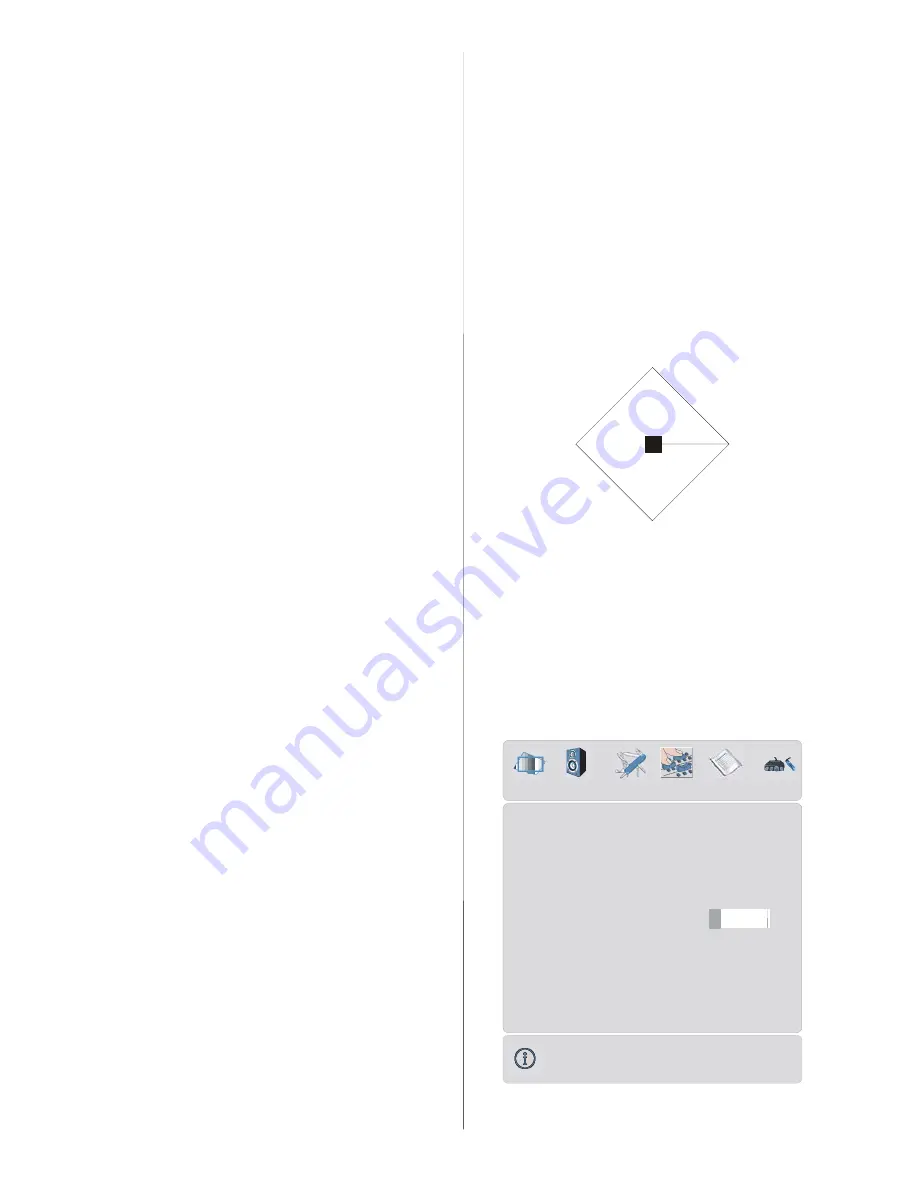
- 46 -
Ext-2 Out
By pressing
a
/
b
button, select
Ext-2 Out.
You can set
Ext-2 Out
to
TV, EXT-1, EXT-3,
EXT-4, EXT-5, EXT-6
or
PC
by pressing
_
/
`
button.
Default Zoom
By pressing
a
/
b
button, select
Default
Zoom.
You can set
Default Zoom
to
Pan-
oramic, 4:3
or
14:9 Zoom
by pressing
_
/
`
button.
If there is no WSS or aspect ratio (picture
size) information and zoom mode is se-
lected as
Auto
by pressing the
“WIDE”
but-
ton, then the zoom mode will automatically
change to Default Zoom setting.
See also
Zoom Modes
on
page 51.
Menu Background
By pressing
a
/
b
button, select
Menu
Background.
You can change menu back-
ground to
Translucent
or
Opaque
by press-
ing
_
/
`
button.
Menu Timeout
By pressing
a
/
b
button, select
Menu
Timeout.
Press
_
/
`
button to change menu
timeout to
15 sec, 30 sec
or
60 sec.
Teletext Language
By pressing
a
/
b
button, select
Teletext
Language.
Press
_
/
`
button to change
Teletext Language to
West, East, Cyrillic,
Turk/Gre
or
Arabic.
This will normally be set
to West for Western Europe.
Screen Saver
By pressing
a
/
b
button, select
Screen
Saver.
Press
_
/
`
or “
OK
” button to enter
screen saver menu.
This menu has three items related to pos-
sible image retention problem in plasma
display panels. First two items (Screen
Wipe, Inverse) of this menu are used to re-
move the effects after the problem occured
and the last item (Pixel Shift) is used to pre-
vent this problem.
Screen Wipe
: When OK is pressed on this
item the panel is driven with full white picture
for one hour unless any user command is
entered. During this mode if any user com-
mand is entered, Screen Saver menu will be
displayed on the screen with Screen Wipe
highlighted.
Inverse
: When OK is pressed on this item
the colour of each pixel of the displayed im-
age is inverted for one hour unless any user
command is entered.
Pixel Shift
: This item can be set to
off
, 5,
10, 20, 40 min. or 1 hour. Whole picture is
shifted 2 pixels in the directions of the figure
shown below.
f
f
f
f
f
1
2
3
4
5
Pixel
The time entered in this setting refers to the
time between the picture being moved. If you
are using games consoles or similar set to
5 mins but try not to leave static images on
the screen for long periods of time.
Install menu
By pressing
_
/
`
button, select the fourth
icon. Install menu appears on the screen.
Program
Band
Channel
Colour System
Sound System
Fine Tune
Search
VCR
Store Program
1
C
12
AUTO
BG
224.25
Off
0
INSTALL
















































