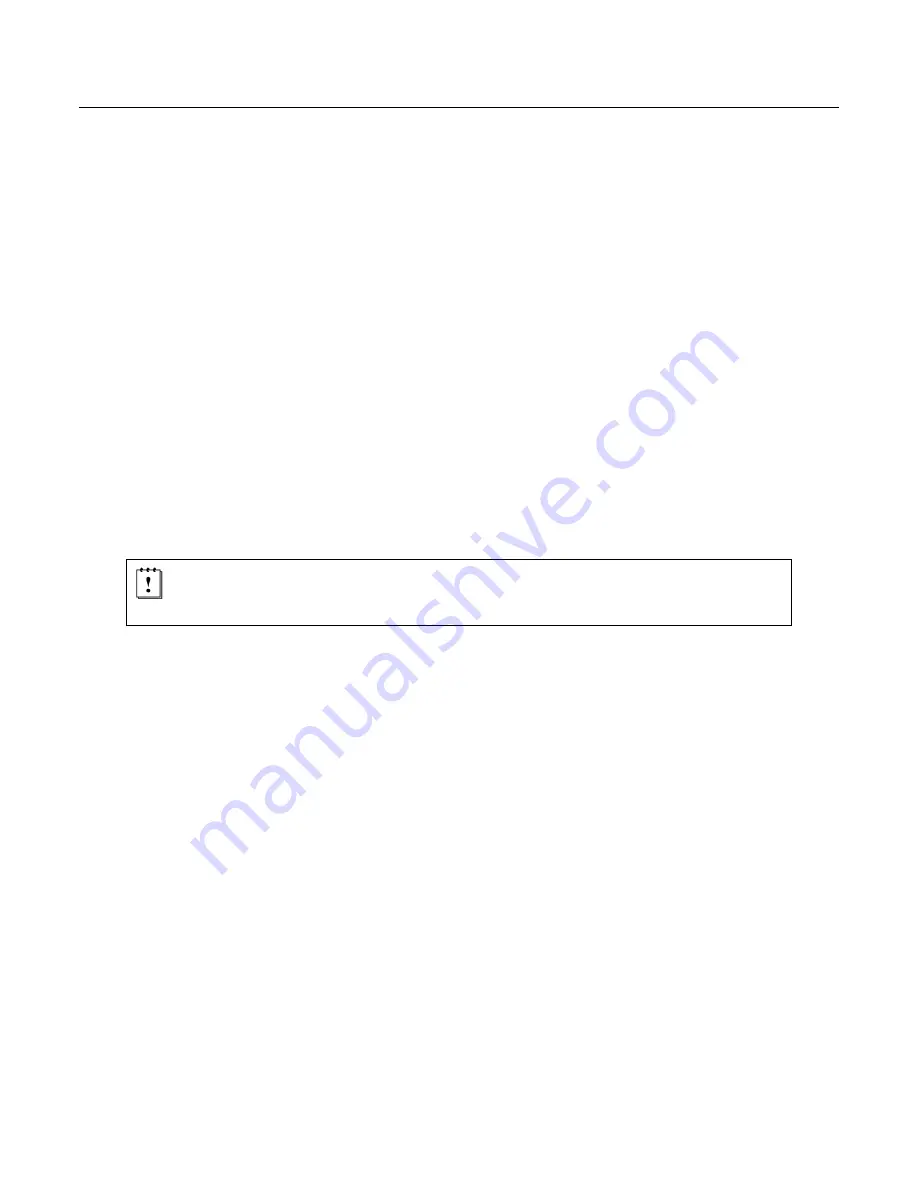
9
I
NSTALLATION
C
OMMUNICATION AND
D
ATA
C
OLLECTION
S
ETUP
The Optimus
R
Series has various ways of communicating with a host device. Depending on the model of
Optimus, it can communicate via RS232, USB, or Wi-Fi connection. The Optimus
R
can store data in the unit or
send data real time via a Wi-Fi connection. The Optimus
R
has the ability to utilize a RS232 or USB connection to
communicate to a host device for both application program downloads and data uploads. The Optimus
R
includes
either a USB or RS232 cable. In order to begin an application download or data transfer the following steps
would need to be followed.
1. Remove the Optimus cradle, the power supply, and either the USB or the RS232 cable from the box.
2. Plug the power supply into a power outlet and insert the other end into the cradle. The red LED on the
cradle will illuminate if the power supply is connected correctly.
3. Follow steps a, b, or c
a. For the RS232 cable, plug the 9 pin serial connector into a serial port on the host device. Plug
the opposite end into the communication port of the cradle.
b. For the USB cable, plug the USB end of the cable into an appropriate communication port on the
host device and the opposite end of the cable into the communication port of the cradle*.
c. For the Wi-Fi, connection to communicate with the host device the settings on Optimus
R
and the
host device must be configured correctly.
4. Power up the Optimus and select the
Utilities
option. This will open additional menu options.
5. Select the
Transfer File
s option.
6. Select
Get Program
on the next menu. The unit is now ready to download an application program.
7. Place unit in cradle and download the appropriate application program.
8. Once the Optimus has received the application program, the unit is ready for scanning and collecting data.
Note: There are Optimus
R
models available that do not include the cradle. Models that do
not include a cradle as an accessory can have the power supply and the
communication cable connected directly to the unit.
* A software driver is required for proper installation. The driver is included with the installation CD provided with each Optimus.
In addition, the driver can be downloaded from http://www.metrologic.com.
Содержание P5658 OptimusR
Страница 1: ...METROLOGIC INSTRUMENTS INC SP5600 OptimusR User s Guide ...
Страница 4: ......
Страница 27: ...23 ...
Страница 28: ...NOTES ...
Страница 29: ...NOTES ...
Страница 30: ...NOTES ...
Страница 31: ......
Страница 32: ...June 2008 0 0 0 2 0 6 4 B ...




























