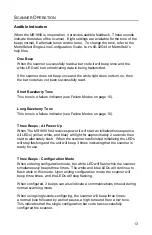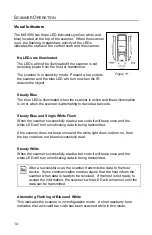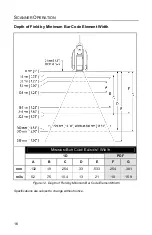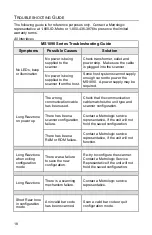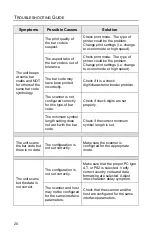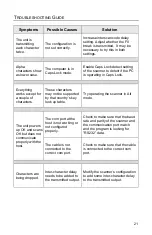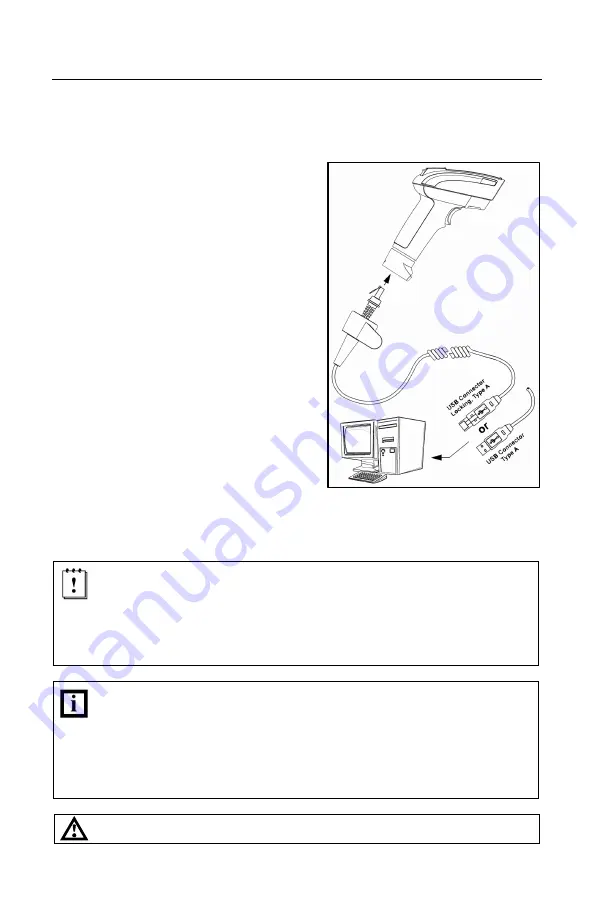
11
I
NSTALLING THE
S
CANNER TO THE
H
OST
S
YSTEM
Integrated USB:
Full Speed MS1890-40
Low Speed MS1890-38
1. Turn off the host device.
2. Plug the male 10-pin RJ45 end of the
USB cable into the 10-pin socket on
the MS1890. There will be an audible
click
when the connector lock engages.
3. Slide the protective cable boot up the
cable, over the connector and onto the
end of scanner handle.
4. Plug the USB type A end of the USB
cable into the host’s USB port.
5. Turn on the host device.
6. The MS1890 will start to initialize.
All LEDs (yellow, white, and blue) will
light for approximately 2 seconds then
start to alternately flash. When the
scanner has finished initializing the
LEDs will stop flashing and the unit
will beep 3 times indicating that the
scanner is ready for use.
As a default, the MS1890-38 leaves the factory with USB Keyboard
Emulation Mode enabled.
For information on configuring the MS1890-38 for USB Serial Emulation
Mode, please refer to the USB section of the MetroSelect Single-Line
Configuration Guide (
MLPN
00-02544).
Plugging the scanner into a port on the host device does not guarantee
that scanned information will be communicated properly to the host
device. The scanner is shipped from the factory configured with default
settings. Please refer to the MetroSelect Single-Line Configuration
Guide (
MLPN
00-02544) or MetroSet
2
’s help files for instructions on
changing the scanner’s configuration. In addition, please check that the
scanner and host system are using the same communication protocol.
See page 6.
Figure 9.
Содержание MS1890 Focus
Страница 1: ...METROLOGIC INSTRUMENTS INC MS1890 Series Area Imaging Bar Code Scanner Installation and User s Guide ...
Страница 46: ...42 ...
Страница 47: ......
Страница 48: ...June 2007 Printed in the USA 0 0 0 2 2 9 3 A ...