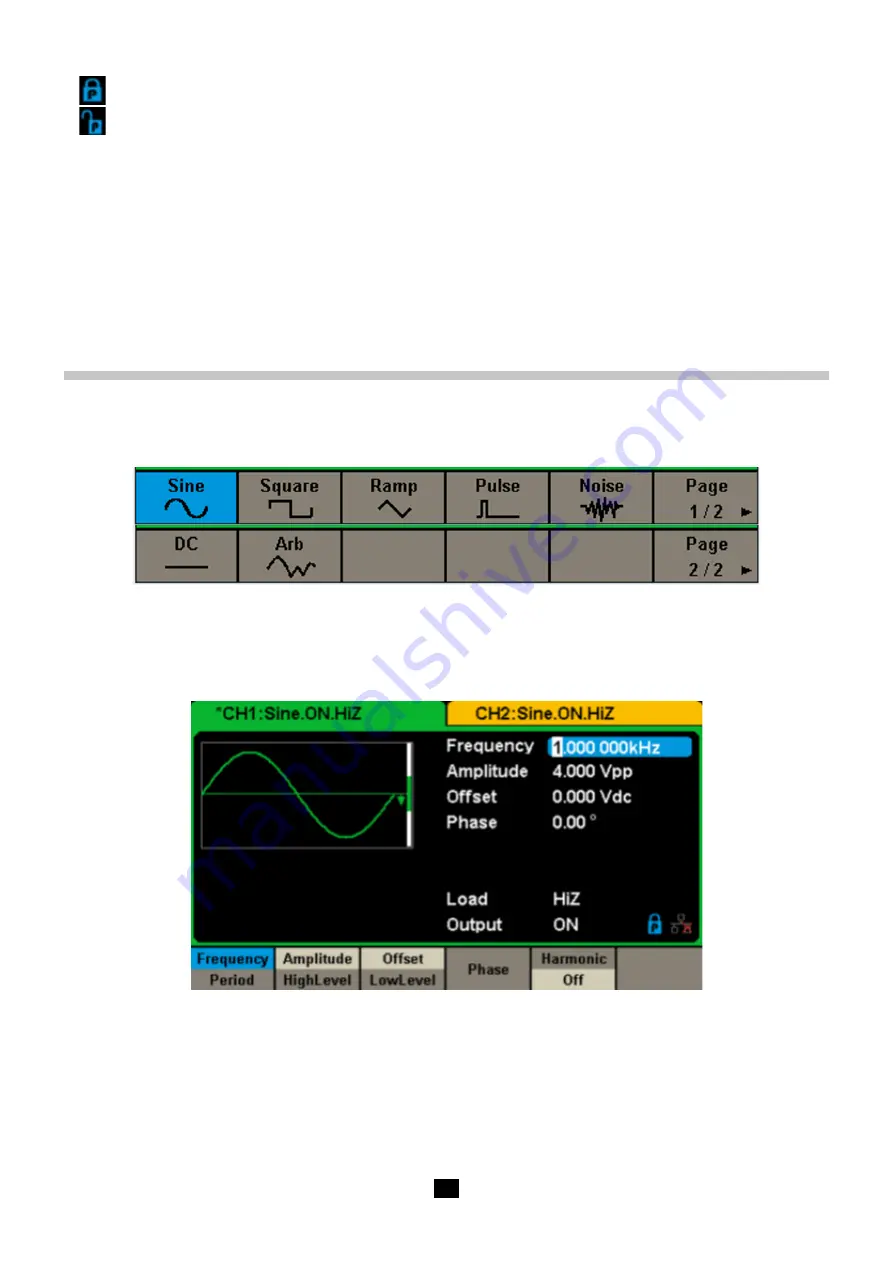
11
6. Mode Icon
This mark indicates current mode is Phase-locked.
This mark indicates current mode is Independent.
7. Menu
Shows the menu corresponding to the displayed function. For example, Figure 4 shows the parameters of AM modulation.
8. Modulation Parameters Area
Shows the parameters of the current modulation function. After selecting the corresponding menu, use number keys or knob to
change the parameter value.
4. FUNCTIONAL DESCRIPTION
4.1. TO SELECT THE WAVEFORM
Press
[Waveforms]
to enter the menu as Figure 5 shows. The example below will help familiarize with the waveform selection
settings.
Figure 5 Waveform Selections
1.
Press
[Waveforms]
key and then press
[Sine]
softkey. The
GX 1030
can generate sine waveforms with frequencies from 1 μHz to
30 MHz. By setting Frequency/Period, Amplitude/High level, Offset/Low level and Phase, a sine waveform with different
parameters can be generated
Figure 6: Sine Display Interface
2.
Press
[Waveforms]
key and then press
[Square]
softkey. The generator can generate square waveforms with frequencies
from 1 μHz to 30 MHz and variable duty cycle. By setting Frequency/Period, Amplitude/High level, Offset/Low level, Phase and
DutyCycle, a square waveform with different parameters can be generated


























