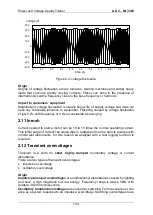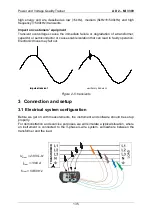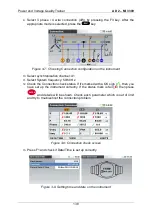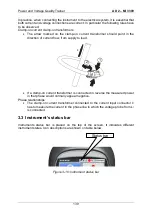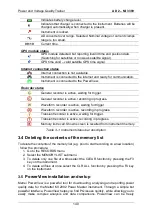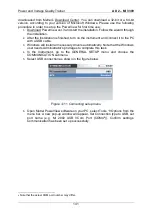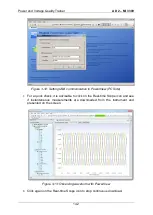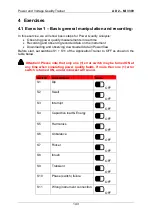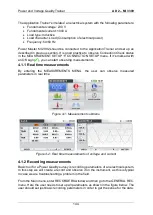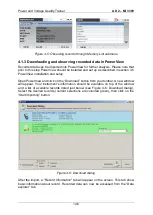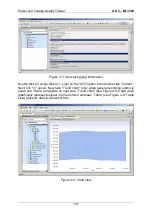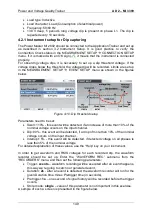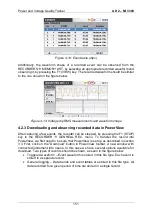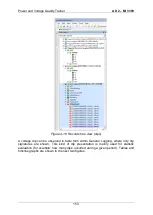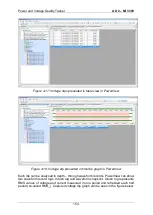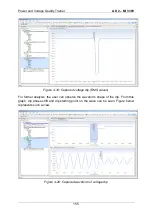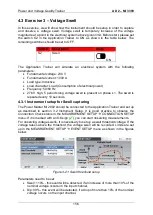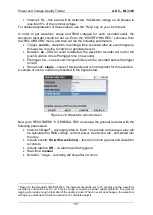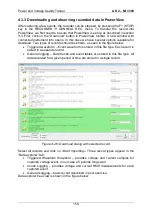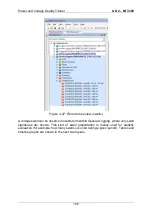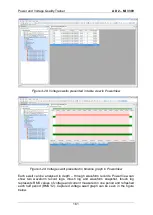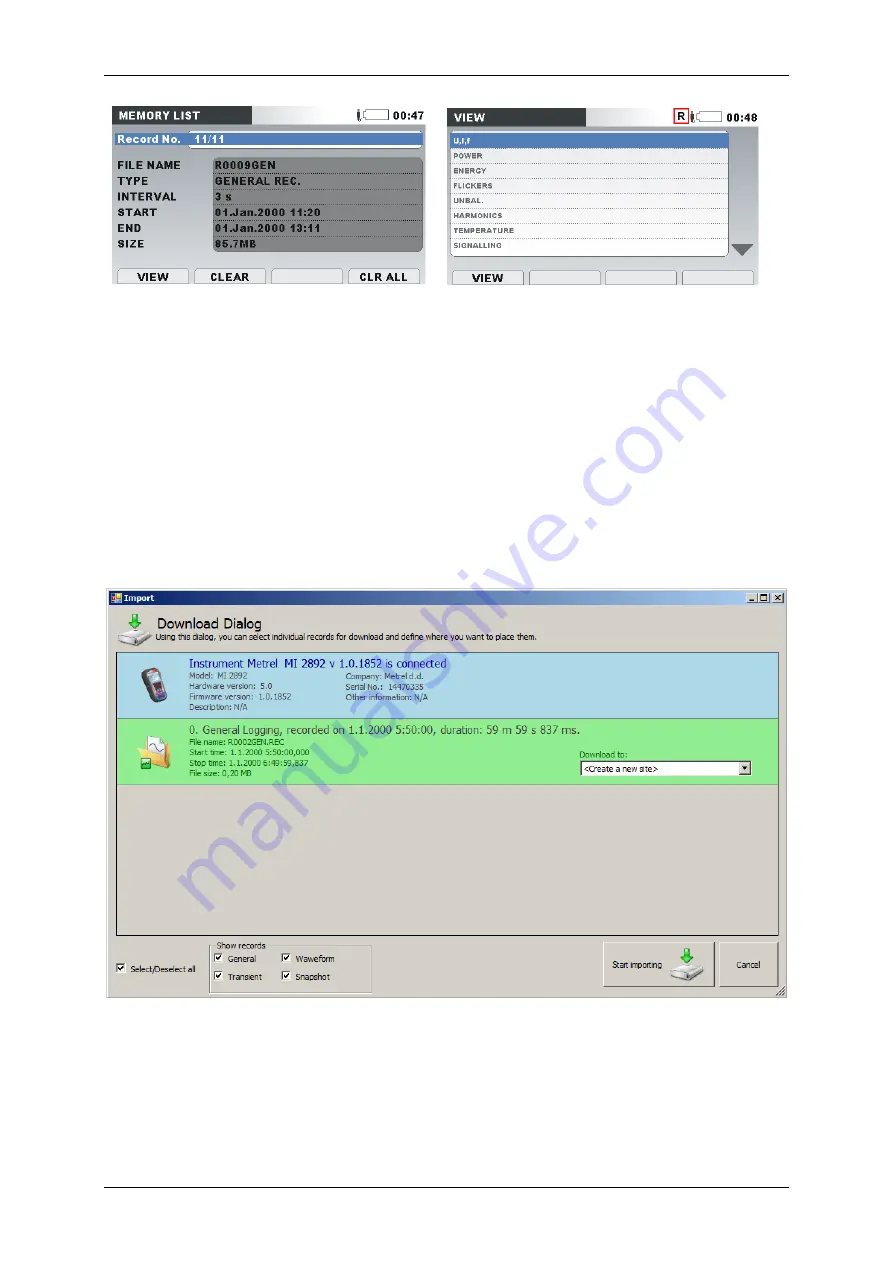
Power and Voltage Quality Trainer
AD 2
– MI 3399
146
Figure 4-5: Observing records through Memory List submenu
4.1.3 Downloading and observing recorded data in PowerView
Recorded data can be imported into PowerView for further analysis. Please note that
prior to this step PowerView should be installed and set up as described in section 3.5
PowerView installation and setup.
Open PowerView and click on the “Download” button from your toolbar. A new window
will appear. Your instrument's information should be available on top of the window
and a list of available records listed just below (see Figure 4-6: Download dialog).
Select the desired records (current selections are coloured green), then click on the
“Start importing” button.
Figure 4-6: Download dialog
After the import, a “Record Information” tab will appear on the screen. This tab show
basic information about record. Recorded data can now be accessed from the “Data
explorer” tab.
Содержание MI 3399
Страница 27: ...Electrical Installation Safety Trainer AD 1 MI 3399 27...
Страница 28: ...Electrical Installation Safety Trainer AD 1 MI 3399 28 AD 1 MI 3399 EIS Electrical Installation Safety Trainer...
Страница 46: ...Electrical Installation Safety Trainer AD 1 MI 3399 46 3 Exit settings...
Страница 74: ...Electrical Installation Safety Trainer AD 1 MI 3399 74...
Страница 122: ...Power and Voltage Quality Trainer AD 2 MI 3399 122 AD 2 MI 3399 PQA Power and Voltage Quality Trainer...
Страница 197: ...Power and Voltage Quality Trainer AD 2 MI 3399 197 Figure 4 89 Transient Chart view...
Страница 204: ...PAT Appliances Machines Safety Trainer AD 3 MI 3399 204...
Страница 205: ...PAT Appliances Machines Safety Trainer AD 3 MI 3399 205 AD 3 MI 3399 PAT Appliances Machines Safety Trainer...
Страница 249: ...PV Photovoltaic Systems Trainer AD 4 MI 3399 249...
Страница 250: ...PV Photovoltaic Systems Trainer AD 4 MI 3399 250 AD 4 MI 3399 PV Photovoltaic Systems Trainer...