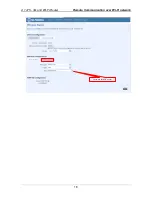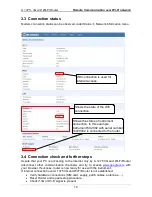A 1475 - 3G and Wi-Fi Router
Remote Communication over Wi-Fi network
11
2.4 Connection check and further steps
Assure that your PC is accessing to the internet only by A 1475 3G and Wi-Fi Router
(disconnect other communication channels) and try to access
www.google.com
with
your browser.If success, router is ready for use with the instrument.
If internet connection over A 1475 3G and Wi-Fi Router is not established:
Verify hardware connections (SIM card, supply, patch cables, antennas,…)
Reset Router and repeat setup procedure.
Check if 3G or Wi-Fi signal is present.
Contact Metrel for assistance.
Instrument should be now set up in the same manner as described in user manual
under section: “Remote instrument connection (over Internet)”. Please check this
section in manual and follow described connection procedure.
3 Remote Communication over Wi-Fi network
3.1 Router connection
After you unpack the box, follow the steps, documented below, in order to properly
connect the router.
1.
Attach Wi-Fi antenna and optionally GSM antenna.
2.
Power up router, instrument and PC
3.
Connect devices, as shown on figure below
o
Use Ethernet cable to connect instrument and router
o
Use Ethernet cable to connect Router with PC. PC will be used to set up
router.
-
Alternatively router can be set up over Wi-Fi network, by finding Teltonika access
point on PC. In that case Ethernet connection with PC is not needed.