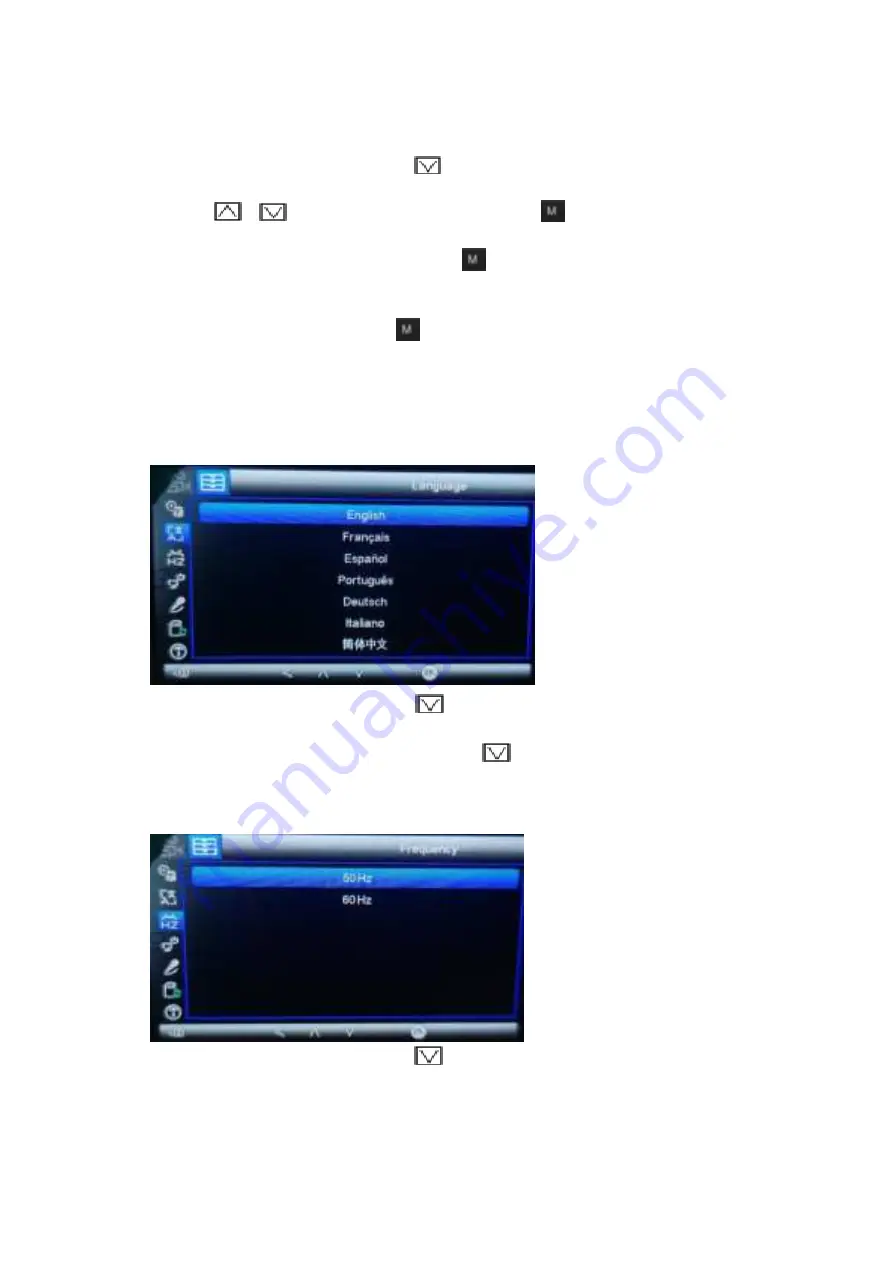
Setting the Time and Date allows you to stamp your footage with the time as a
reference.
◆
In the System Setting Menu, press
to enter slide show, when its background
color turns blue, press
[OK]
to confirm.
◆
Press
,
to adjust the Year, then short press
to confirm, and press
[OK]
to confirm after the adjustment is complete.
◆
After entering the date/time setting, press
to adjust the Year/ Month/ Day/ Hour/
Minute/ Second in turn.
◆
After adjustment, return to the system setting screen, press
[OK]
to return to the
system setting page, and then press
to return to the video recording mode
homepage.
4.4.2 Language
(English/ Français / Español / Português / Deutsch / Italiano /
简体中文
/
繁體中文
/
р
усский
/
日本語
)
◆
In the System Setting Menu, press
to switch to the “Language” option, when the
background color of the language setting changes to blue, press
[OK]
.
◆
After entering the language setting, press
to set simplified English or other
languages, and press
[OK]
to confirm.
4.4.3 Frequency (50Hz/ 60Hz)
◆
In the System Setting Menu, press
to adjust to the “Frequency” option, when the
background color of the Frequency turns blue, press
[OK]
to confirm.
◆
After entering the light source frequency, you can choose 50Hz/ 60Hz, and press the
[OK]
to confirm.















