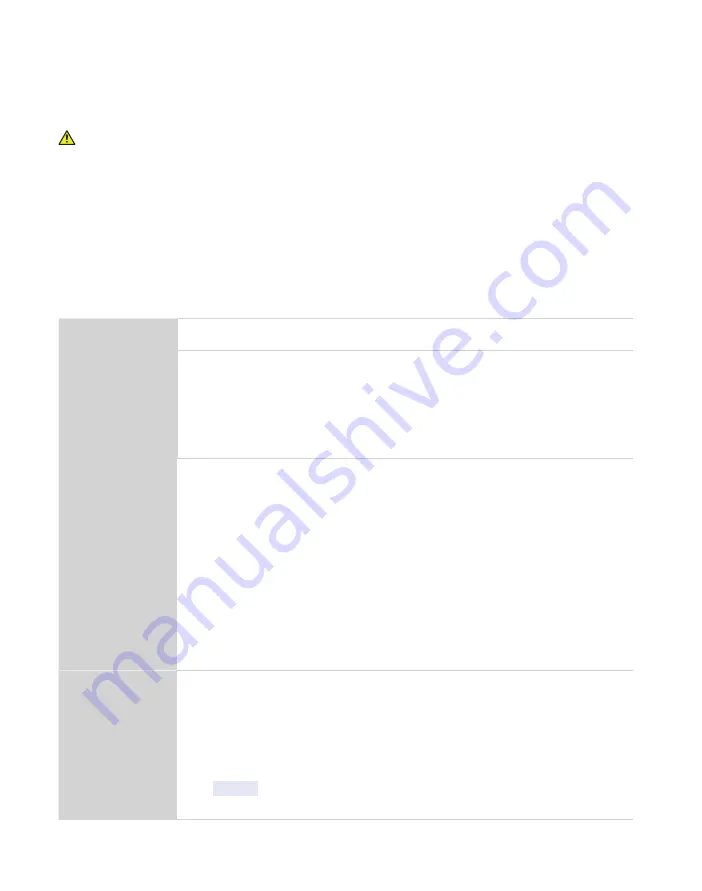
2
OPERATION
2. OPERATION
Please read all instructions before operating the ROS 1 to ensure it performs to its full potential.
PRECAUTIONS
METER instruments are built to the highest standards, but misuse or neglect may damage
the device and possibly void the manufacturer’s warranty. Before using the ROS 1, follow the
recommended user instructions and arrange proper protections to safeguard the instrument
from damage.
2.1 INSTALLATION
Follow the steps listed in
to set up the ROS 1 and start collecting data.
Table 1 Installation
Tools Needed
Microsoft
®
Windows
®
computer for ROS 1 Bridge app
Preparation
Select Stable Location
Select a location where the temperature remains fairly stable to avoid
temperature changes that can affect accuracy (i.e., away from air conditioner
and heater vents, open windows).
Select a stable surface free from vibration.
NOTE: Always ensure the sample chamber is empty prior to moving the instrument.
Installation
Plug In Instrument
Plug the power cord into the back of the ROS 1 unit and into an outlet.
Only use the supplied power cord or one rated for ROS 1 and certified for the
country of use. The cord must be a minimum of 18 AWG and have a rating for 10 A
or greater.
WARNING: An incorrect main power voltage can damage the instrument.
Turn the Unit ON
Allow the ROS 1 a 2-h warm-up period to bring the scale into constant operating
temperature and ensure accurate readings.
Leave the ROS 1 powered on when not in use to maintain optimal instrument
speed and performance. When not in use, the ROS 1 will automatically enter
standby mode.
Connecting
Download ROS 1 App
Copy the Bridge app from the included USB drive to the computer.
Open the Bridge app.
Connect the USB cable to a USB port on the ROS 1 and a USB port on the computer.
Select the METER USB COM port from the dropdown menu.
Click
Connect
.
NOTE: If METER USB is not shown, install the included driver software.
Содержание ROS 1
Страница 1: ...ROS 1 ...
Страница 3: ......
Страница 12: ...9 ROS 1 Carousel sample chamber Figure 3 Sample chamber Scale pan Figure 4 Scale and scale pan ...
Страница 13: ...10 System COM port USB ports Power switch cable plug Figure 5 Power Switch and COM ports Figure 6 Front panel ...
Страница 26: ......




















