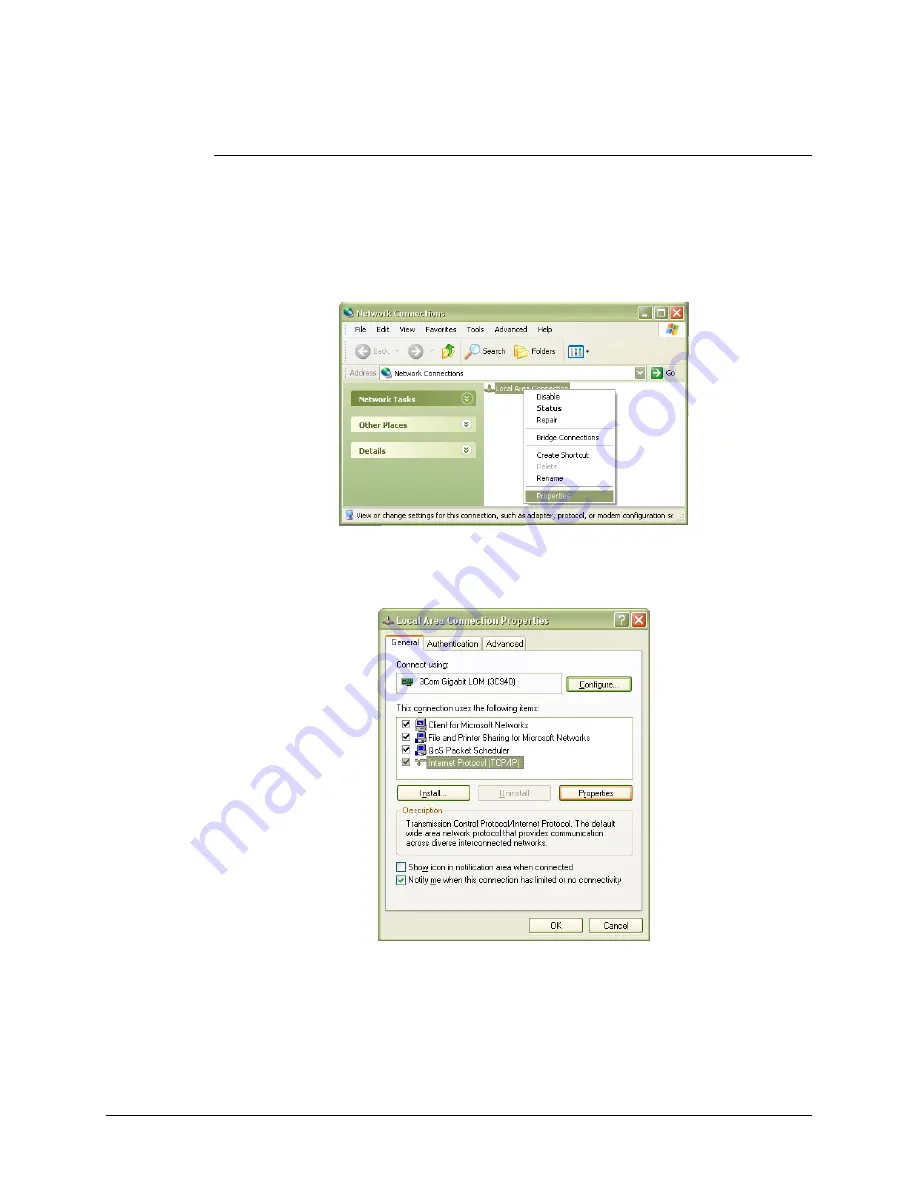
www.vtiinstruments.com
EX1200A Series Preparation for Use
57
2)
Press and hold the reset button until the LAN LED flashes green (approximately 5 s).
3)
Release the reset button.
Determine PCs Network Settings
1)
Ensure that all host PC Ethernet connections are made that will be used while controlling the
EX1200A. If the PC will be connected to a LAN, ensure that the LAN connection is made.
2)
From Windows , navigate to
Start
→
Settings
→
Network Connections
.
3)
Right click on the connection that will be used to communicate with the EX1200A, then
select
Properties
(see Figure 2-14). Some PCs have multiple network connections, so it is
important to make certain that the connection used to communicate with the EX1200A is
selected.
F
IGURE
2-14:
N
ETWORK
C
ONNECTION
P
ROPERTIES
4)
Select
Internet Protocol (TCP/IP)
, then click the
Properties
button as shown in Figure 2-15.
F
IGURE
2-15:
L
OCAL
A
REA
C
ONNECTION
P
ROPERTIES
D
IALOG
B
OX
5)
Determine if the PC is set to use auto or static IP. Figure 2-16 shows examples of both auto
and static IP address configurations.
Содержание EX1200A SERIES
Страница 16: ...VTI Instruments Corp 16 EX1200A Series Introduction EX1200A SERIES 1 U FULL RACK MAINFRAME DIMENSIONAL DIAGRAM...
Страница 17: ...www vtiinstruments com EX1200A Series Introduction 17 EX1200A SERIES 3 U MAINFRAME DIMENSIONAL DIAGRAM...
Страница 32: ......
Страница 50: ...VTI Instruments Corp 50 EX1200A Series Preparation for Use...
Страница 63: ...www vtiinstruments com EX1200A Series Preparation for Use 63...
Страница 64: ......
Страница 72: ......
Страница 106: ...VTI Instruments Corp 106 EX1200A Triggering...
Страница 108: ...VTI Instruments Corp 108 EX1200A Triggering FIGURE 6 1 EX1200A SERIES TRIGGER MODEL...
Страница 142: ...VTI Instruments Corp 142 EX1200A Web Page Operation...
Страница 144: ...VTI Instruments Corp 144 EX1200A Series Programming...
Страница 154: ......
Страница 160: ......






























