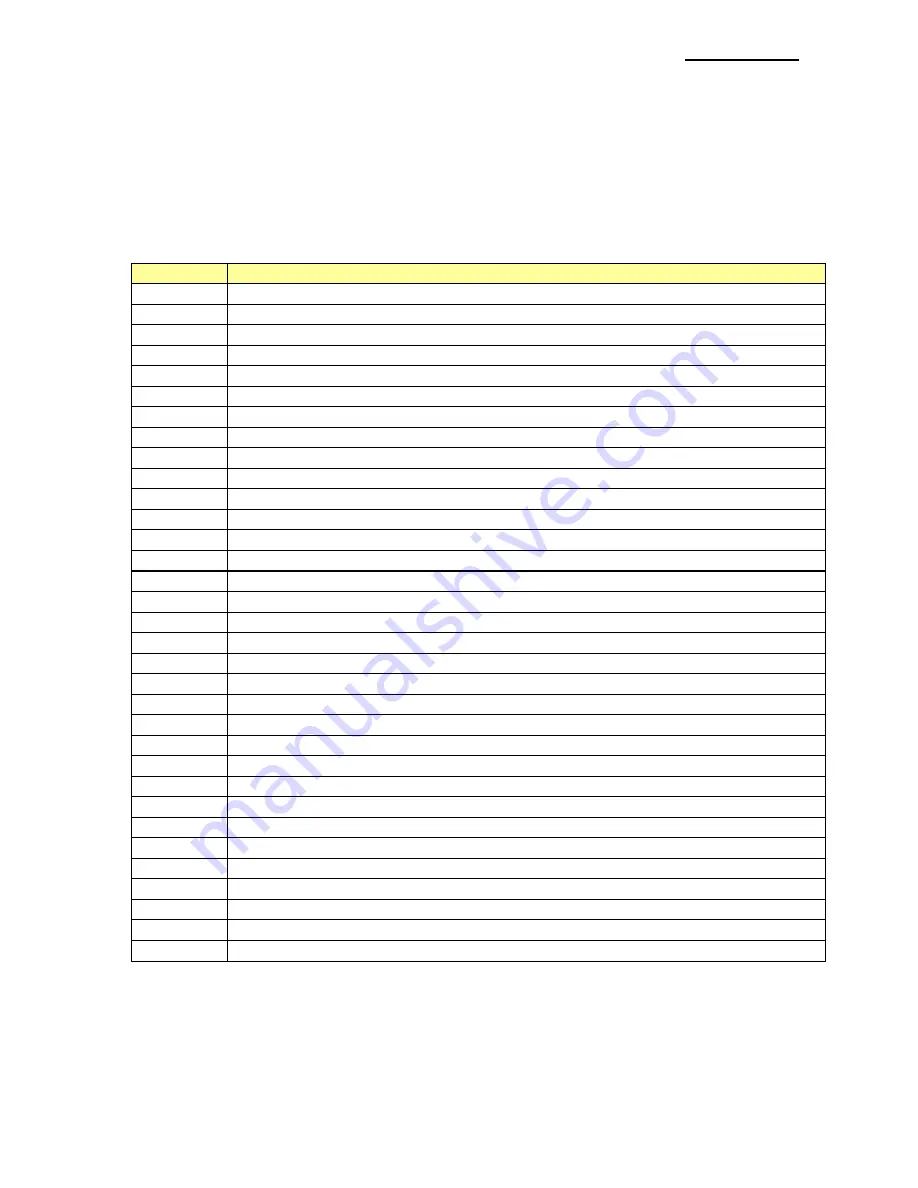
Metapace T-1
Rev. 1.00
- 45 -
6-2 Special Functions
The Windows Driver supports the special functions indicated below.
These special functions are available when using the characters after the “FontControl”
font is selected.
This function is not an ordinary character printing function. Take special care.
Character
Special Function
5
Prints HT (0 x 09)
6
Prints LF (0 x 0A)
7
Prints CR (0 x 0D)
a
Open Drawer 2 (50ms drive pulse width)
b
Open Drawer 2 (100ms drive pulse width)
c
Open Drawer 2 (150ms drive pulse width)
d
Open Drawer 2 (200ms drive pulse width)
e
Open Drawer 2 (250ms drive pulse width)
g
Cut Receipt (partial cut) without paper feeding
p
Does not add HRI characters to the barcode
q
Adds HRI characters in FontA above the barcode
r
Adds HRI characters in FontA below the barcode
s
Adds HRI characters in FontB above the barcode
t
Adds HRI characters in FontB below the barcode
w
Aligns text to the left
x
Aligns text to the center
y
Aligns text to the right
A
Open Drawer 1 (50ms drive pulse width)
B
Open Drawer 1 (100ms drive pulse width)
C
Open Drawer 1 (150ms drive pulse width)
D
Open Drawer 1 (200ms drive pulse width)
E
Open Drawer 1 (250ms drive pulse width)
G Prints
1
st
NV bit image
H Prints
2
nd
NV bit image
I Prints
3
rd
NV bit image
J Prints
4
th
NV bit image
K Prints
5
th
NV bit image
P
Cut Receipt (partial cut)
[ Prints
1
st
NV bit image in double-sized mode.
] Prints
2
nd
NV bit image in double-sized mode.
^ Prints
3
rd
NV bit image in double-sized mode.
_ Prints
4
th
NV bit image in double-sized mode.
` Prints
5
th
NV bit image in double-sized mode.
Содержание T-1
Страница 1: ...Windows Driver Manual Metapace T 1 Thermal Printer Rev 1 00 ...
Страница 17: ...Metapace T 1 Rev 1 00 17 3 Select USB and click the Next button 4 Click the OK button 5 Turn on the printer ...
Страница 19: ...Metapace T 1 Rev 1 00 19 8 Click the Next button ...
Страница 20: ...Metapace T 1 Rev 1 00 20 9 Click the Continue Anyway button ...
Страница 28: ...Metapace T 1 Rev 1 00 28 3 Select USB and click the Next button 4 Click the OK button 5 Turn on the printer ...
Страница 29: ...Metapace T 1 Rev 1 00 29 6 The USB Port setting can be confirmed in the Windows Driver properties ...
Страница 33: ...Metapace T 1 Rev 1 00 33 3 Select the desired setting in the Paper Quality tab Resolution is fixed at 180 180 ...
Страница 37: ...Metapace T 1 Rev 1 00 37 5 4 NV Image Download 1 Click NV Tool Button in NV Image Tab ...





















