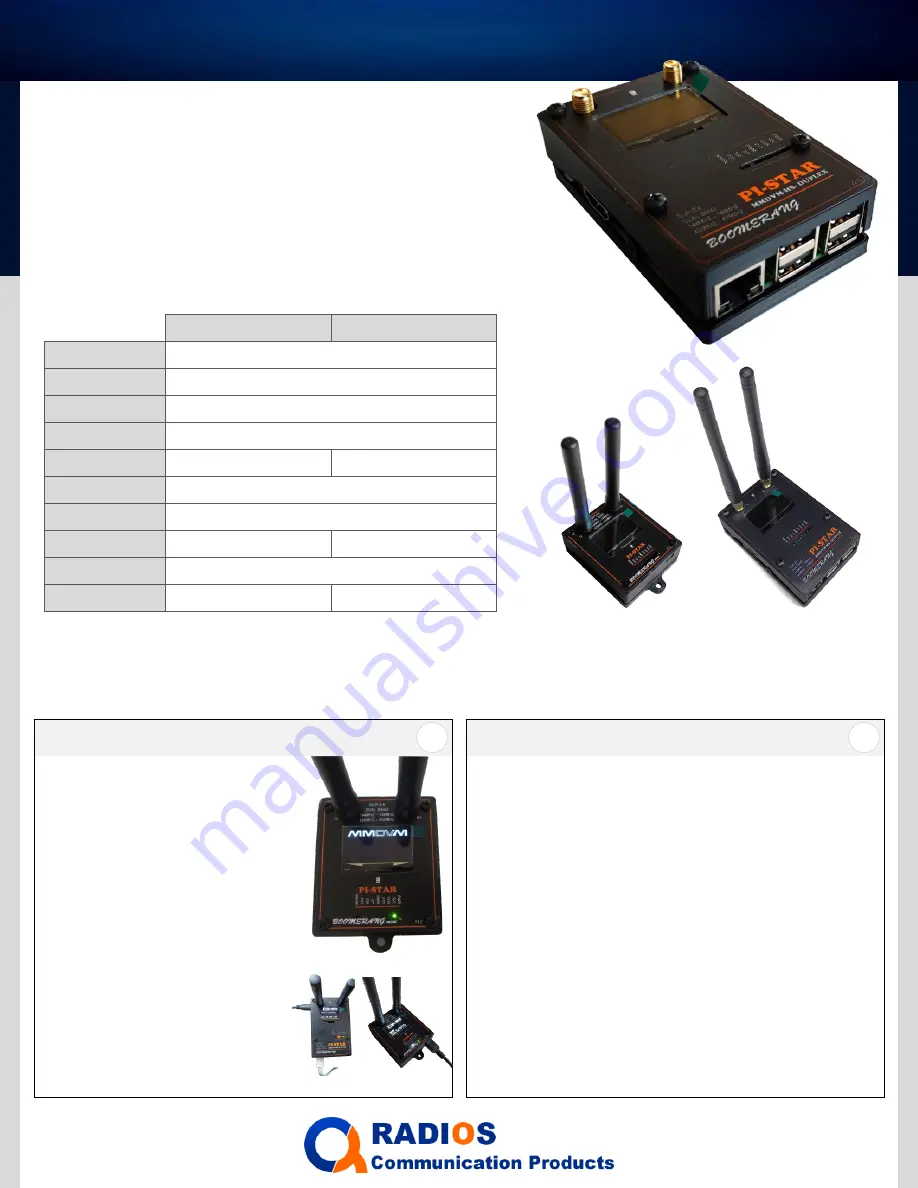
B
oo
m
eran
g
Boo
m
era
n
g
BOOMERANG DMR HOTSPOT
PI-STAR MMDVM DUPLEX DUAL BAND VHF / UHF
BMHSPI3/BMHSPI0
DMR hotspot repeater
CQRADIOS.COM
Description:
The Boomerang DMR hotspot repeater is based on the Pi-Star software, uses
a duplex MMDVM board and comes with dual antennas. This unit allows for
usage of both time slot 1 and time slot 2 simultaneously. It uses a large OLED
with a white-on-black configuration display for better viewing. It also
provides both WiFi and RJ45 network connections and comes in a 3D printed
case.
The Boomerang hotspot comes preconfigured to require minimal setup by the user.
For more details and custom configurations, please refer to https://pistar.uk
CONFIGURATION INSTRUCTIONS
BMHSPI0
BMHSPI3
Modes
Frequency Range
Bands
Time Slots
Processor
Software
SD card
Power
Antennas
Connectivity
DMR, YSF, C4FM, P25, NXDN, DSTAR, POCSAG
144MHz-148MHz, 420MHz-475MHz
VHF / UHF
TS1 & TS2
PI 0
PI 3 B+
Pi-Star (open source)
Class 10 16Gb
5VDC 2A mini USB
5VDC 3A Micro USB
2 –
3dBi
WIFI
WIFI / RJ45 Ethernet
BMHSPI0
BMHSPI3
Modes
Frequency Range
Bands
Time Slots
Processor
Software
SD card
Power
Antennas
Connectivity
DMR, YSF, C4FM, P25, NXDN, DSTAR, POCSAG
144MHz-148MHz, 420MHz-475MHz
VHF / UHF
TS1 & TS2
PI 0
PI 3 B+
Pi-Star (open source)
Class 10 16Gb
5VDC 2A mini USB
5VDC 3A Micro USB
2 –
3dBi
WIFI
WIFI / RJ45 Ethernet
BMHSPI0
WIFI
BMHSPI3
WIFI + Ethernet
Connecting to the Boomerang
There are 2 methods to connect to the Boomerang hotspot.
1 - Using the LAN (BMHSPI3 only):
•
Type pi-star.local on a web browser in a computer that
is connected to the same LAN
•
If the pi-star.local does not work, use the unit
’
s IP
address instead of pi-star.local
•
The IP address can be found through the router or
using an IP address network scanner software.
2 - Using wireless (BMHSPI3 and BMHSPI0):
•
Using a laptop or smartphone, look for
“
Pi-Star
”
or
“
Pi-
Star Setup
”
wireless access point which will be
available after the
“
Startup
”
message appears on the
hotspot screen.
•
Connect to the Pi-Star WIFI access point. A web
browser should open up automatically open on the pi-
star page. If not, open a web browser to connect to
the default Pi-Star gateway IP address 192.168.50.1
2
Connecting to the Boomerang
There are 2 methods to connect to the Boomerang hotspot.
1 - Using the LAN (BMHSPI3 only):
•
Type pi-star.local on a web browser in a computer that
is connected to the same LAN
•
If the pi-star.local does not work, use the unit
’
s IP
address instead of pi-star.local
•
The IP address can be found through the router or
using an IP address network scanner software.
2 - Using wireless (BMHSPI3 and BMHSPI0):
•
Using a laptop or smartphone, look for
“
Pi-Star
”
or
“
Pi-
Star Setup
”
wireless access point which will be
available after the
“
Startup
”
message appears on the
hotspot screen.
•
Connect to the Pi-Star WIFI access point. A web
browser should open up automatically open on the pi-
star page. If not, open a web browser to connect to
the default Pi-Star gateway IP address 192.168.50.1
2
Powering up the unit
1 –
Connect the ethernet port to a DHCP
router (BMHSPI3 - LAN)
2 –
Connect the power to the USB port
3 –
Allow 1 minute for the BMHSPI3 to
boot up and about 2 minutes for the
BMHSPI0. A
“
startup
”
message and the
MMDVM logo will appear on the screen
the during this process indicating the pi-
star software is loading. This could take up
to an additional minute to complete
depending on different variables.
Note:
- Wait for the hotspot to bootup before looking
connecting.
- Disconnecting power while booting up or during
operation can cause file corruption.
Use the
“
Power OFF
”
button under Admin > Power
1
Powering up the unit
1 –
Connect the ethernet port to a DHCP
router (BMHSPI3 - LAN)
2 –
Connect the power to the USB port
3 –
Allow 1 minute for the BMHSPI3 to
boot up and about 2 minutes for the
BMHSPI0. A
“
startup
”
message and the
MMDVM logo will appear on the screen
the during this process indicating the pi-
star software is loading. This could take up
to an additional minute to complete
depending on different variables.
Note:
- Wait for the hotspot to bootup before looking
connecting.
- Disconnecting power while booting up or during
operation can cause file corruption.
Use the
“
Power OFF
”
button under Admin > Power
1
Powe
r
Ethernet
Powe
r
Ethernet
Power
Power








