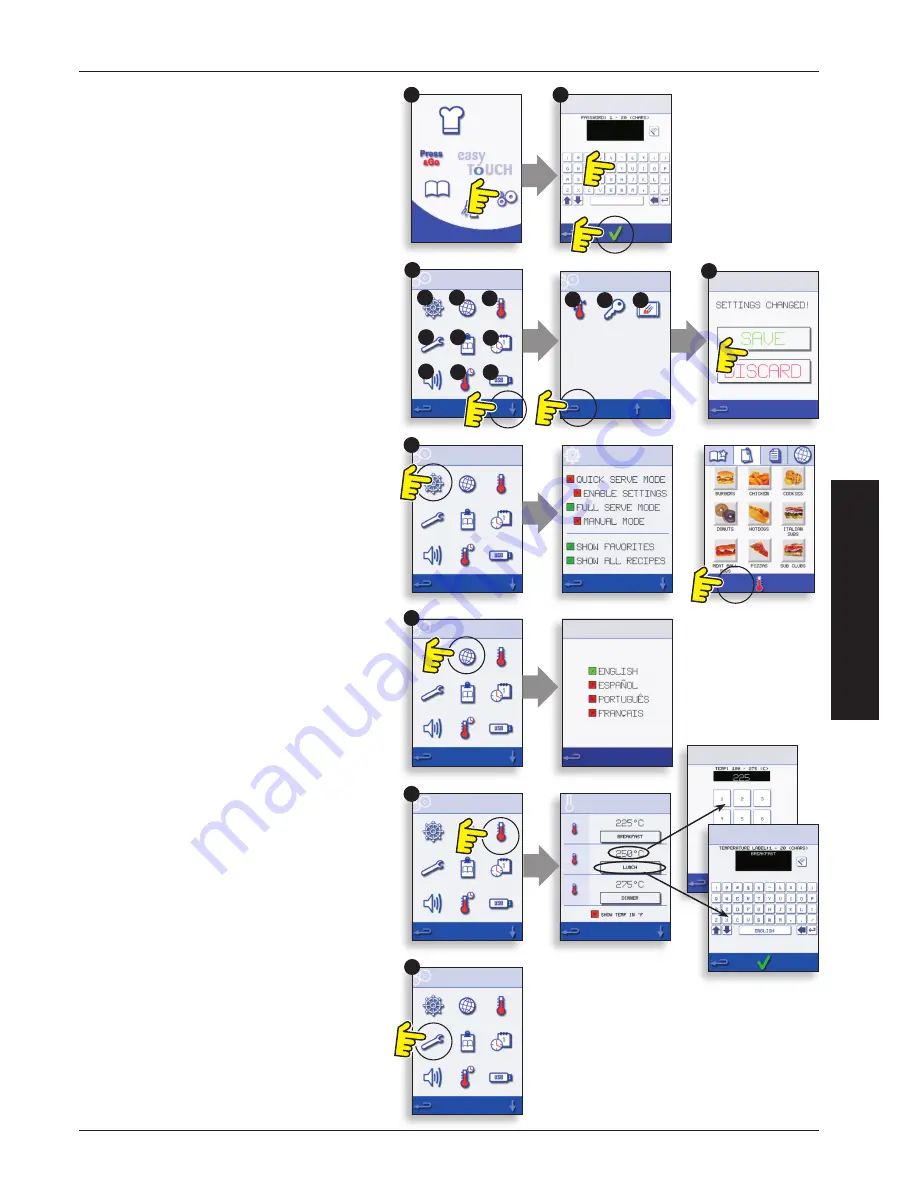
Installation and User Manual – Original, GBR
Part Number 32Z3838
Issue 7
21
OPER
ATION & C
ONTR
OLS
A
B
C
D
1
2
D
G
K
A
B
E
C
F
J
M
H
L
3
4
1. Select the ‘settings’ symbol from the main menu
screen.
2. Enter the password and select OK to display the
Settings menu (3) comprising:
A. Oven mode/navigation settings.
B. Language options.
C. Oven temperature settings and labels.
D. Service information and error logs (password
required).
E. Recipe counters.
F. Date & time settings.
G. Speaker sound levels.
H. Oven Timer (Temperature/ON/OFF).
J. USB program connection.
K. Temperature Band.
L. Change Settings/Service access passwords.
M. Screen saver.
When finished with a setting, select backspace to
return to the main settings menu.
To exit the settings menu, select backspace,
a prompt will be displayed to either ‘SAVE’ or
‘DISCARD’ any changed settings (4).
OVEN CONTROL SETTINGS
Oven Mode/Navigation Settings (A)
Select the Oven Mode/Navigation Symbol (A) from
the ‘Settings’ menu.
Select ‘Quick Serve Mode’ for cooking only, or ‘Full
Serve Mode’ for cooking & development programs
or ‘Manual Mode’ to manually cook only via the
‘Chef’s hat’ symbol.
Select ‘Enable Settings’ to display an ‘unlock’
symbol on the Quick Serve Cookbook screen to
allow access to the ‘Settings’ menu.
Language Options (B)
Select the globe symbol (B).
Select the checkbox of the required language from
the list shown.
Oven Temperature Settings and Labels
(C)
To change the oven preheat temperature, select
the temperature symbol (C) to display the keypad,
enter the required temperature and select OK.
Note, the temperature options screen is
only displayed at start up when two or more
temperatures are set above minimum.
To change a temperature label, select the label
to display the keyboard, enter the required label
name and select OK.
For Service Information & Error Logs (D)
refer to Servicing.






















