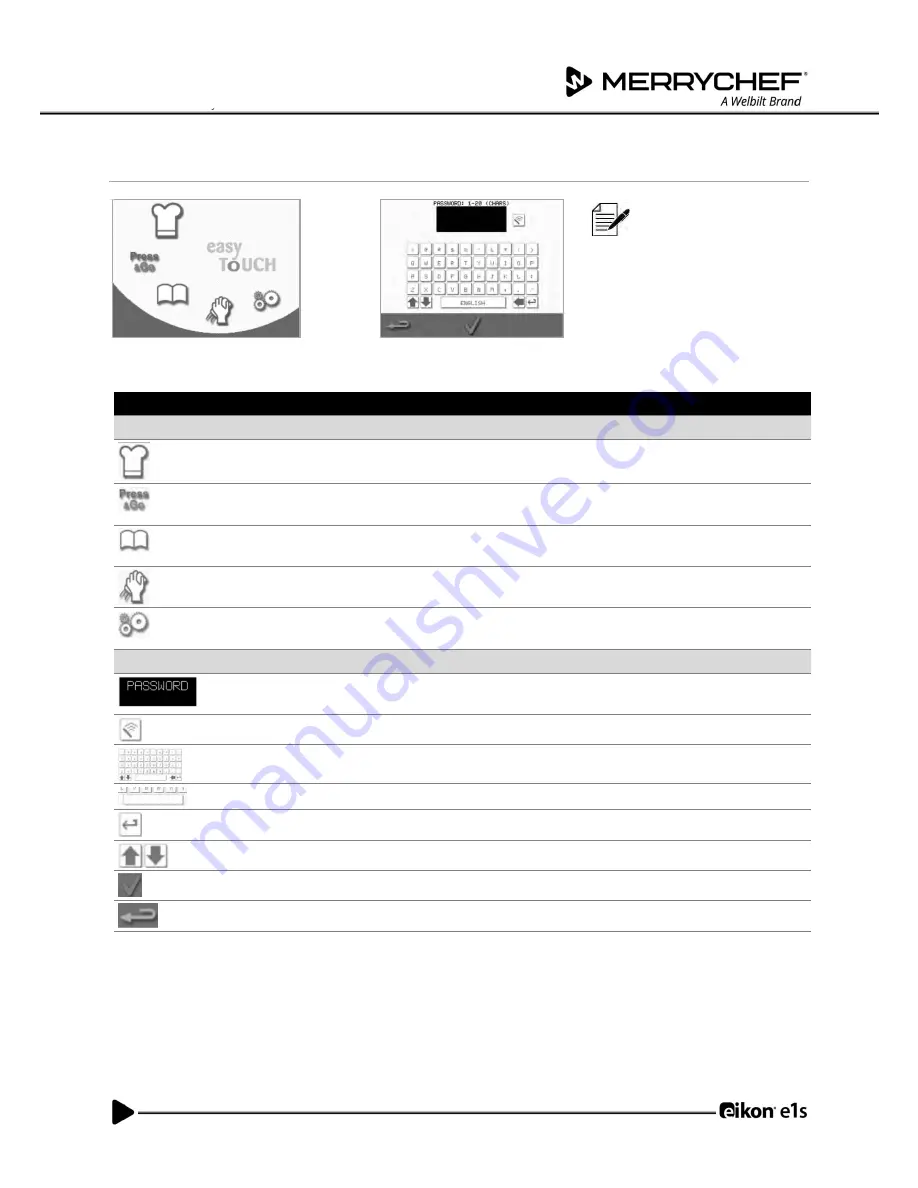
15
eikon e1s
User Manual
Section 2: Operations and Installation Guide
Understanding the main menu and keyboard
Main menu
Keyboard
The easyTouch
®
screen
display, layout and icons
shown herein are for
guidance purposes only
and are not intended to be
an exact representation of
those supplied with the
appliance
.
Button
Meaning
Function
Main menu
Development Mode
‘
Development Mode
’
enables multistage cooking profiles to be developed,
then stored under a name and symbol for reuse.
Press&Go
‘
Press&Go
’
allows quick access to use the cooking profiles that are already
stored.
Cookbook
‘
Cookbook
’
contains the cooking profiles stored in the memory of the
appliance.
Cleaning / Temp change
‘
Cleaning / Temp change
’
allows the cavity temperature to be changed and
the appliance to be prepared for cleaning.
Settings
‘
Settings
’
are used to control the appliance settings and functions and for
service and maintenance purposes.
Keyboard
Keyboard screen
The
‘
keyboard screen
’
is used to enter password and to insert data for
programmes.
Clear screen
Select the
‘
clear screen
’
key to delete text from the keyboard screen.
Keyboard
Use the ‘keyboard’ to type in text.
Spacebar
Select the
‘
spacebar
’
key to insert a blank.
Return
Select the
‘
return
’
key to start a new line.
Keyboard scroll
Select the up/down arrows to scroll the keyboard screen.
Enter / OK
Select the green tick to confirm settings and continue.
Previous screen
Select the
‘
backspace
’
key to return to a previous screen.
Table 2.4: Main
menu and keyboard items
Character length
•
Use 1-20 characters in two lines max for names of cooking profiles, cooking profile groups and passwords.
•
Use 1-54 characters in five lines max for stage instructions of individual cooking profiles.






























