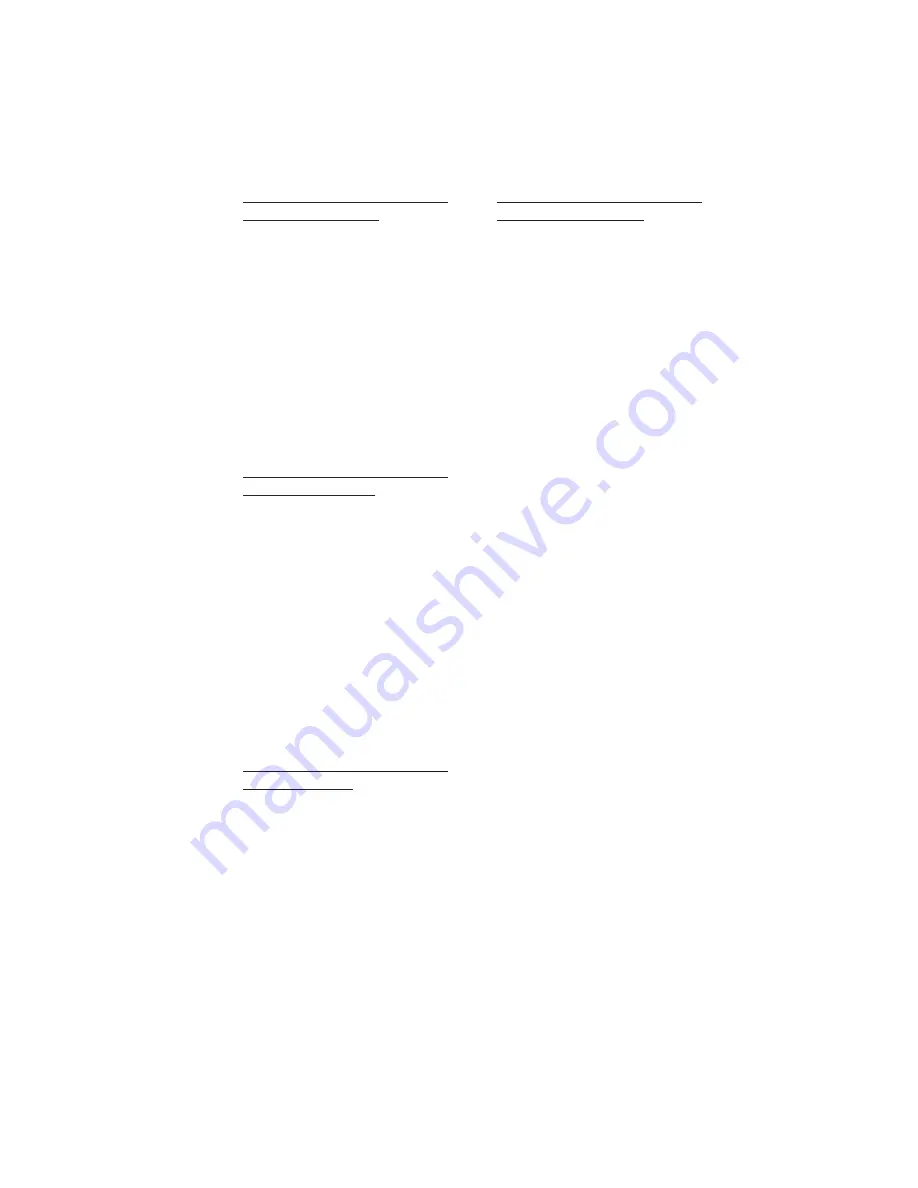
COPYRIGHT © 2006 MERIT INDUSTRIES, INC.
Linking a MegaTunes unit and up to
three Megatouch games: Loosen the
2 thumbnuts securing the front access
panel on the MegaTunes unit. Connect
the free end(s) of the Ethernet
cable(s) from the Megatouch games
directly to the Ethernet port(s) on the
MegaTunes unit. (The Ethernet ports
are located on the Ethernet hub
mounted to the single board computer
(SBC). The 4 ports on the right are all
for Ethernet.) Then replace the front
access panel routing the cable through
the slots at the bottom of the access
panel. Refer to Figure 5.
Linking a MegaTunes unit and four or
more Megatouch games: Loosen the
2 thumbnuts securing the front access
panel on the MegaTunes unit. Connect
another Ethernet cable to the hub port
on the MegaTunes unit. (The hub port
is located on the Ethernet hub mounted
to the single board computer (SBC).
The port on the left is for connecting a
hub.) Replace the front access panel
routing the cable through the slots at
the bottom of the access panel. Then
plug the free ends of the Ethernet
cables from each game and
MegaTunes unit into a hub. Refer to
Figure 6.
Linking a Megatouch game and a
TouchTunes jukebox: Connect the free
end of the Ethernet cable from the game
into the crossover coupler. Connect
the free end of the TouchTunes jukebox
patch cable into the same crossover
coupler. See Figure 7.
Linking more than one Megatouch game
and a TouchTunes jukebox: Connect
the free ends of the Ethernet cables
from the games into a hub. Connect
the free end of the TouchTunes jukebox
patch cable into the hub. See Figure 8.
4.
Secure each cable to the U-bolt on the
back of each game. (This will prevent
unnecessary strain on the connector
if the game is turned or moved.)
5.
Plug in the games and turn on the power.
If installation was successful, you will
see a Mega-Link button displayed on
the screen of the games after the menu
appears.
If the button does not appear, press
the SETUP button to access the Main
Menu. Select Games, then Options. En-
sure that the box next to Linked
Games Enabled is checked before
proceeding.
NOTE: The Mega-Link®button will appear
on the game only when 2 or more games
are linked.
NOTE: If a MegaTunes unit or TouchTunes
jukebox has been linked to a game, the
music will be downloaded to the game. This
download time will vary depending on the
amount of music being downloaded.
NOTE: Megatouch games that are
connected using the Mega-Link system
must have the same level of software for
proper operation. If a different software
level is detected, you will receive a screen
that says, “MEGALINK MISMATCH CALL
ATTENDANT.” This screen will be
displayed approximately 5 minutes after
you turn the games on. To clear the screen
and continue playing the games, you must
turn the power off, unlink the games, and
turn the power back on again. If you want
to link these games, you must upgrade all
games to the same software level.
PM0245-11 MEGA-LINK® UPGRADE KIT 2
Содержание Mega-Link
Страница 1: ...Visit the Merit Industries Inc Web Site http www meritind com merit industries inc PM0245 11 ...
Страница 2: ......
Страница 11: ......
Страница 12: ...MEGA LINK UPGRADE KIT PM0245 11 ...












