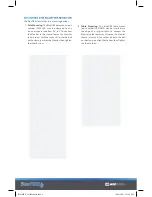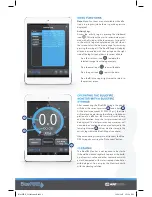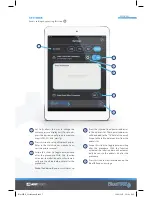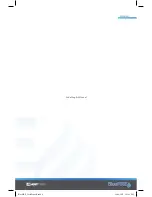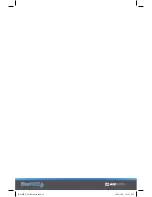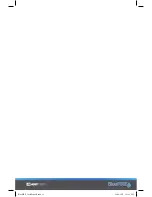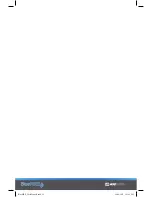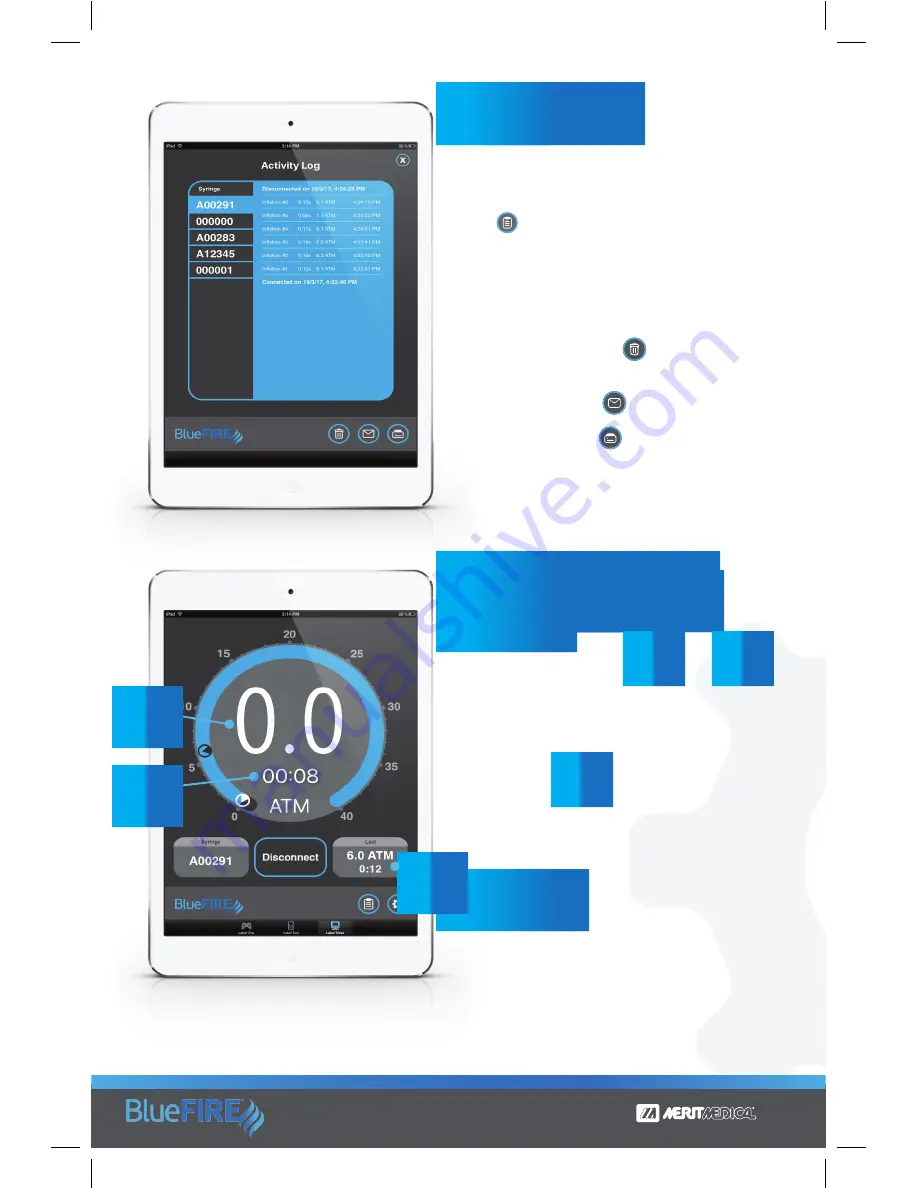
After connecting the BlueFIRE Syringe, the display
will show the current pressure
and a time
.
As the pressure exceeds 0.7 ATM (10 psi), the timer
will reset and begin timing the inflation. Upon com-
pletion of an inflation, the timer will reset to zero
and the duration since the last pressurization will
be displayed. The last pressurization maximum val-
ue and pressurization duration are displayed in the
lower right corner
. Values are also stored to the
activity log within the BlueFIRE app (see above).
When monitoring is complete, disconnect the Blue-
FIRE Syringe by pressing the “Disconnect” button.
The BlueFIRE Monitor is not required to be sterile.
It should be cleaned regularly to prevent the build-
up of contrast, saline and other contaminants with
a cloth dampened with water, isopropyl alcohol or
mild detergent. Do not spray the Monitor directly
with the cleaning solution.
Note
: Menu Functions are not available while infla-
tion is in progress (while there is positive pressure
displayed).
Activity Log:
Access the activity log by pressing the clipboard
icon
. This allows the user to review data associ-
ated with all syringes in the log memory. Syringe IDs
in the activity log are displayed on the left side of
the screen. Select the desired syringe for review by
pressing the syringe ID. The BlueFIRE app will display
all events associated with that syringe on the right
side of the log. Swipe up/down to review all data.
• Press the trash can icon
to delete the
selected syringe from the log memory.
• Press the email icon
to email the data.
• Press the print icon
to print the data.
• Press the
X
in the upper right corner to return to
the previous screen.
BlueFIRE_UserManual2.indd 6
10/20/2017 2:51:28 PM
Содержание BlueFIRE
Страница 9: ...ENGLISH End of English Manual BlueFIRE_UserManual2 indd 9 10 20 2017 2 51 29 PM...
Страница 10: ...BlueFIRE_UserManual2 indd 10 10 20 2017 2 51 29 PM...
Страница 11: ...BlueFIRE_UserManual2 indd 11 10 20 2017 2 51 29 PM...
Страница 12: ...BlueFIRE_UserManual2 indd 12 10 20 2017 2 51 29 PM...