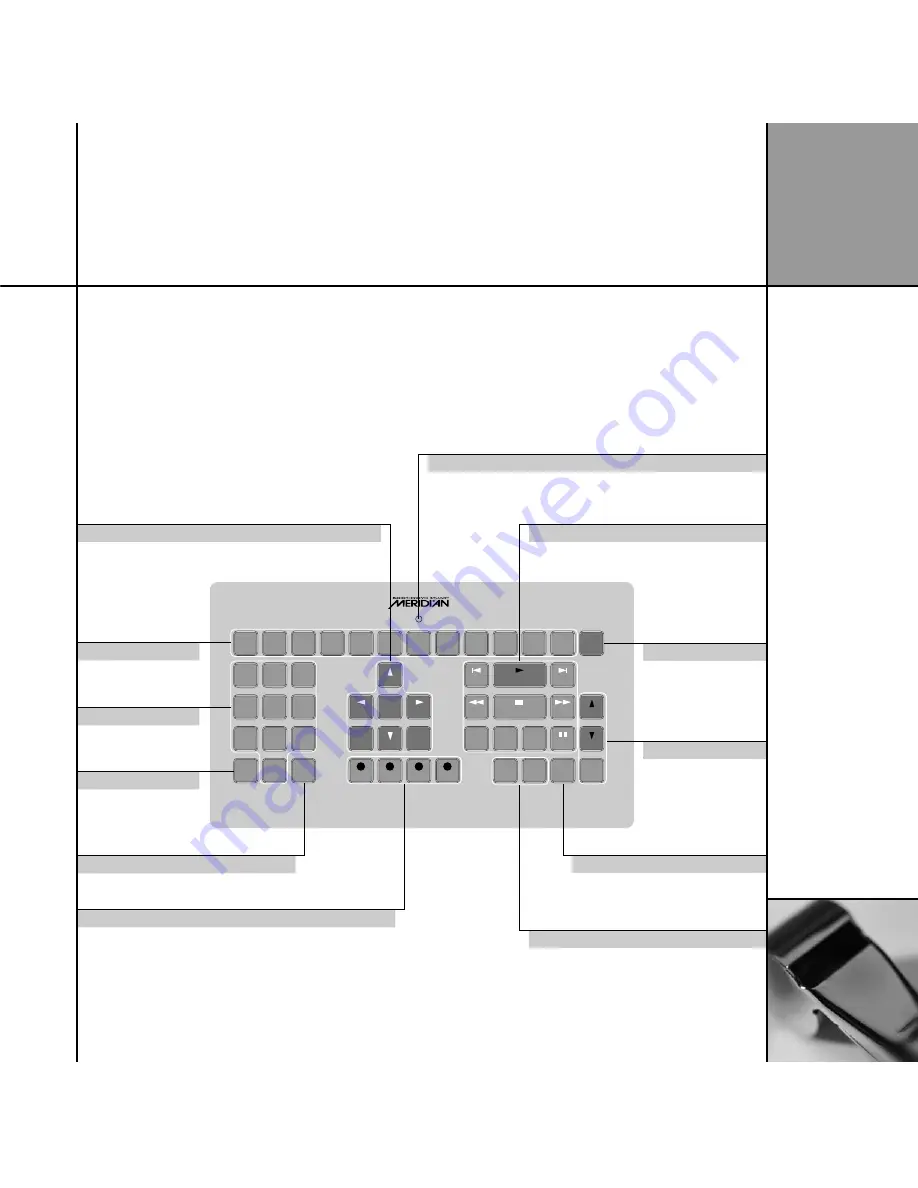
3!4
#!",%
#$
&UNCTION
&UNCTION
2!$)/
$6$
!58
$)3#
2ECORD
2ECORD
4!0%
%NTER
46
-ENU
3ETUP
3ETUP
6#2
6#2
'!-%
"AND
"AND
!NGLE
!NGLE
4OP-ENU
/PEN
/PEN
!UDIO
!UDIO
2ETURN
3TORE
3UBTITLE
2EPEAT
$30
$ISPLAY
/3$
/3$
0AGE
0AGE
3LOW
3LOW
0HASE
0HASE
0AGE
0AGE
!"
!"
#LEAR
-UTE
/&&
0OWER
0OWER
3OURCEKEYS
3ELECTASOURCETOTURN
ONFROMSTANDBY
/&&
3WITCHES-ERIDIAN
EQUIPMENTTOSTANDBY
6OLUMEKEYS-UTE
#HANGETHEVOLUME
)NDICATOR
&LASHESWHENYOUSENDACOMMAND
)NCLUDESSENSORFORBACKLIGHT
-ENUKEYS
&ORNAVIGATING$6$MENUSORWITHTHE
&UNCTION
KEYEDITING$30PARAMETERS
4OP-ENU
&ORCONTROLLINGA$6$PLAYER
2ECORD"AND!NGLE/3$
&ORCHANGINGTHEVIDEOCONTROLSSEEPAGE CONTROLLING$6$
ANDOTHERSOURCESANDCOLOURCOMMANDSFOR46SERVICES
$ISPLAY
#HANGESTHEFRONTPANELDISPLAYOFTHE
CURRENTSOURCEORWITHTHE
&UNCTION
3TORE#LEAR
&ORPROGRAMMINGATUNEROR#$PLAYER
ORWITHTHE
&UNCTION
KEY$30
.UMBERKEYS
&ORCONTROLLINGATUNER
#$PLAYEROR$6$PLAYER
&UNCTION
(OLDDOWNTOSELECTA
SECONDARYCOMMAND
SHOWNINBLUEON
SOMEKEYS
4RANSPORTKEYS
&ORCONTROLLINGA#$PLAYER
$6$PLAYERORTUNER
B a s i c u s e
7
Using the MSR+
You can control all of the functions of your G Series products
using either the front-panel controls, or the MSR+ remote control
provided with the products.
This page summarises the commands available from the remote. To
access the secondary commands, shown in blue on some keys, hold
down the
Function
key in the lower left corner and press the key.
For information about programming the remote to control the
other equipment within your system please refer to the
MSR+ User
Guide, supplied separately.
Содержание Stereo System
Страница 1: ...M E R I D I A N G S E R I E S S Y S T E M G U I D E ...
Страница 2: ...M E R I D I A N G S E R I E S S Y S T E M G U I D E ...
Страница 5: ...i v C o n t e n t s ...
Страница 13: ...B a s i c u s e 8 ...
Страница 21: ...P l ay i n g C D s 1 6 ...
Страница 27: ...U s i n g t h e ra d i o t u n e r 2 2 ...
Страница 37: ...P l ay i n g DV D V i d e o d i s c s 3 2 ...



























