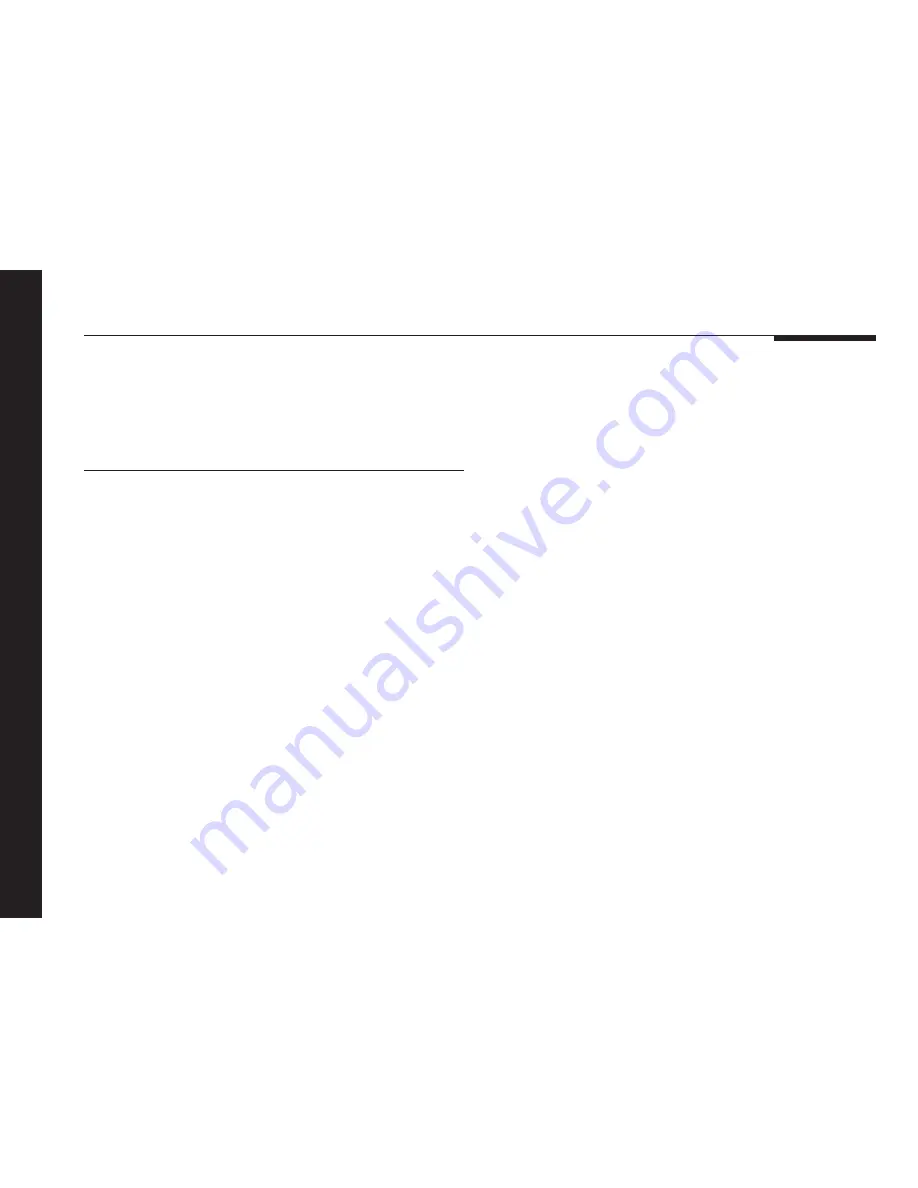
26
Configuring the DSP420 loudspeakers using a computer
Advanced options
The
Advanced
options are described in the following table:
Option
What it means
Volume control
Specifies whether the DSP420
provides volume control for the
system. Choose
Main
if the DSP420 is
in the main room,
Secondary
if the
DSP420 is used in a second room, or
None
if the DSP420 is in the second or
third room of a three-room system.
Comms controller
Specifies whether the DSP420 is
status
controller, not controller, or set
automatically.
System address
For multi-room setups.
Содержание DSP420
Страница 1: ...Meridian DSP420 In Wall Loudspeaker u s e r g u i d e ...
Страница 2: ...i Preface Meridian DSP420 In Wall Loudspeaker System User Guide ...
Страница 17: ...10 Introduction ...
Страница 37: ...30 Configuring the DSP420 loudspeakers using a computer ...
Страница 43: ...Index 36 ...











































