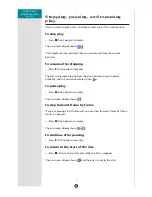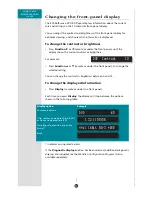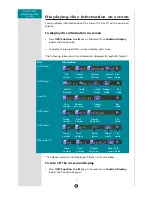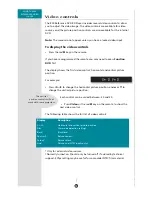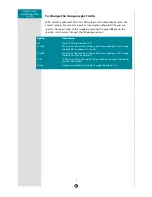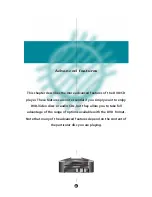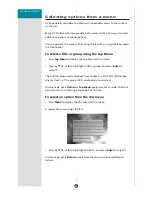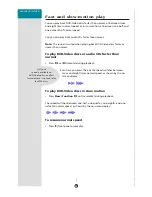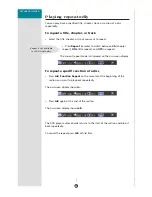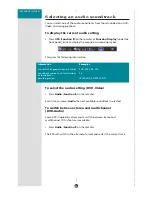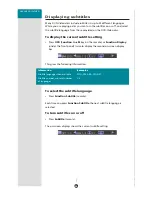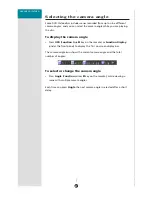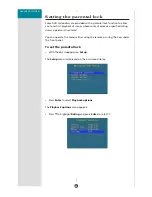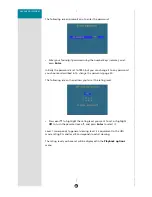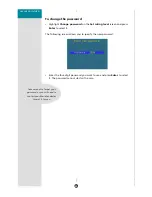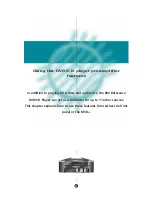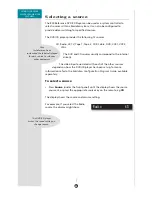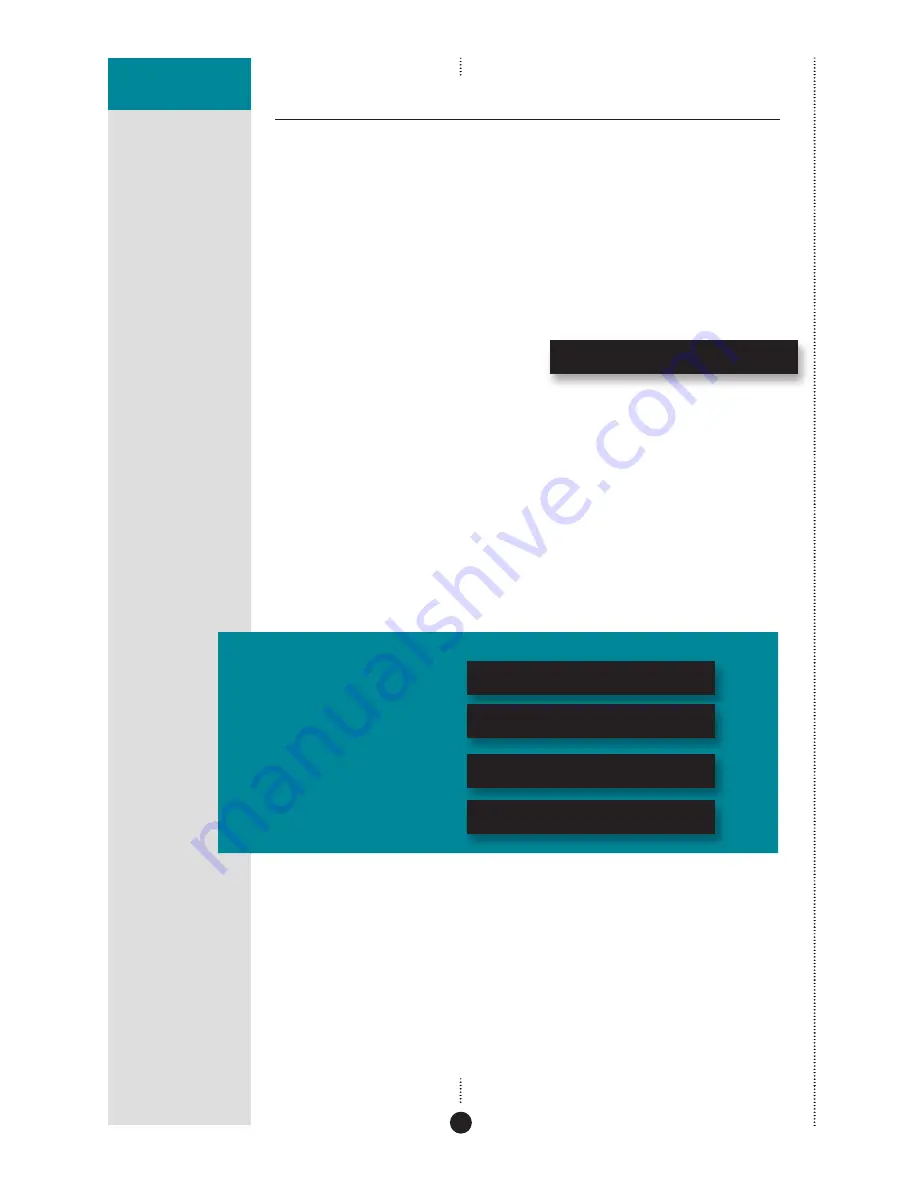
PREFACE
17
USING THE 800
REFERENCE DVD/CD
PLAYER
Changing the front-panel display
The 800 Reference DVD/CD Player displays information about the current
disc and settings on the 20-character front-panel display.
You can adjust the contrast and brightness of the front-panel display for
optimum viewing, and choose what information is displayed.
To change the contrast or brightness
• Press
Function
>
or
<
(remote or under the front panel), until the
display shows the current contrast or brightness.
For example:
DVD Contrast 10
• Press
Function
A
or
V
(remote or under the front panel), to change the
selected setting.
You can change the contrast or brightness between 0 and 15.
To change the displayed information
• Press
Display
(remote or under the front panel).
Each time you press
Display
the display will step between the options
shown in the following table:
Display option
Example
Source and volume
DVD 65
Title, chapter, and elapsed time (DVD),
or track and elapsed time (CD)
1 32 1:55:58
Sampling rate, precision, and audio
format*
44k1 16Bit AC-3 *DVD
Blank
* indicates an unprotected disc.
If the
Diagnostic displays
option has been selected, additional diagnostic
displays are included; see the
Meridian Confi guration Program Guide
,
available separately.