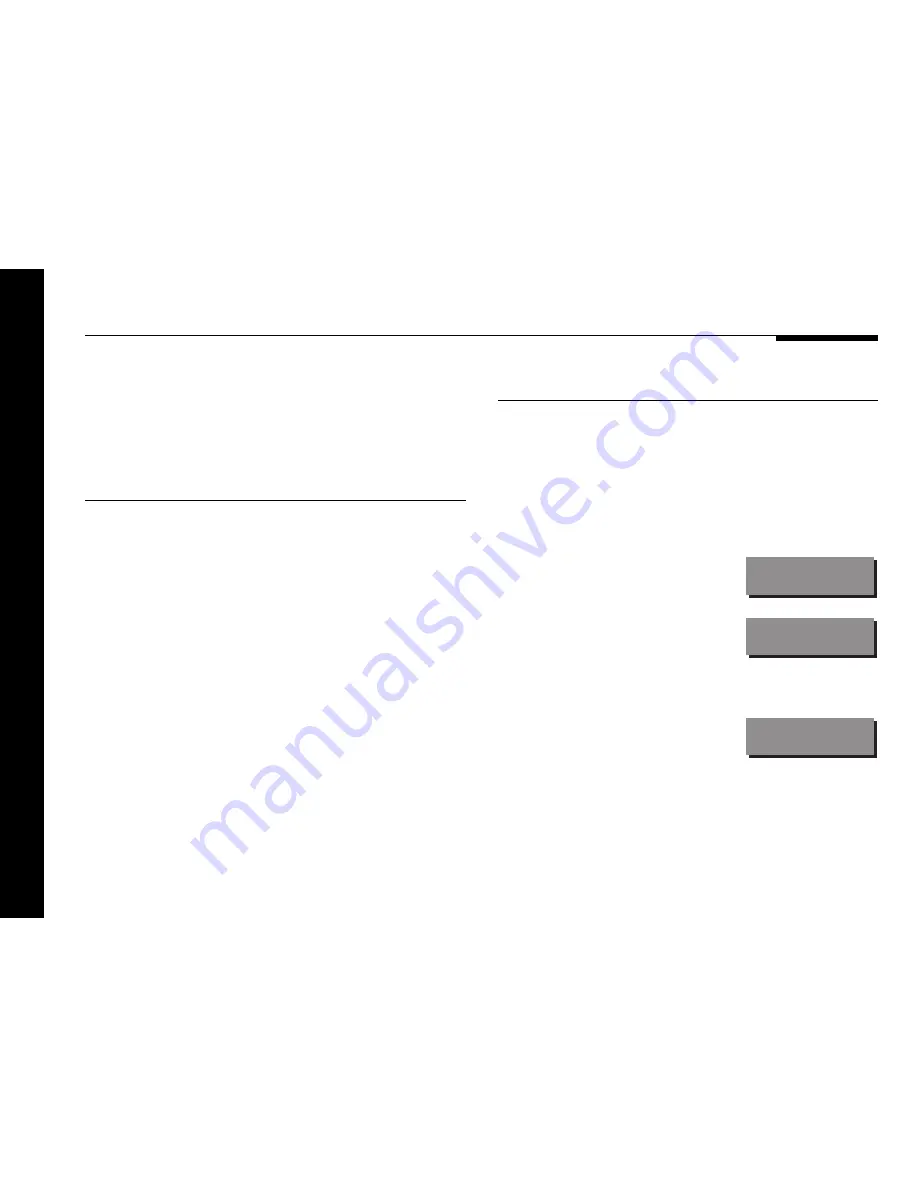
Configuring the multimedia controller without a computer
28
Choosing standard settings
The 562V.2 Multimedia Controller provides the following six
alternative standard settings, called Types, which configure all
aspects of the multimedia controller into the six most commonly
needed configurations:
Type
Description
1
Main room 500-Series operation with no DAC module
(default).
2
200-Series operation for a system with a 200-Series
CD player.
6
200-Series operation for a system without a 200-Series
CD player.
7
Second-room system using a digital feed into D1.
8
Second-room system using an analogue feed into A5.
9
Main room 500-Series operation using a DAC module
for analogue tape.
The Types are numbered for consistency with the original 562V.
Choosing one of the six standard settings overrides any other
configuration you may have performed, and so can be used to
reset the configuration of the multimedia controller.
To select a standard setting
●
Switch off any power amplifiers that are connected to the
multimedia controller.
●
Turn off the multimedia controller, using the power switch on
the back panel.
●
Turn on the power again while holding down the Off key on
the front panel.
The display will show:
Type
It will then show:
Ty 1
●
Press
V
V
V
V
V
or
A
A
A
A
A
to change the type number.
For example, to select Type 9
the display shows:
Ty 9
●
Turn off the multimedia controller using the power switch on
the back panel.
●
Turn on again to use the standard settings you have selected.
Содержание 562V.2
Страница 1: ...Meridian 562V 2 Multimedia Controller u s e r g u i d e...
Страница 2: ...i Preface Meridian 562V 2 Multimedia Controller User Guide...
Страница 19: ...Using the multimedia controller 14...
Страница 31: ...Setting up the multimedia controller 26...
Страница 39: ...Configuring the multimedia controller without a computer 34...
Страница 51: ...46 Configuring the multimedia controller using a computer...
Страница 57: ...Troubleshooting 52...
Страница 61: ...Index 56...






























