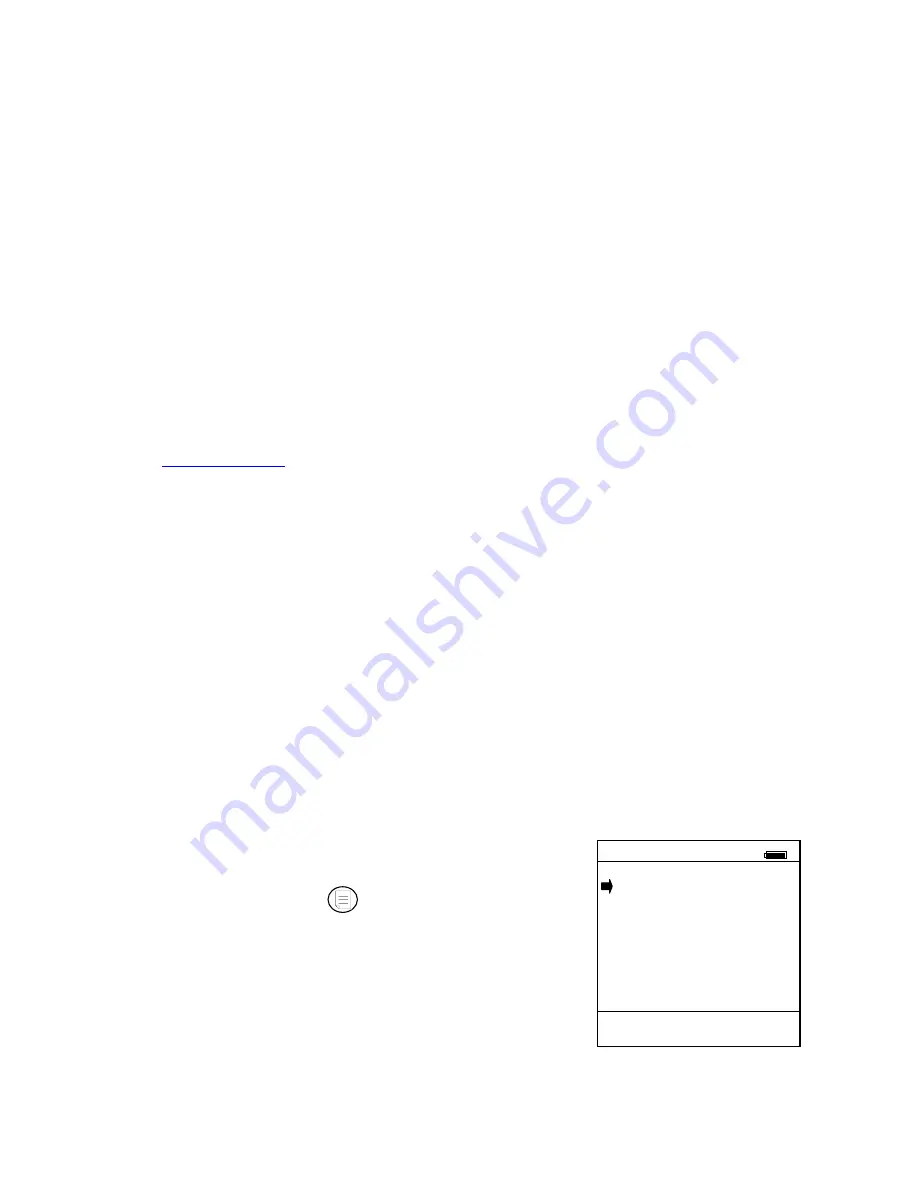
16
Select
Online Setup
from the MFC Main navigation screen to initiate the multi-drop poll. If the “No
Devices Found” message is received, then the loop connections to the MFC should be carefully checked.
If an operating HART device with address zero (0) is connected to the MFC but the “Device 0 Not Found”
notification is received, the loop connections to the MFC should be carefully checked.
Make sure all connections are correct and secure. Check for shorts, open circuits and multiple grounds.
Determine if the loop resistance is greater than 250
Ω
and less than 1100
Ω
s. If less than 250
Ω
then use the
supplied 250
Ω
load resistor in series with the loop (see diagram HART Connections section).
If communication is still not established, check the
List / Show DOFs
menu under
Offline Menu
. Check
the list for the presence of the “Generic” DOF under the manufacturer name “Meriam.” If “Generic” is
found, then HART communication is possible when the device is properly wired and connected to the MFC
(see connection troubleshooting details above).
When the message “Generic” is displayed after connecting to a HART device there are two possible causes:
1) No device specific DOF for that device is currently installed in MFC memory. Check the Meriam
Download Site for availability of the DOF needed by clicking on the Download Site button at
www.meriam.com
and entering the User Name and Password provided with MFC shipment. For
download instructions, see the DOF Download Site Information section of this manual.
2) The Meriam DOF “Device Library” is missing or has become corrupted. Without this DOF, the
MFC may not recognize a connected device. Check the
List / Show DOFs
menu option of
Offline
Menu
More Status Message
HART device events (diagnostic flags) cause the MFC to display a “More Status Message” at the bottom
of the display. This message is a notice to the user that one or more diagnostic warnings are available in
the Review Status menu option of the connected device. Upon receipt of this message, enter the
HART
mode and select Detailed Setup / Diagnostics – Service / Test – Status / View Status to retrieve the
diagnostic information.
Save / Send Configuration Functions
HART device configurations may be saved to MFC memory or sent from MFC memory to a HART
device in all MFC model numbers. These functions are useful for cloning a device configuration for use
in another transmitter of the same configuration, for recording as-found and as-left configurations for later
review, for returning HART devices to previously used configurations, etc…
The Save / Send function may be accessed in one of two ways:
1. Press the Document key on the MFC for the
screen shown at right. Then select the “Save/Send
Configs” menu option to launch a HART communi-
cation poll and use the Save / Send options.
2.
Use the Save / Send menu option within the HART
device’s standard menu. The MFC would be in
Online mode in this case. Save / Send is normally
found under the “Device Setup” menu option on the
initial HART display for the device.
Document
#
Utilities
1 Save/Send
Configs
2 List/Edit
Configs
3 Create
Configs
Configs Stored: 98
Up Down Select Back
Document Key Menu Screen
Содержание MFC 4101 HART
Страница 27: ...23 Intrinsic Safety Control Document...


























