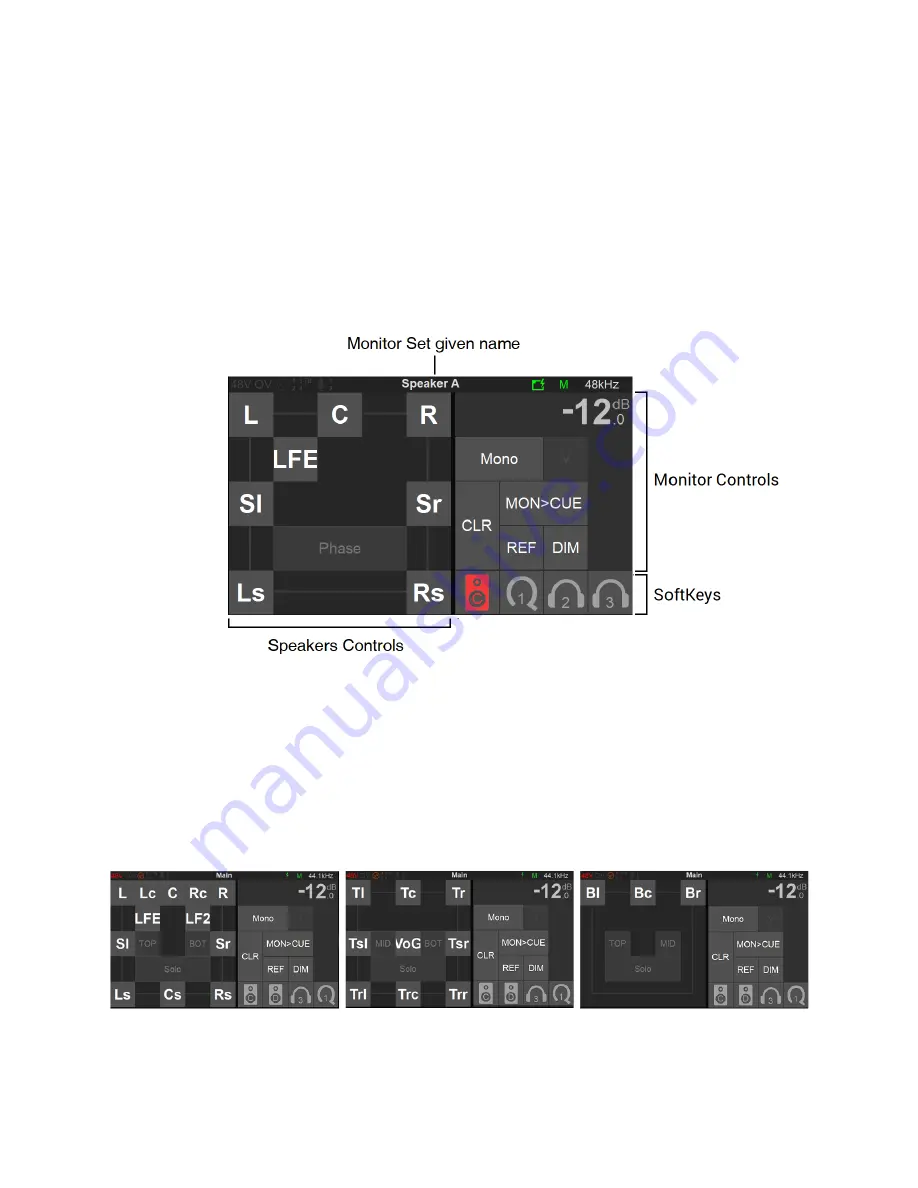
87
MONITOR
PAGE
The monitor page is the mother of the Monitoring pages, allowing you to select the fundamental
functions of your monitoring setup. A Monitor set will only appear once created in the Anubis
Settings, properly configured and assigned to a specific button (hardware key or softkey). Refer
to the Settings Sources and Monitors section for all details. Your speaker set will come into
display once you select the key that it is assigned to. By default, Anubis comes with some
predefined Monitor sets that can be used right away, those can be reconfigured or deleted as one
wishes
.
Speakers Set
Controls
(left section)
Get full control over your monitoring setup by having control over your Speakers. Each Speaker
of a Monitoring Set is represented by a button given the name of the speaker channel type.
Typically, L (left) and R (right) for a Stereo Monitor Set.
Multichannel Immersive sets with 3D elevation will be represented in layers. Access to each of
the level layers by using the; Mid, Top and Bottom layer view options.
Mid Layer
Top Layer
Bottom Layer
Содержание Anubis Premium
Страница 1: ...USER MANUAL V21 07 2020...
Страница 2: ...2...
Страница 22: ...22 ANUBIS ANALOGUE I O BLOCK DIAGRAM...
Страница 67: ...67 Bass Management Signal flow...
Страница 91: ...91 Downmix Table Monitor Channels Types vs Downmix formats available...
Страница 120: ...120 Reset all the faders gain by double clicking on the fader itself...
Страница 129: ...129 APPENDICES MIDI CONNECTOR Female 6 3 mm 1 4 TRS connector PIN OUT...
Страница 130: ...130 GPIO CONNECTOR Female 6 3 mm 1 4 TRS connector GPI Application Example Footswitch triggering Run 3 TRS to TS Switch...
Страница 132: ...132 MISCS Anubis PreAmps MIDI implementation...
















































