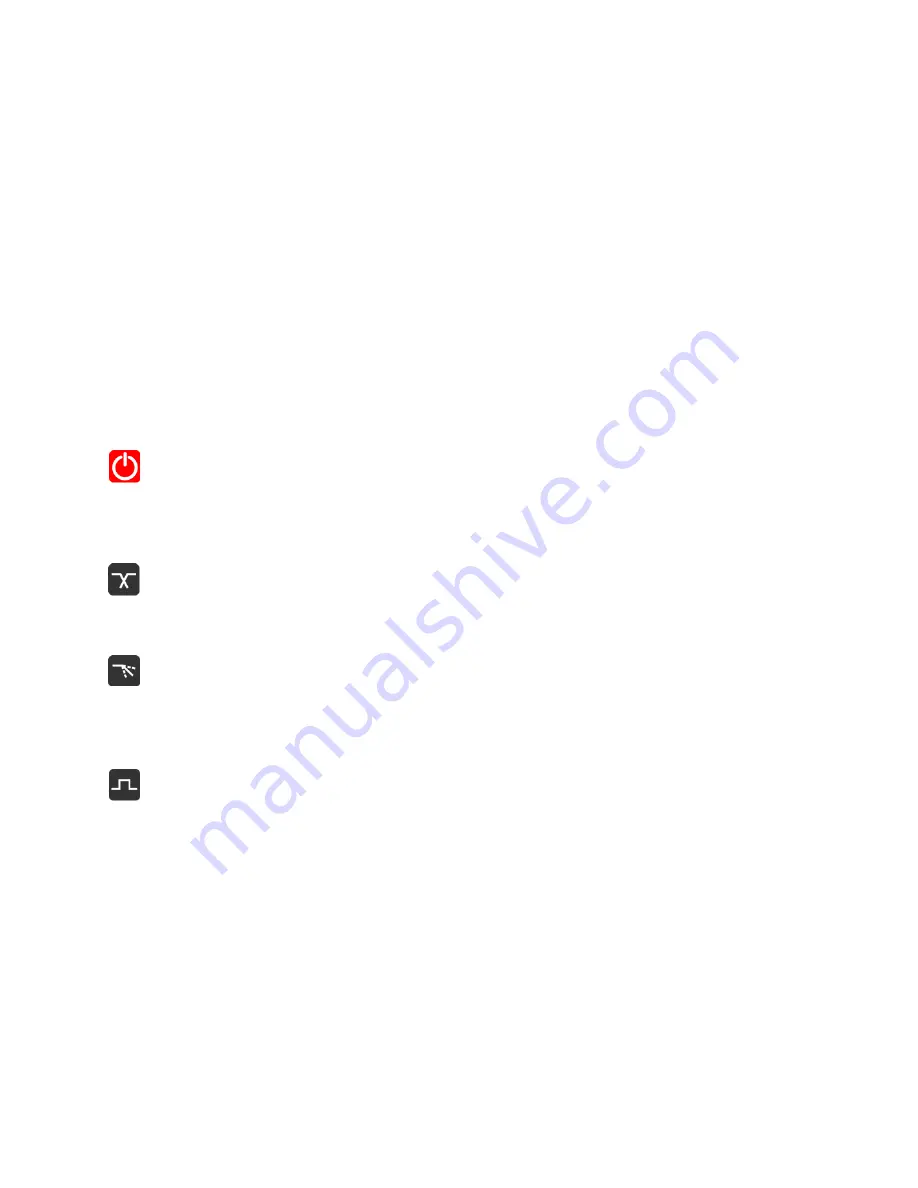
66
BASS
MANAGEMENT
Bass Management is available for Speaker Set Monitor sets with at least one LFE channel type.
Based on the ZMAN Anubis board that offers built-in high-quality filters directly processed into
the FPGA. Those will apply a crossover frequency from all channels (except LFE and LF2) and
route low frequency information to the LFE channel(s).
The Monitor Mission uses these filters to achieve complete bass management for speaker
setups having one or two LFE channels and thus support standards such as 5.1 or 7.1 and go
beyond with support for 10.2 or even 22.2 formats. This ensures long term compatibility for
upcoming immersive standards which use a high channels count.
Bass Management Settings
Monitor
Enable or disable the Bass Management for a Speaker Set which includes at least one LFE
channel type.
Crossover Frequency
Adjustable crossover frequency, from 20 Hz to 200 Hz
Filter slope
Cut off slope: 12 dB/octave (as of Firmware 1.1.x)
LFE Boost
Op10 dB LFE boost
Note: When using a Monitor Set configured with 2 LFE channels, those will be processed Stereo-wise.
Содержание Anubis Premium
Страница 1: ...USER MANUAL V21 07 2020...
Страница 2: ...2...
Страница 22: ...22 ANUBIS ANALOGUE I O BLOCK DIAGRAM...
Страница 67: ...67 Bass Management Signal flow...
Страница 91: ...91 Downmix Table Monitor Channels Types vs Downmix formats available...
Страница 120: ...120 Reset all the faders gain by double clicking on the fader itself...
Страница 129: ...129 APPENDICES MIDI CONNECTOR Female 6 3 mm 1 4 TRS connector PIN OUT...
Страница 130: ...130 GPIO CONNECTOR Female 6 3 mm 1 4 TRS connector GPI Application Example Footswitch triggering Run 3 TRS to TS Switch...
Страница 132: ...132 MISCS Anubis PreAmps MIDI implementation...
















































