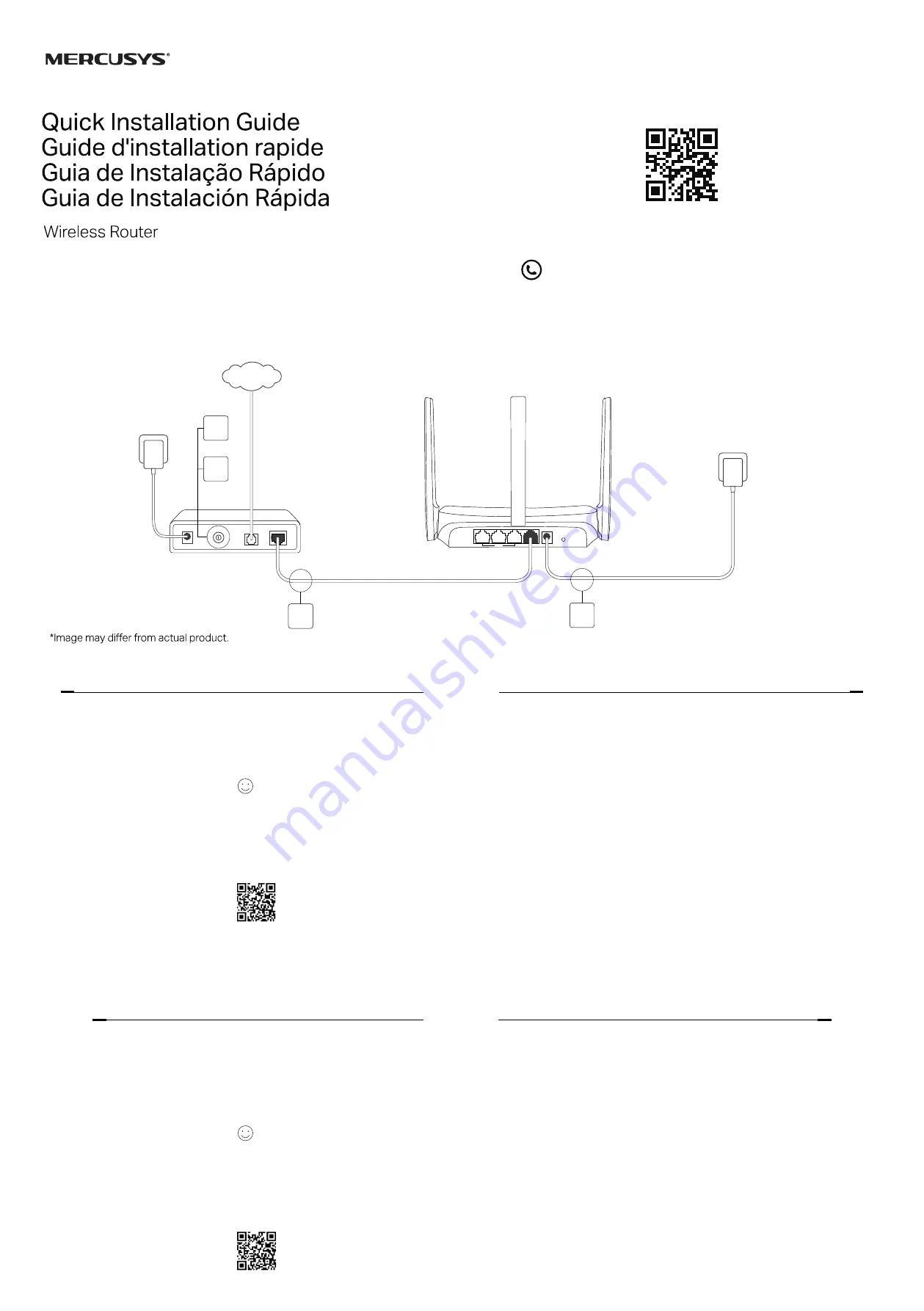
© 2022 MERCUSYS 7107500248 REV3.1.1
http://www.mercusys.com
For technical support, the user guide and more information, please visit
http://www.mercusys.com/en/support
.
3
Hardware
Connection
Modem
INTERNET
Power adapter
1
4
Router
2
LAN
WAN
POWER RESET/WPS
Power adapter
1
English
English
Connect the Hardware
According to the diagram in the opening chapter of this
guide, follow the steps to connect the hardware.
If your internet connection is through an Ethernet cable
from the wall instead of through a DSL/Cable/Satellite
modem, connect the Ethernet cable directly to the
router’s WAN port, and follow Step 3 to complete the
hardware connection.
Step 1
: Turn off the modem, and remove the backup
battery if it has one.
Step 2
: Connect the modem to the WAN port on your
router with an Ethernet cable.
Step 3
: Turn on the router, and wait for it to start.
Step 4
: Turn on the modem.
Configure the Router
1.
Connect your computer to the router (Wired or
Wireless).
•
Wired:
Turn off the Wi-Fi on your computer and
connect your computer to the router’s LAN port
using an Ethernet cable.
•
Wireless:
Find the product label on the router. Scan
the QR code to join the preset 2.4 GHz network
directly, or use the default network names (SSIDs)
to join the 2.4 GHz or 5 GHz network.
Note: Only certain models have QR codes.
2.
Launch a web browser and enter
http://mwlogin.net
in the address bar. Create a
password for future logins.
Note: If the login window does not appear, please refer to
FAQ > Q1
.
3.
Follow the step-by-step instructions of
Quick
Setup
to set up your internet connection and
wireless network.
Enjoy the internet!
Note: If you have changed the SSID and wireless password
during the configuration, use the new SSID and wireless
password to join the wireless network.
MERCUSYS App
The MERCUSYS app provides a simple, intuitive way
to access and manage your router. You can block
unwelcome devices, set up Parental Controls, configure
your wireless settings and more.
Scan the QR code to download the
MERCUSYS app from the Apple App Store
or Google Play.
2
English
FAQ (Frequently Asked Questions)
Q1. What can I do if the login window does not appear?
•
Reboot your router and try again.
•
If the computer is set to a static IP address, change its settings to obtain an IP address automatically.
•
Verify that
http://mwlogin.net
is correctly entered in the web browser.
•
Use another web browser and try again.
•
Disable and enable the network adapter in use again.
Q2. What can I do if I cannot access the internet?
•
Reboot your router and try again.
•
For cable modem users, reboot the modem first. If the problem still exists, log in to the web management page
of the router to clone MAC address.
•
Check if the internet is working properly by connecting a computer directly to the modem via an Ethernet cable.
If it is not, contact your internet service provider.
•
Open a web browser, enter
http://mwlogin.net
and run the Quick Setup again.
Q3. What can I do if I forgot my wireless network password?
•
Connect to the router via a wired or wireless connection. Log in to the web management page of the router to
retrieve or reset your password.
•
Refer to
FAQ > Q4
to reset the router, and then follow the instructions of
Configure the Router
.
Q4. What can I do if I forgot my web management password?
•
Log in to the web management page of the router, click Forgot password, and then follow the instructions on
the page to create a password for future logins.
•
With the router powered on, press and hold the Reset button on the router until there is an obvious change of
the LED, and then release the button.
Note: To learn more about the router, please visit our website
http://www.mercusys.com
.
3
Português Brasil
Conectando o Hardware
De acordo com o diagrama no capítulo de abertura
deste guia, siga as etapas para conectar o hardware.
Caso sua conexão de Internet seja feita através
do cabo Ethernet vindo da parede ao invés de um
modem DSL/Cabo/Satélite, conecte o cabo Ethernet
diretamente à porta WAN do roteador, e siga o Passo 3
para completar a conexão física.
Passo 1:
Desligue o modem e remova a bateria, caso
houver.
Passo 2:
Conecte o modem à porta WAN no seu
roteador com um cabo Ethernet.
Passo 3:
Ligue o roteador e aguarde por seu reinício.
Passo 4:
Ligue o modem.
Configurando o Roteador
1.
Conecte seu computador ao roteador (Cabeado ou
Wireless).
•
Cabeado:
Desligue o Wi-Fi no seu computador
e conecte-o à porta LAN do roteador via cabo
Ethernet.
•
Wireless:
Localize a etiqueta do produto no
roteador. Digitalize o QR code para ingressar
diretamente na rede predefinida de 2,4 GHz ou use
os nomes de rede padrão (SSIDs) para ingressar na
rede de 2,4 GHz ou 5 GHz.
Aviso: Apenas alguns modelos possuem QR code.
2.
Inicie um navegador web e digite
http://mwlogin.net
na barra de endereço. Crie uma
senha para logins futuros.
Aviso: Caso a página de login não apareça, favor consultar
FAQ > P1
.
3.
Siga as instruções passo a passo da
Configuração
Rápida
para configurar a sua conexão de Internet e
a rede wireless.
Aproveite a Internet!
Aviso: Caso tenha alterado o SSID e a senha wireless durante
a configuração, utilize o novo SSID e a senha wireless para
acessar a rede Wi-Fi.
App
MERCUSYS
O app MERCUSYS oferece um jeito simples e intuitivo
de acessar e gerenciar suas configurações wireless e
mais.
Acesse o código QR para baixar o app
MERCUSYS da Apple App Store ou
Google Play.
4
Português Brasil
FAQ (Perguntas Frequentes)
P1. O que fazer caso a janela de login não aparecer?
•
Reinicie seu roteador e tente novamente.
•
Caso o computador esteja configurado em um endereço IP estático, altere suas configurações para obter um endereço
IP automaticamente.
•
Verifique se
http://mwlogin.net
está corretamente inserido no navegador.
•
Utilize outro navegador e tente novamente.
•
Desabilite e habilite o adaptador de rede em uso novamente.
P2. O que fazer caso eu não consiga acessar a Internet?
•
Reinicie seu roteador e tente novamente.
•
Para usuários de modem a cabo, reinicie o modem primeiro. Se o problema persistir, faça login na página de
gerenciamento da web do roteador para clonar o endereço MAC.
•
Verifique se a Internet está operando normalmente conectando um computador diretamente ao modem via cabo
Ethernet. Caso contrário, contate seu provedor.
•
Abra uma janela de navegação, insira
http://mwlogin.net
e inicie a Configuração Rápida.
P3. O que posso fazer se esquecer minha senha de rede sem fio?
•
Conecte-se ao roteador através de uma conexão com ou sem fio. Faça login na página de gerenciamento da web do
roteador para recuperar ou redefinir sua senha.
•
Consulte
FAQ > P4
para redefinir o roteador e siga as instruções de
Configure o Roteador
.
P4. O que posso fazer se esquecer minha senha de gerenciamento da web?
•
Faça login na página de gerenciamento da web do roteador, clique em Esqueceu a senha e siga as instruções na página
para criar uma senha para futuros logins.
•
Com o roteador ligado, pressione e segure o botão Reset no roteador até que haja uma alteração óbvia do LED e, em
seguida, solte o botão.
Aviso: Para saber mais sobre o roteador, visite nosso site em
http://www.mercusys.com
.
Para informações de aspectos de segurança e adequação do produto no território brasileiro consulte: www.gov.br/anatel/pt-br/




















