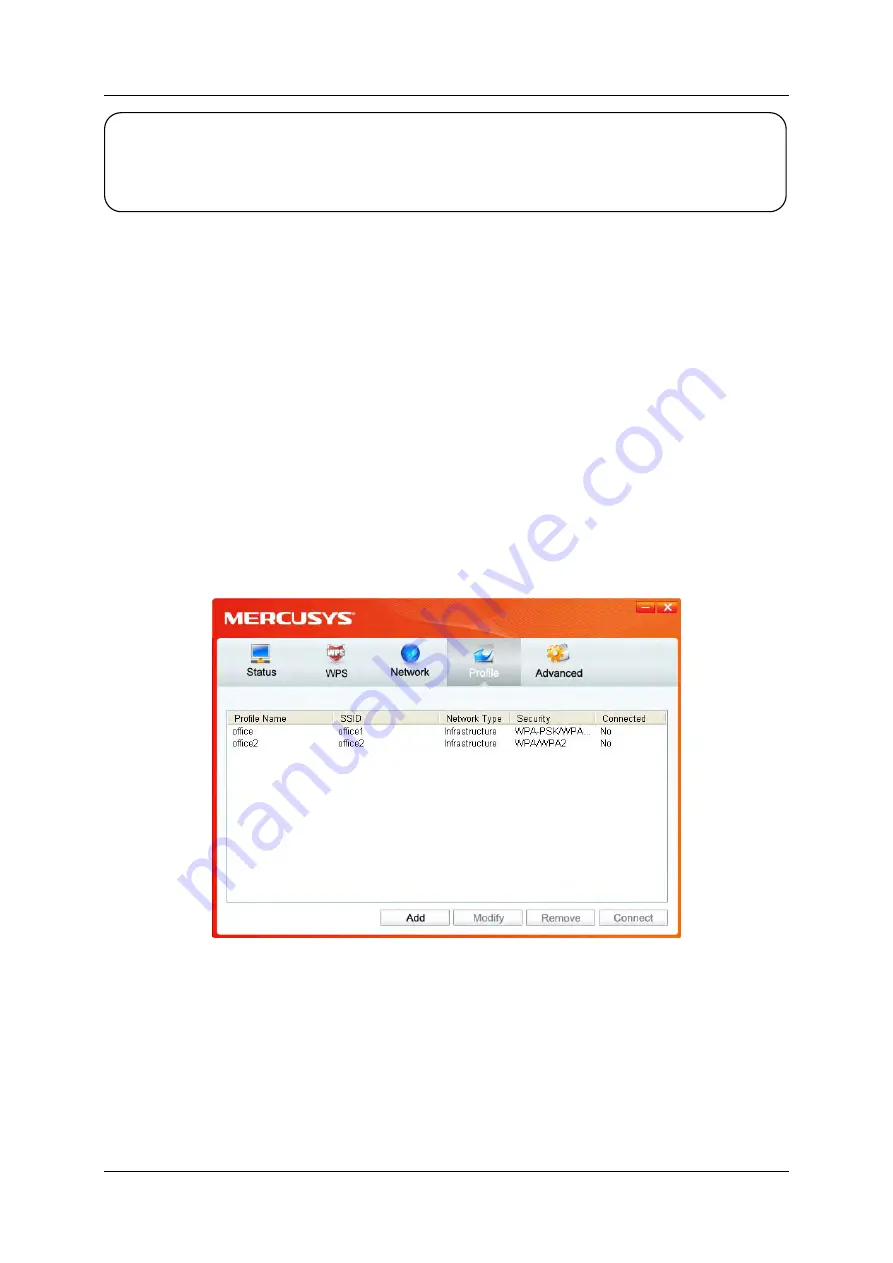
Chapter 4 – Management
NOTE:
You will see Figure 4-2 if you selected the security type
WPA-PSK/WPA2-PSK
; while, if you
selected the security type
WPA/WPA2
(-Enterprise), Figure 4-3 will be displayed.
¾
Encryption Type:
From the drop-down menu, select the encryption type that is the same as
on your router or access point.
¾
Security Key:
Enter the passphrase exactly as it is on your wireless router or access point.
Click the
Show characters
box to see the passphrase. Unchecking it will hide it.
¾
Authentication:
Select a type of authentication, either certificate or password.
¾
Certificate:
If you select certificate as your Authentication, then you need to specify your
certificate from the drop-down list here.
¾
Start this connection automatically:
check this box to automatically connect to this network
next time.
¾
Save:
Click
Save
to save your settings.
Complete the above settings, the Profile page should look like the following figure. To connect to a
desired network, just highlight the network you would like to connect to and click the
Connect
button on the bottom of the window.
Figure 4-4
4.1.2 Modify a profile
You may edit an existing profile by clicking the
Modify
button from the Profile page. For instance,
you may like to change the profile name from Home to Home1 or you may want to specify another
SSID for profile Home. After all the changes, click
Save
to make the changes take effect.
150Mbps Wireless N Nano USB Adapter
26




























