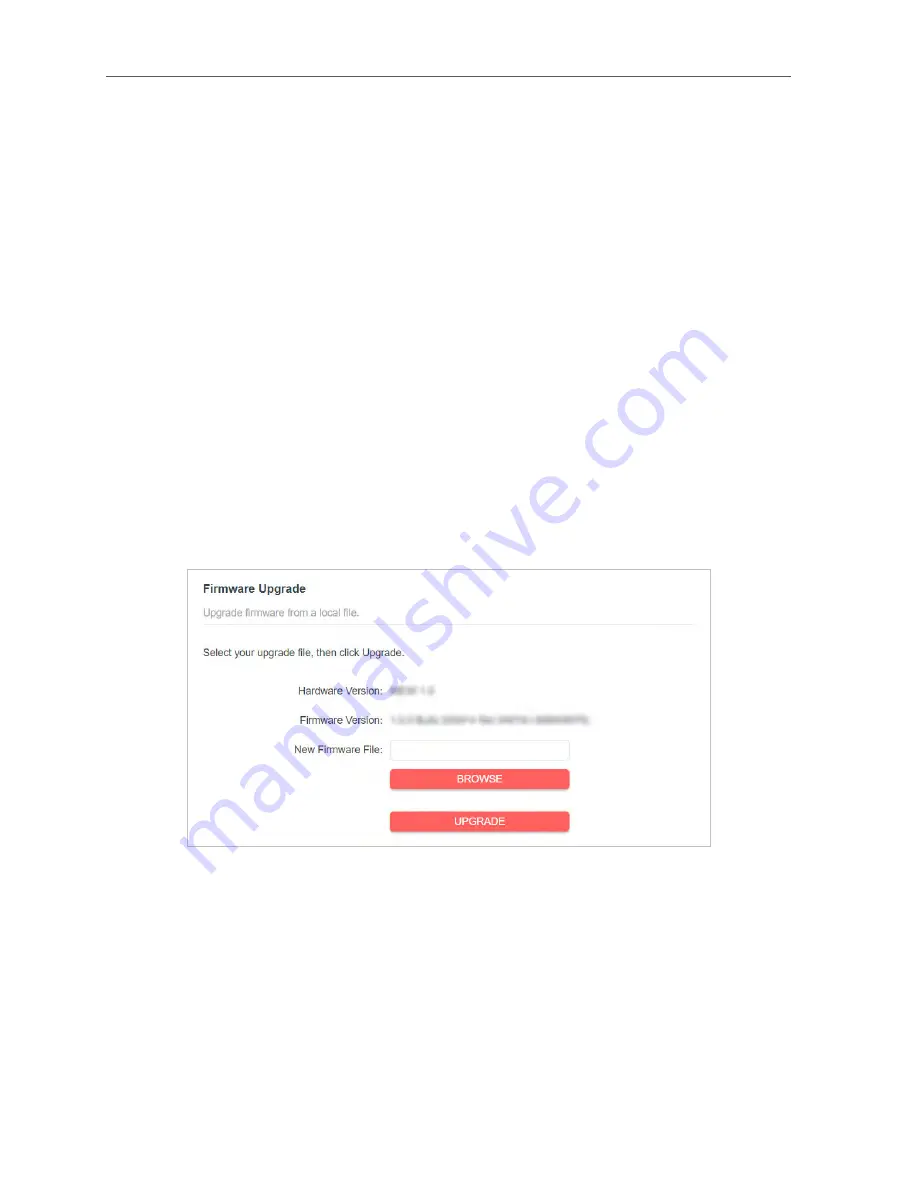
27
Chapter 5 Manage the Extender
3.
Click
SAVE
.
5.4
Upgrade the Firmware
You can download the latest firmware file from the
Support
page at our website
www.mercusys.com
and upgrade the extender to the latest firmware version.
Note:
•
Make sure the latest firmware file is matched with the hardware version.
•
Make sure that you have a stable connection between the extender and your computer. It is NOT
recommended to upgrade the firmware wirelessly.
•
We strongly recommend you back up the current configuration settings before firmware upgrade.
•
Do NOT power off the extender during the firmware upgrade.
1.
Download the latest firmware file for the extender from our website
www.mercusys.com
.
2. Visit
http://mwlogin.net
, and log in with the password you set for the extender.
3.
Go to
Settings
>
System Tools
>
Firmware Upgrade
.
4. Click
BROWSE
to locate the downloaded new firmware file, and then click
UPGRADE
.
5.
Wait a few minutes for the firmware upgrade to complete and the extender to
reboot.
5.5 Back up and Restore Configuration Settings
The configuration settings are stored as a configuration file in the extender. You can
back up the configuration file and restore the extender to the previous settings from
the backup file when needed. Moreover, if necessary, you can erase the current
settings and reset the extender to the default factory settings.





































