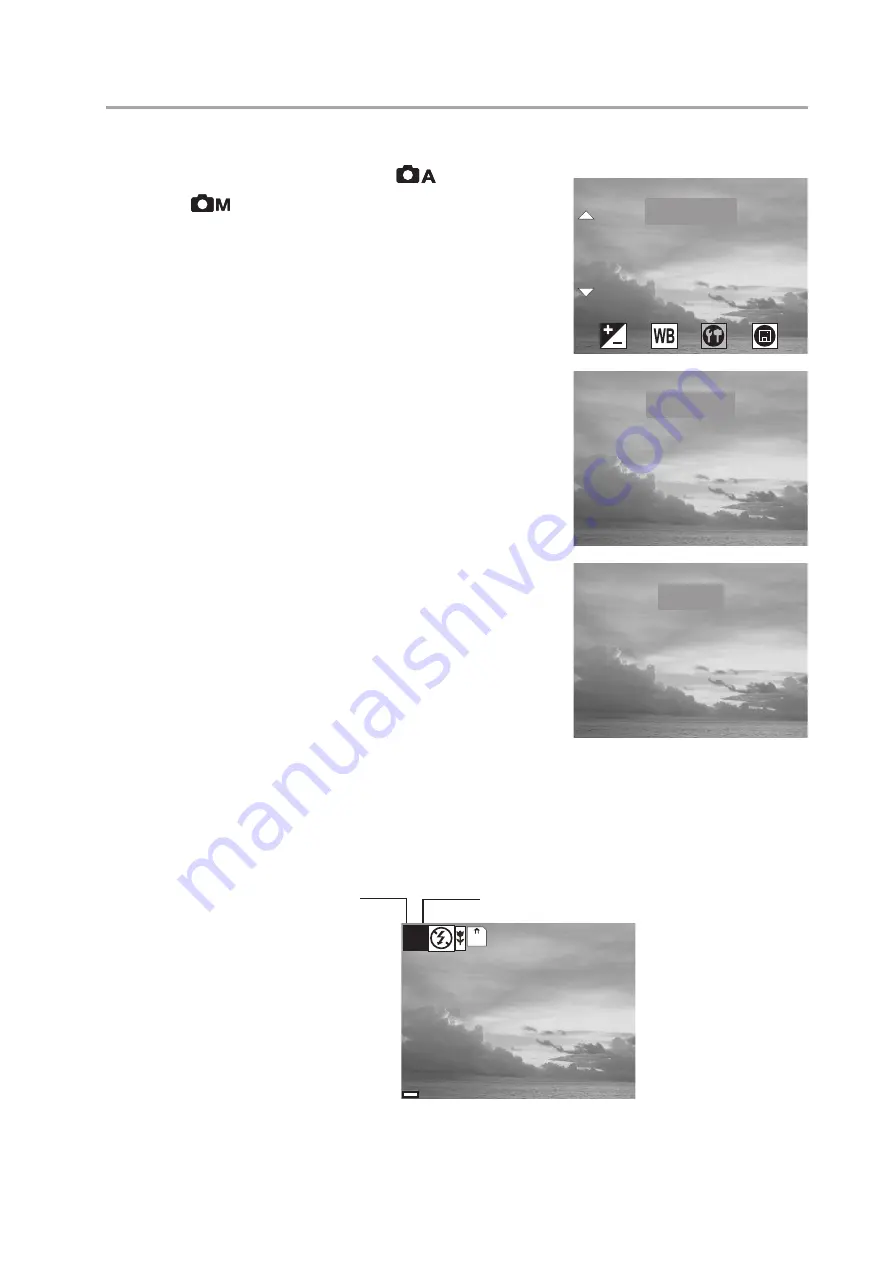
Quick Start Guide
— 5 —
Setting the Image Quality and Size
1
Turn the Mode dial to Auto
or Manual
mode.
2
Press MENU.
3
Press the right button to select the SETTING
menu.
4
Press the up or down buttons to select the
IMAGE SIZE item.
5
Press the SET button to enter the IMAGE SIZE
submenu.
6
Press the up or down buttons to select the
desired image size:
•
2560 x 1920 (L - large)
•
2048 x 1536 (M - medium)
•
1024 x 768 (S - small)
7
Press SET to exit the submenu.
8
Press the up or down buttons to select the
QUALITY item.
9
Press the up or down buttons to select the
desired image quality.
•
NORMAL
•
FINE
10 Press the SET button to exit the QUALITY
submenu.
The image size and quality are displayed in the LCD.
IMAGE SIZE
IMAGE SIZE
SETTING
SETTING
QUALITY
QUALITY
SELF TIMER
SELF TIMER
LANGUAGE
LANGUAGE
2560 x 1920
2560 x 1920
IMAGE SIZE
IMAGE SIZE
2048 x 1536
2048 x 1536
1024 x 768
1024 x 768
NORMAL
NORMAL
FINE
FINE
QUALITY
QUALITY
38
38
07/24/2002
07/24/2002
MN
Quality
Image size









