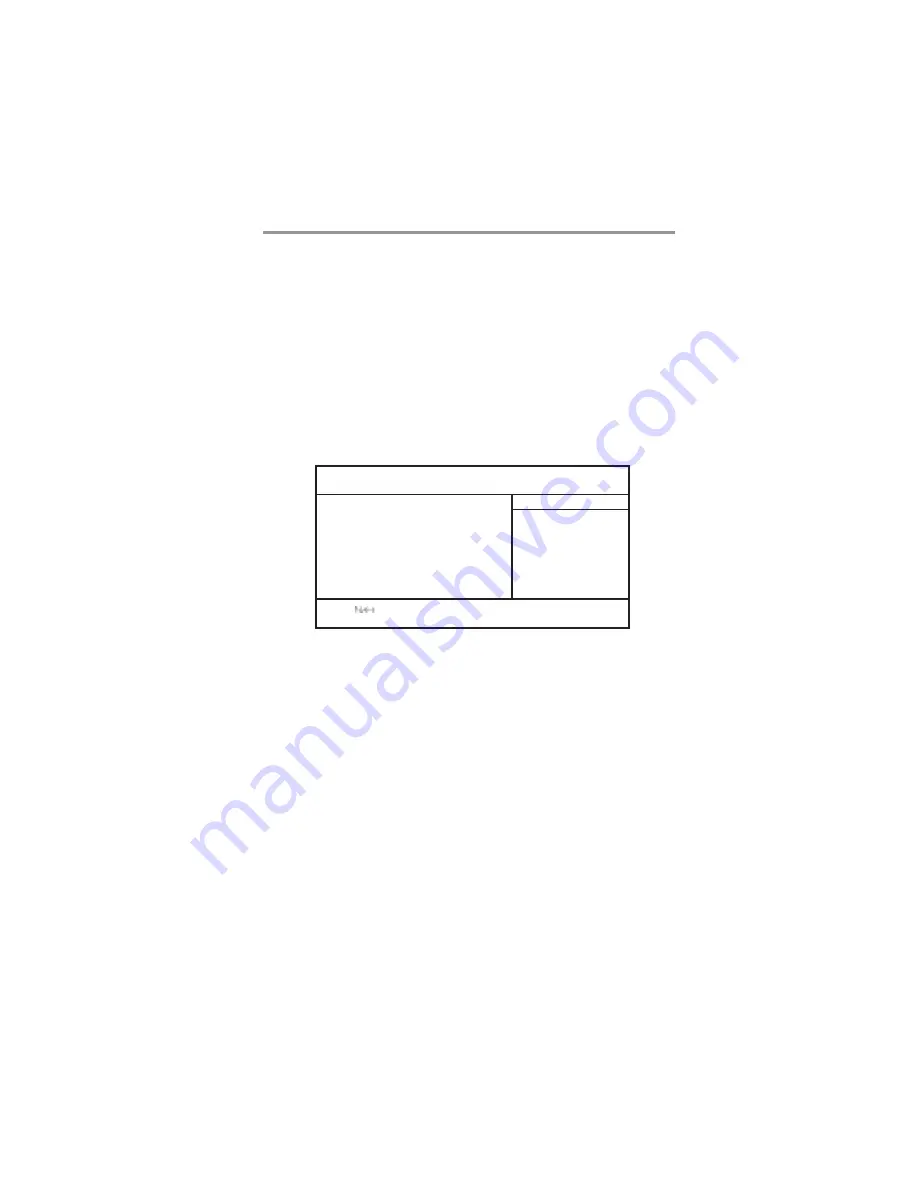
25
Chapter 3: BIOS Setup Utility
Manufacturer
This item shows the brand of CPU installed in your system.
Ratio Status
This item shows the Locked/ Unlocked ratio status of CPU installed in your
system.
CPU Over-clocking Func.
This item decides the CPU over-clocking function installed in your system. If
the over-clocking fails, please turn off the system power. And then, hold the
PageUp key (similar to the Clear CMOS function) and turn on the power, the
BIOS will resume the safe deault.
CPU Frequency
This item shows the frequency of CPU installed in your system.
DRAM Frequency
This item shows the frequency of DRAM installed in your system.
CPU PnP Setup Page
This page helps you manually configure the mainboard for the CPU. The system
will automatically detect the type of installed CPU and make the appropriate
adjustments to the items on this page.
Change Supervisor Password
You can select this option and press <Enter> to access the sub menu. You can
use the sub menu to change the supervisor password.
Password Check
This item enables users to choose the time when the system will perform
password check.
CMOS SETUP UTILITY – Copyright (C) 1985-2004, American Megatrends, Inc.
CPU PnP Setup
Help Item
Options
: Move Enter: Select +/-/: Value F10: Save Esc: Exit
F1: General Help F9: Optimized Defaults
Manufacturer
Ratio Status
CPU Over-clocking Func.
CPU Frequency
DRAM Frequency
: Intel
: Locked
: Disabled
: 200 MHz
: Auto




















