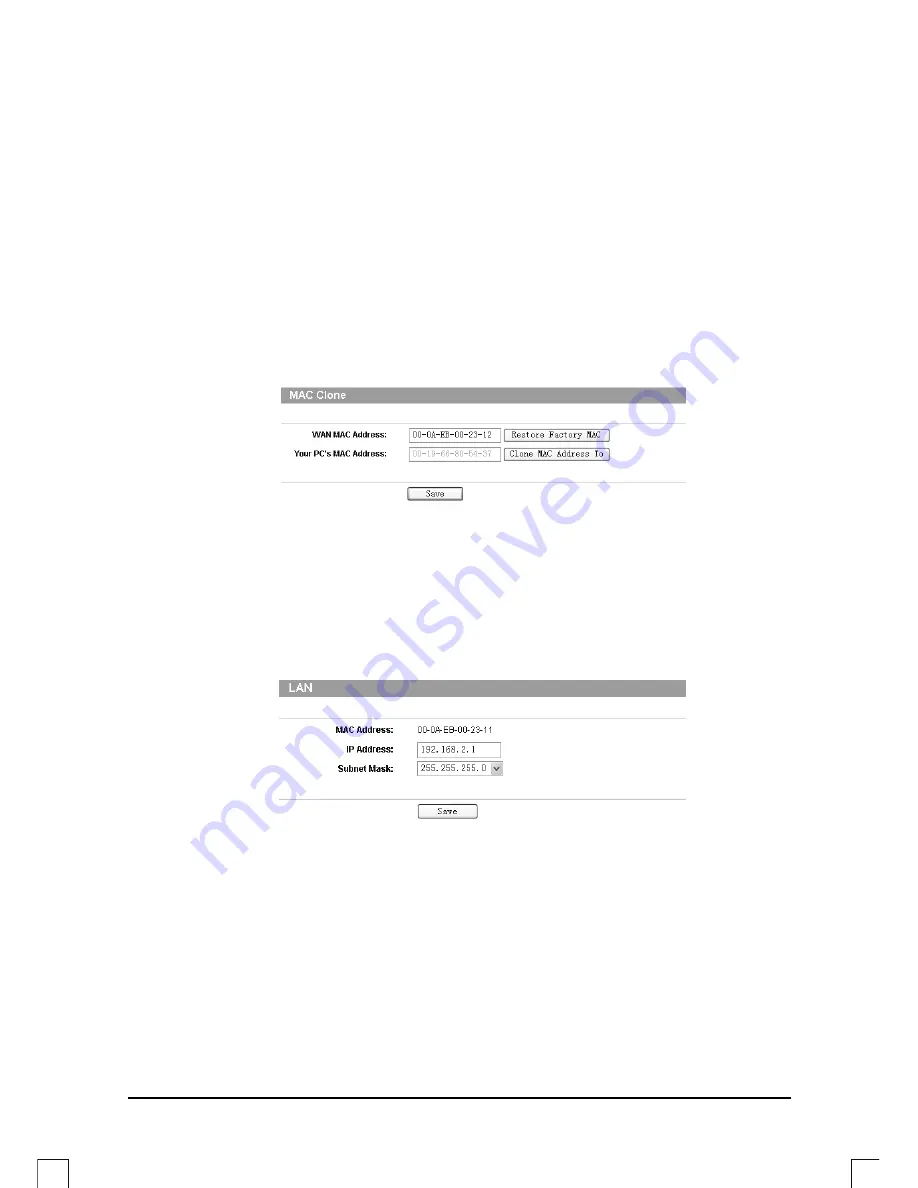
12
2)
Check to see if you can access the Router’s web management page. If you
can, please follow the following steps to solve the problem. If you can’t, please
set your computer referring to section
T3
then try to access the Internet again.
If the problem persists, please go to the next step.
3)
Make sure that you are connected to the MERCURY Router with the computer
that was originally connected to your modem, then log on to the web-based
management page and browse to
“Network > MAC Clone”
, click
“Clone
MAC address”
and then click
“Save”
. The Router will then reboot and you
may try to access the Internet from your computer. If the problem persists,
please go to the next step.
4)
Log on to the web-based management page and browse to
“Network > LAN”
,
change the default LAN IP address from 192.168.1.1 to 192.168.x.1 (x can be
any number from 2 to 254) to avoid an IP conflict with your Modem. Click the
“Save”
button. The Router will then reboot and you may try to access the
Internet from your computer. Please note that the Router can only be
accessed using the new LAN IP address (192.168.x.1).
5)
Please feel free to contact our Technical Support if the problem persists.
































