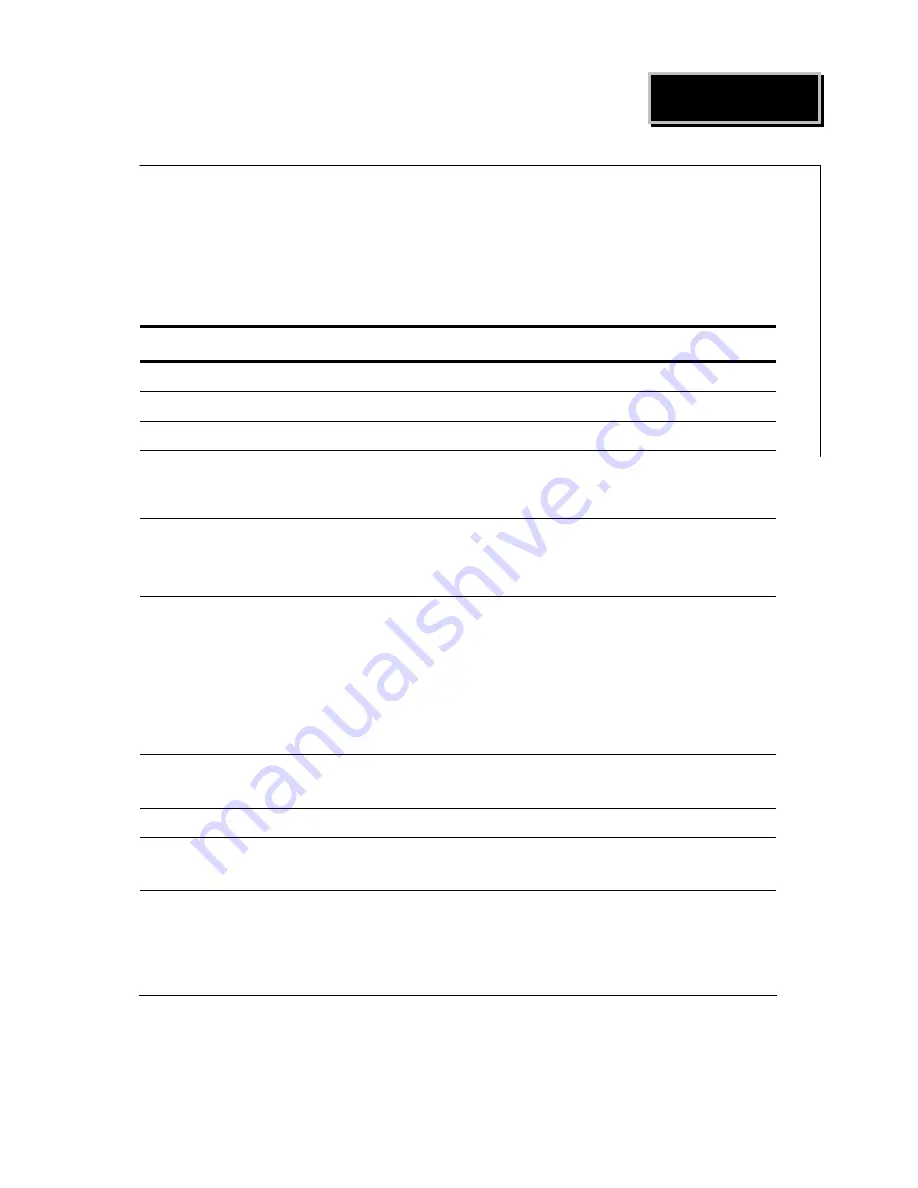
A
A
p
p
p
p
e
e
n
n
d
d
i
i
x
x
11
A
A
p
p
p
p
e
e
n
n
d
d
i
i
x
x
T
T
e
e
c
c
h
h
n
n
i
i
c
c
a
a
l
l
I
I
n
n
f
f
o
o
r
r
m
m
a
a
t
t
i
i
o
o
n
n
P
P
r
r
o
o
d
d
u
u
c
c
t
t
S
S
p
p
e
e
c
c
i
i
f
f
i
i
c
c
a
a
t
t
i
i
o
o
n
n
s
s
ITEM
SPECIFICATION
Model
Name
Mercury 600, M-POS, M-BOOK
Processor
Intel®
Pineview
‐
D
D525
1.8GHz
(Dual
core)
Main
Memory
204
‐
pin
DDR3
RAM
x
1,
up
to
2GB
System
Core
Chipset
North
Bridge:
Intel
Pineview
D525
Integrated
Chip
South
Bridge:
ICH8M
BIOS
Award
BIOS
with
enhanced
ACPI
1.0
PnP/APM/DMI/ESCD/PCI
bus
2.1/
On
Now/
DRAM
ECC
AGP
3D
Graphics
Port
VIA
AGP8X
graphics
core,
share
memory
from
16MB
up
to
64
MB
(16MB
Default)
Supports
3D/2D
graphics
accelerator
NT
4.0/5.0,
Windows
95/98/2000/XP
utility
APM/ACPI
1.0
DirectX
9.0,
VPE,
MPEG2
Enhance
PCI
IDE
On
board
PCI
bus
master
IDE1/2
controller,
support
Ultra
DMA33/66/100/133
Serial
ATA
Port
Two
Serial
ATA
HDD
port
Parallel
Port
One
LPT
port
(SPP/EPP/ECP),
IRQ
and
address
selectable
by
BIOS
setup
Serial
Port
Total
4
COM
port
on
board
(COM1
to
COM4),
IRQ
selectable
by
BIOS
setup
(jumper
‐
less).
+5V
or
+12V
output
on
9th
pin,
selectable
by
jumper
Each
voltage
output
with
poly
switch
protector.
Содержание M-600 Series
Страница 2: ......



















