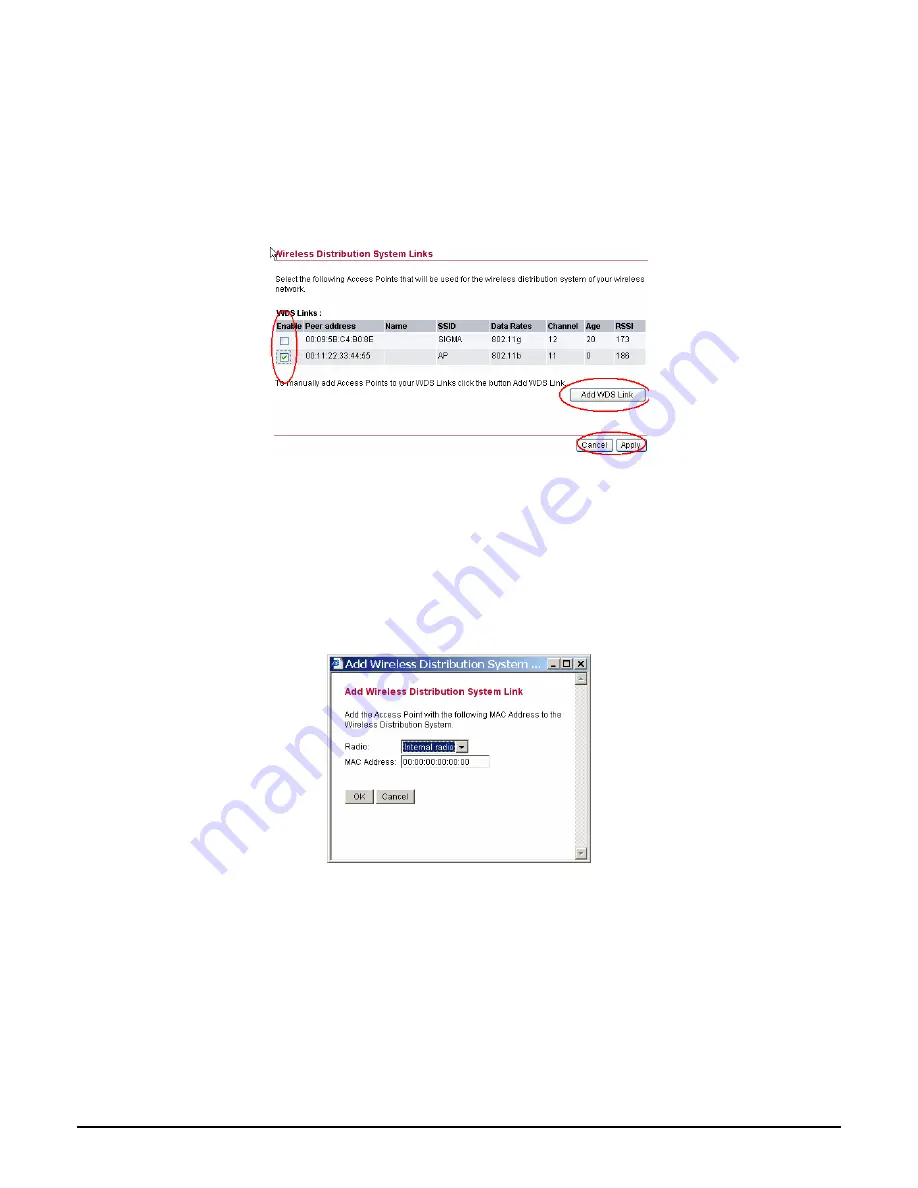
10
III.
WDS Links
WDS (Wireless Distribution System) uses wireless media to communicate with
other APs. When you enter the screen of the WDS, there are list of other APs will
appear, click enable in the left side of the screen and click apply to add the AP to
your WDS Link, or click the “Add WDS Link” button to add the APs that you need
to add.
This WDS Link will scan only other APs channel within the range of 3 channels
among your AP radio channel, two other ways to connect to the APs that are not
listed in the WDS Link.
1.
Click the “Add WDS Link” button, a window will pop out, type in the MAC
address of the AP that you need to communicate.
2.
Change your AP radio channel within the range of 3 channels to scan the AP
that you want to connect.
To remove an AP in the WDS Link list, unclick the enable dialog box to remove
the WDS Link where you set before.
In Addition, make sure you configure all WDS APs to work on the same radio
channel and in the same WEP key.
Содержание KOB WL560
Страница 1: ......


























