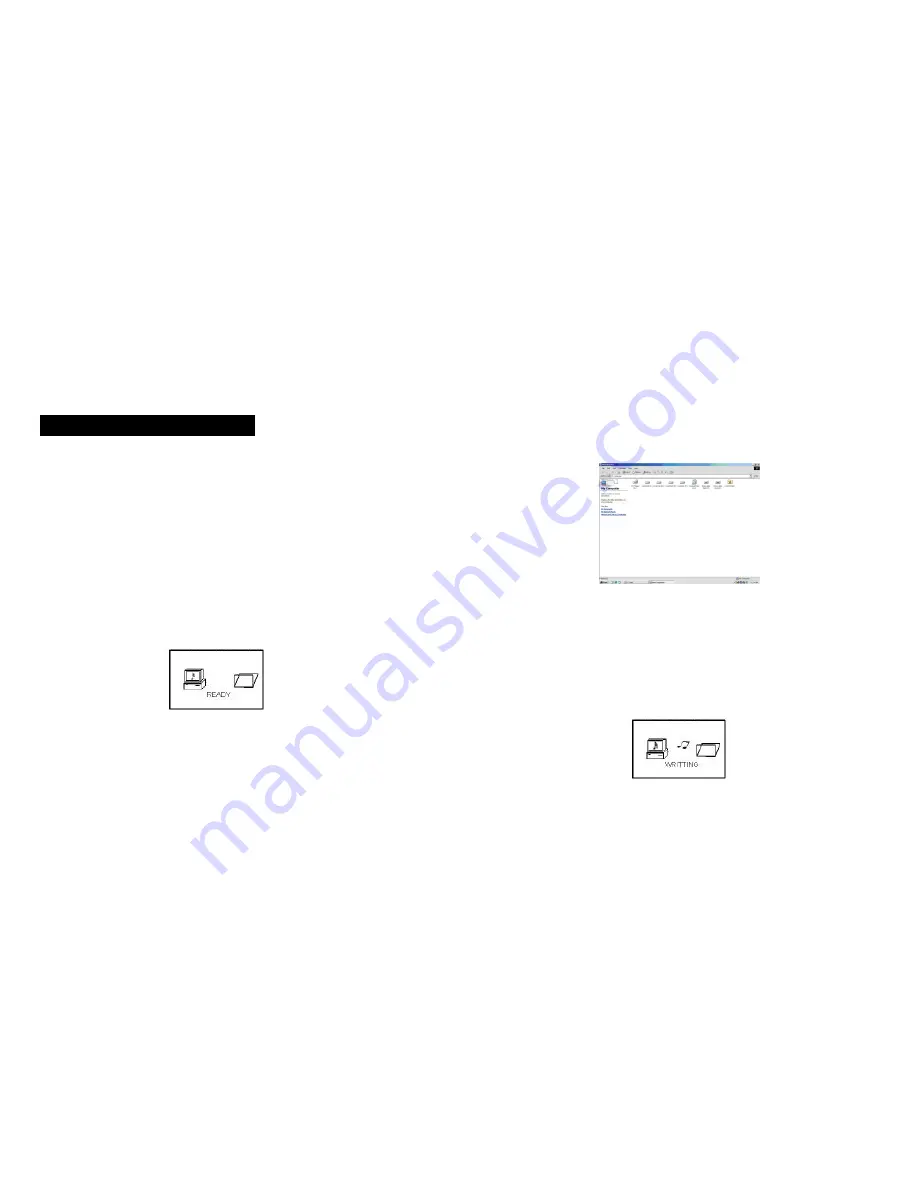
23
22
-
1.
Transferring files from your PC
If your computer is running Windows Me or later the MP3 Player does not require
any special software. When it is connected to your PC it will appear as a mass
storage device and as such can be used to store any PC files and folders. The
following procedure is an example based on a computer running Windows XP. It
assumes that your PC is already powered on.
1)
Plug the MP3 Player into one of your PCs USB ports either directly or using
the USB extension cable supplied. Press the button to power on and the LCD
screen will show “Ready” when it is successfully connected with PC.
2)
A window will open on your PCs task bar stating that new hardware has
been found and that it is a mass storage device. This will then change to a
message stating that the new hardware is ready to use.
3)
Open “My Computer” on your PC. You should see the new device listed in
your disk drives.
NOTE: If the new drive is not listed it may be necessary to restart your
computer
.
4)
You can simply copy files to the new drive as you would any other disk drive.
Similarly files can be deleted from the new drive as you would any other disk
drive. When files are being transferred, the screen will show “Reading” or
“Writing”.
COMMUNICATION WITH PC
Содержание IXA370i
Страница 1: ......





























