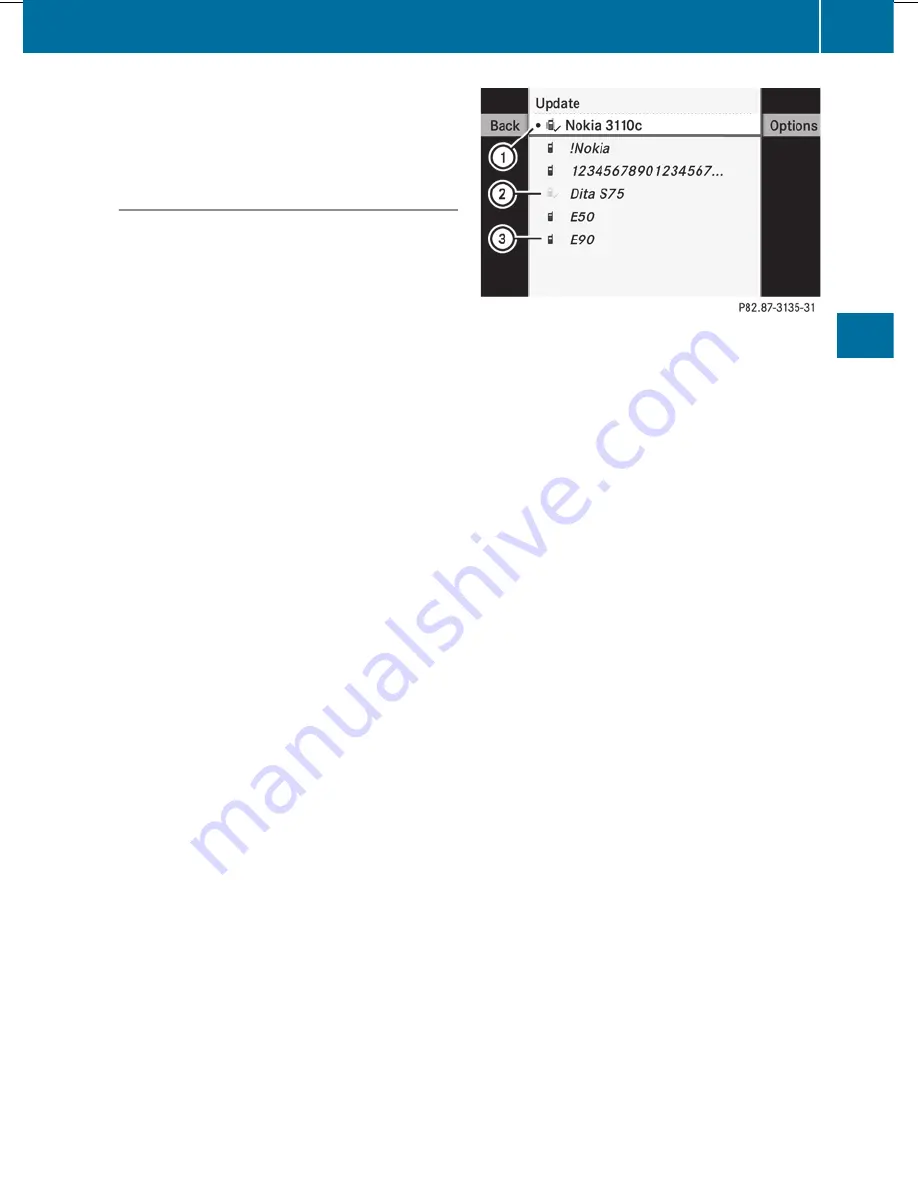
On COMAND
X
Activate the Bluetooth
®
function in
COMAND (
Y
page 145).
Connecting a mobile phone
General information
Before using your mobile phone with
COMAND for the first time, you will need to
connect it.
When you authorize a new mobile phone, it is
connected automatically.
Connecting is comprised of:
R
searching for a Bluetooth
®
-capable mobile
phone
R
subsequently authorizing it
You can connect up to ten mobile phones.
Searching for a mobile phone
X
To call up the telephone menu: press the
S
function button once or twice.
X
Select
Data/connections
in the
telephone basic menu by sliding
V
Æ
and
turning
cVd
the COMAND controller and
press
W
to confirm.
X
Select
Bluetooth telephones
and press
W
to confirm.
X
Select
Update
and press
W
to confirm.
COMAND searches for Bluetooth
®
telephones within range and adds them to
the Bluetooth
®
telephone list.
The duration of the search depends on the
number of Bluetooth
®
telephones within
range and their characteristics.
Example of display: Bluetooth
®
telephones list
:
Currently connected
#
and authorized
mobile phone
Ñ
;
Mobile phone not within range but
previously authorized (
Ñ
symbol
appears in gray)
=
Newly detected mobile phone in range,
not yet authorized
The Bluetooth
®
telephones list shows all
mobile phones within range and all previously
authorized mobile phones, whether or not
they are in range.
i
If the Bluetooth
®
telephones list is already
full, you will be requested to de-authorize a
mobile phone (
Y
page 195). If COMAND
does not find your mobile phone, external
authorization (
Y
page 194) may be
necessary.
i
When called up again, the telephone list
may no longer show all mobile phones
because, for example, a mobile phone has
been removed from the vehicle in the
meantime. In this case, start a new search
to update the Bluetooth
®
telephone list.
Authorizing (registering) a mobile phone
X
In the Bluetooth
®
telephones list, select the
not yet authorized mobile phone by turning
cVd
the COMAND controller.
X
Select
Options
by sliding
VY
the
COMAND controller and press
W
to
confirm.
X
Select
Authorize
and press
W
to confirm.
The passcode entry menu appears.
Telephone
193
COMAND
Z
Содержание S-Class 2011
Страница 1: ...S Class Operator s Manual...
Страница 4: ......
Страница 42: ...40...
Страница 77: ...Vehicle equipment 76 SmartKey 76 Doors 82 Trunk 85 Side windows 89 Sliding sunroof 93 75 Opening and closing...
Страница 286: ...284...
Страница 364: ...362...
Страница 446: ...444...
Страница 447: ...Vehicle equipment 446 Engine compartment 446 Maintenance 451 Care 452 445 Maintenance and care...
Страница 462: ...460...
Страница 480: ...478...
Страница 520: ...518...
Страница 521: ...519...
Страница 522: ...520...
Страница 524: ...Order no 6515 2341 13 Part no 221 584 23 83 Edition A 2011 2215842383t 2215842383...






























