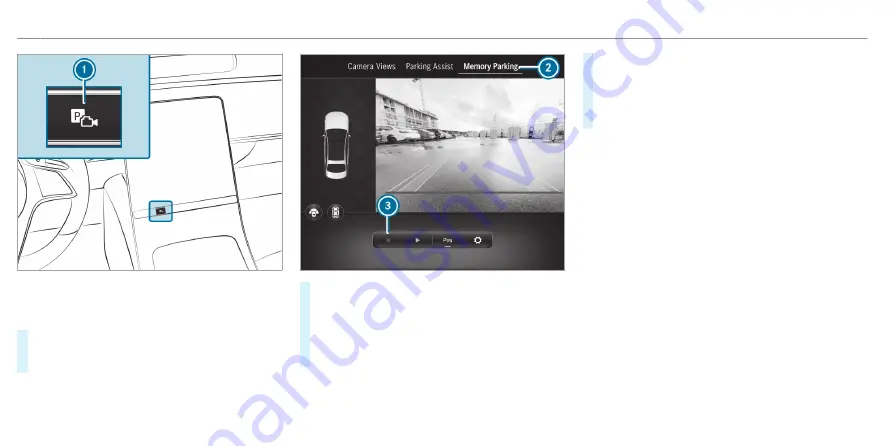
%
Depending on the vehicle's equipment, button
1
may also be located at a different position
in the centre console.
#
Press button
1
.
The
Camera & parking
view opens in the cen-
tral display.
#
Select
2
menu
Memory Parking Assist
.
#
Brake the vehicle to a standstill at the desired
starting point of the assisted parking proce-
dure, e.g. a driveway entrance.
#
To start recording: press
3
.
%
If not all conditions for a recording are met,
symbol
3
is greyed out.
#
Park the vehicle in the desired parking space.
Do not exceed 8 km/h.
#
To end recording: stop the vehicle and press
3
again.
The recording is stored.
%
In the Memory Parking Assist settings you can
delete and rename stored parking proce-
dures.
▌
Parking with Memory Parking Assist
Requirements:
R
A parking procedure has been recorded.
398 Driving and parking
ohne
Содержание EQS 2021
Страница 1: ...EQS Operator s Manual ohne...
Страница 10: ...Touch sensitive controls Overview of touch sensitive controls 8 Electronic information products ohne...
Страница 61: ...ohne...
Страница 62: ...Left hand drive vehicles with central display 60 At a glance Cockpit central display ohne...
Страница 64: ...Left hand drive vehicles with MBUX hyperscreen 62 At a glance Cockpit MBUX Hyperscreen ohne...
Страница 66: ...Standard driver display 64 At a glance Indicator and warning lamps standard ohne...
Страница 68: ...Driver s display with driver camera 66 At a glance Indicator and warning lamps with driver camera ohne...
Страница 70: ...68 At a glance Overhead control panel ohne...
Страница 72: ...70 At a glance Door operating unit and seat adjustment ohne...
Страница 74: ...72 At a glance Control settings in the rear passenger compartment ohne...
Страница 76: ...74 At a glance Emergencies and breakdowns ohne...
Страница 924: ...Z Zero Layer central display Calling up 442 Function 440 Operating 442 Overview 441 922 Index ohne...
Страница 925: ...ohne...
Страница 926: ...ohne...
















































